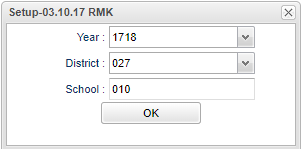Difference between revisions of "Audit Master Schedule to Courses"
From EDgearWiki
Jump to navigationJump to search| Line 1: | Line 1: | ||
| + | '''This program will audit courses found in the Master Schedule to the Course Catalog. Use the following steps to create the report.''' | ||
| + | |||
===Video How-to=== | ===Video How-to=== | ||
[[media:SC-AuditMSchToCourses.mov|Audit Master Schedule to Courses video]] | [[media:SC-AuditMSchToCourses.mov|Audit Master Schedule to Courses video]] | ||
| − | |||
| − | |||
| − | |||
| − | [[File:nan 9.png]] | + | |
| + | [[File:nan 9.png]] Select '''Scheduling''' from the list of program areas on the left of the screen. Select '''Lists''', then '''Audit Master Schedule to Courses'''. | ||
Revision as of 02:57, 2 January 2018
This program will audit courses found in the Master Schedule to the Course Catalog. Use the following steps to create the report.
Video How-to
Audit Master Schedule to Courses video
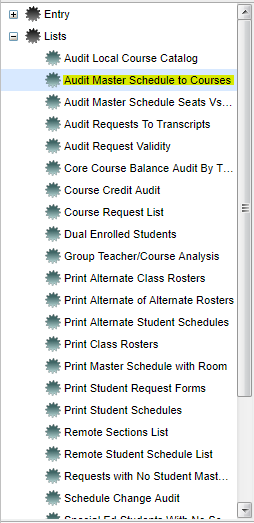 Select Scheduling from the list of program areas on the left of the screen. Select Lists, then Audit Master Schedule to Courses.
Select Scheduling from the list of program areas on the left of the screen. Select Lists, then Audit Master Schedule to Courses.
Setup Box Options
To find definitions for standard setup values, follow this link: Standard Setup Options.
Click Ok to move to next screen.
Definitions of Column Headers
To find definitions of commonly used column headers, follow this link: Common Column Headers.
For other columns not listed in the common column list:
- Active-- A Y indicates that the course can be found in Course Catalog as an active course.
- Missing-- A Y indicates that the course has been deleted from the Course Catalog.
- Obsolete-- A Y indicates that there is an obsolete flag in the Honors field in the Course Catalog.
Recommendations
- All Missing and Obsolete courses need to be reviewed.
- A Missing course will not have a state course code which is required when submitting schedule data to the state.
- An Obsolete course may not be recognized as an acceptable course by the state due to changes in state course codes.
- Work with your district people to edit the Course Catalog as needed and/or edit the Master Schedule.
- Run this report as many times as needed to review for Missing and Obsolete courses.
Print Options
To find the print instructions, follow this link: Standard Print Options.