Difference between revisions of "Cume Label Avery 8164"
| Line 5: | Line 5: | ||
| − | [[File:nan1.png]] On the left navigation panel, select '''Grades''', '''Lists''', and '''Cume | + | [[File:nan1.png]] On the left navigation panel, select '''Grades''', '''Lists''', and '''Cume Label Avery 8164'''. |
[[File:nan.png]] To find definitions for standard setup values, follow this link: '''<span style="background:yellow">[[Standard Setup Options]]</span>'''. | [[File:nan.png]] To find definitions for standard setup values, follow this link: '''<span style="background:yellow">[[Standard Setup Options]]</span>'''. | ||
Revision as of 05:04, 29 December 2017
This program displays a list of students that the user can select to print a cume label for using the Avery 8164 white shipping label. Also, 5164 is the same size label, 3 1/3" x 4", 6 labels to a page. Only EOY grades print on the labels. The current GPA is based on the total of all final grades and the cumulative GPA is based on the total of final transcript GPA. NOTE: This label will only show a Final Grade after the Mass Calc has been ran.
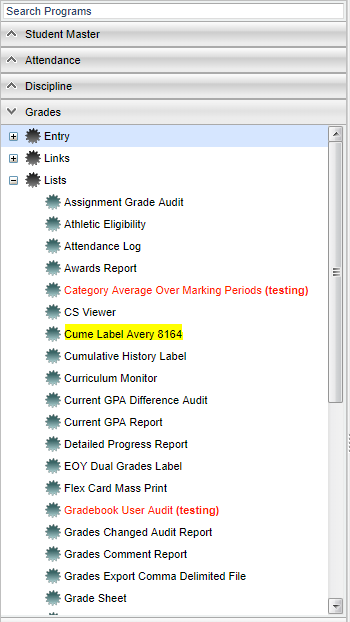 On the left navigation panel, select Grades, Lists, and Cume Label Avery 8164.
On the left navigation panel, select Grades, Lists, and Cume Label Avery 8164.
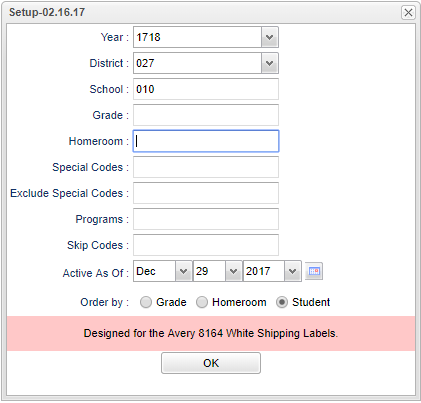 To find definitions for standard setup values, follow this link: Standard Setup Options.
To find definitions for standard setup values, follow this link: Standard Setup Options.
Column Headers
To find definitions of commonly used column headers, follow this link: Common Column Headers.
Other columns not listed in the common column list:
- Days Present - Number of days present
- Days Absent - Number of days absent
Print Options
For printing of labels, follow this link: Label Print Options