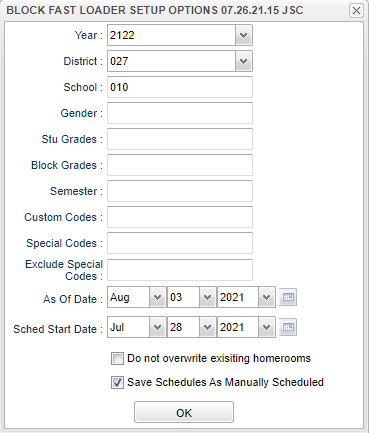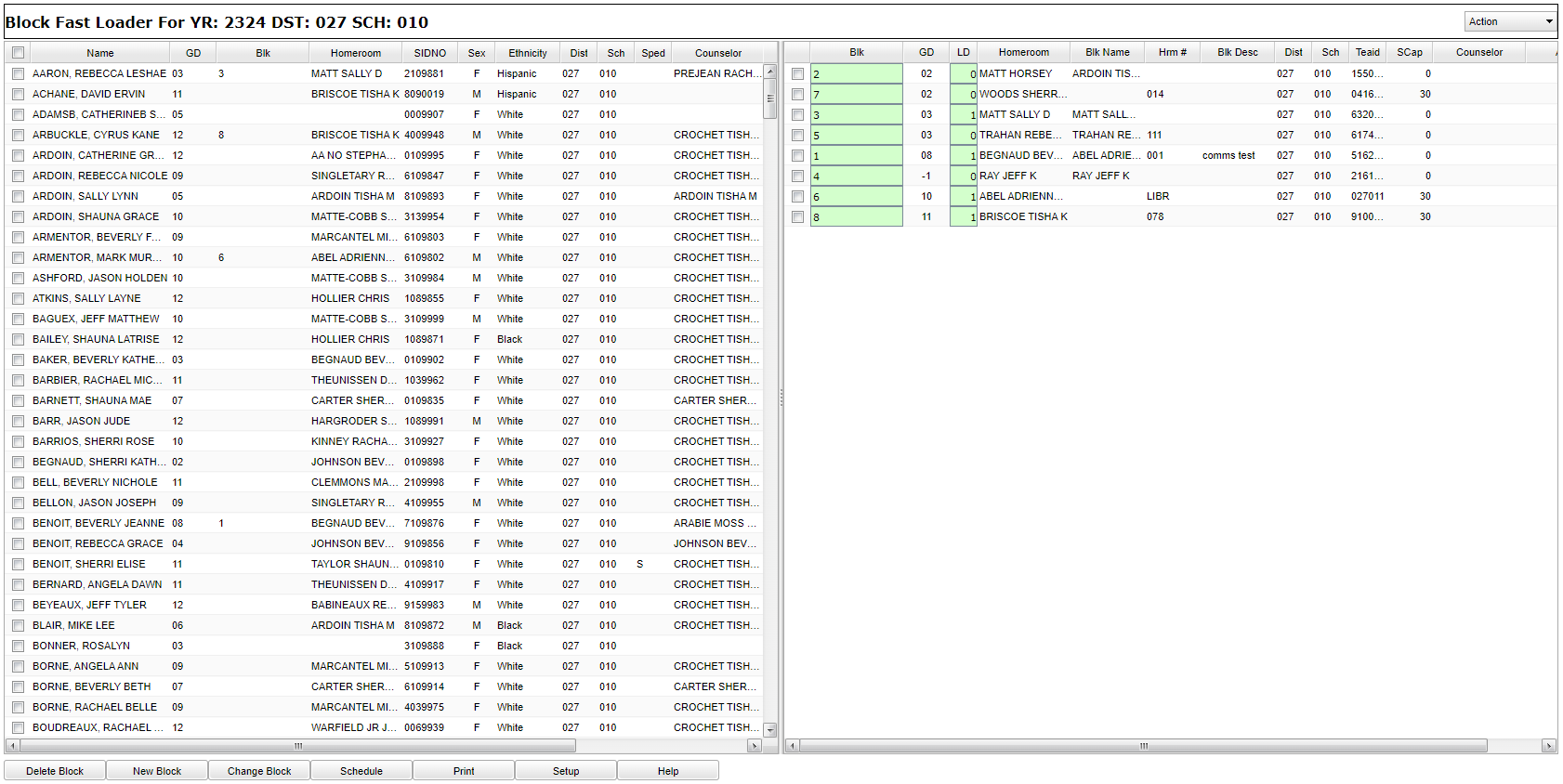Block Fast Loader
This method of scheduling is used when a group or block of students has the same schedule throughout the day. This is not to be confused with blocking of courses.
Menu Location
Scheduling > Loaders > Block Fast Loader
Setup Options (For Teachers)
Setup Options (For Administrators Only)
Year - Defaults to the current year. A prior year may be accessed by clicking in the field and making the appropriate selection from the drop down list.
District - Default value is based on the user’s security settings. The user will be limited to their district only.
School - Default value is based on the user's security settings. If the user is assigned to a school, the school default value will be their school site code.
Gender - Gender of students whose records need to be edited. Leave blank or select all to include all genders. Otherwise, choose the desired gender.
Student Grade -Grade level of students whose records need to be edited. Leave blank or select all to include all grade levels. Otherwise, choose the desired grade level.
Block Grades - Select block grades to process.
Semester - Semester, Ex: 1st semester, 2nd semester.
Custom Codes - Select the custom codes created in the Custom Code Management to filter the student list.
Special Codes - Leave blank if all special codes are to be included into the report. Otherwise, choose the desired special code.
Exclude Special Codes - Exclude students having a selected special code.
As of Date - This choice will list only those students who are actively enrolled as of the date selected in the date field.
Sched Start Date - Select start date to use for schedule records
Click in the field to the right of Grade(s) to select the desired grade level(s) to be included.
Click the check box to Do not overwrite existing homerooms to allow the user to not enter a homeroom teacher to create and save a schedule in Block Fast Loader.
Click the check box to Save Schedules as Manually Scheduled to prevent an automatic scheduling process from overwriting schedules created through the Block Fast Loader.
Click OK to continue.
To find definitions for standard setup values, follow this link: Standard Setup Options.
Main
Column Headers
Name - Student's/employee's full name.
GD - grade level of the student and/or course.
BLK - Block number.
Homeroom - Student's homeroom.
Sidno - Local ID of the student/Teacher/Substitute Teacher.
Sex - Gender of the student/employee.
Ethnicity - Student primary ethnicity.
Dist - District in which the student is enrolled.
Sch - Site code of the school in which the student/employee is enrolled/works.
Sped - Special Education students.
Counselor - Name of the counselor to which the student has been assigned.
Advisor - Name of the advisor to which the student has been assigned.
Custom Codes - Select the custom codes created in the Custom Codes Management to filter the student list.
Recnum - Record number.
BLK - Block Number.
GD - Grade level.
LD - Load Count, when the user clicks on the number a roster screen will display.
Homeroom - Name of homeroom teacher.
BLK Name - Block Name.
Hm# - Homeroom number.
Blk Desc - Block Description.
Dist - District in which the student is enrolled.
Sch - Site code of the school in which the student/employee is enrolled/works.
Teaid - Staff ID/SID/ID--Identification number of the staff.
SCap - Standard Capacity.
Counselor - Name of the counselor to which the student has been assigned.
Advisor - Name of the advisor to which the student has been assigned.
To find definitions of commonly used column headers, follow this link: Common Column Headers.
Top
Action
Master Schedule - Displays the Master Schedule Editor Reschedule Blocks - Allows you to reschedule students already assigned to blocks. This is used if classes have been added to or removed from a block.
Reschedule Blocks - This will reschedule students to match the blocks. A table will display consisting of the block header records with a selection column. Check the blocks of which you want to reschedule the students. When finished, the block load counts will reset automatically.
Single Course - Allows the user to add a single class to all of the students in the same block. This does not change the block.
Clear Student Block Numbers - This just clears the block number. NO schedules will be changed. The user will NOT be able to auto-restore the assigned block numbers. Be certain this is what is needed before clicking the button labeled 'YES'.
Automatic Scheduling - Alternating Student Scheduling, Sequential Student Scheduling, and Capability Student Scheduling
Initialize Block Counts - Updates counts of students scheduled into the different blocks; it also updates counts in the Master Schedule Editor.
Realign Blocks to Master Schedule - Compares information related to each section number found in the Block Fast Loader to the section numbers in the Master Schedule Editor. If any information is different, the block information is updated. Note that the student schedules scheduled by this block program will NOT be updated using this procedure so they will probably need to be rescheduled after the alignment process is complete.
Roll Current Year Blocks to New Year - Creates a copy of the previous school year blocks for the upcoming school year. Specific grade levels can be chosen. The user can only roll over one year to the next consecutive year so would not be able to roll over 1314 to 1516. Also, if you have already built at least one new block in the upcoming school year, the copy process will not work.
Remove School(s) Blocks From Selected Year - Deletes all blocks for the selected year.
Bottom
Delete Block - Deletes currently selected block.
New Block - Creates a block of classes for a teacher not assigned a block. Teacher names will be pulled from the Master Schedule Editor, not Human Resource Master.
Change Block - Change header information about a teacher.
Schedule - Schedules all selected students to the selected teacher’s block.
Print - This will allow the user to print the report.
Setup - Click to go back to the Setup box.
Help - Click to view written instructions and/or videos.
How To
Create, Delete and Change the Block Fast Loader