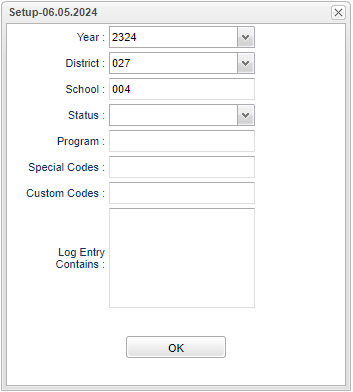Difference between revisions of "Parent Contact Log Report"
(→Main) |
|||
| (6 intermediate revisions by the same user not shown) | |||
| Line 1: | Line 1: | ||
__NOTOC__ | __NOTOC__ | ||
| − | |||
==Menu Location== | ==Menu Location== | ||
| Line 31: | Line 30: | ||
==Main== | ==Main== | ||
| − | [[File: | + | [[File:parentcontlogrepmain2.png]] |
| + | |||
| + | ===Column=== | ||
| + | |||
| + | '''Last Name''' - Student's last name. | ||
| + | |||
| + | '''First Name''' - Student's first name. | ||
| + | |||
| + | '''School''' - Student's school of enrollment. | ||
| + | |||
| + | '''Reason''' - Contact reason. | ||
| + | |||
| + | '''Type''' - Type of contact made. | ||
| + | |||
| + | '''Arena''' - Arena for JCall entry. | ||
| + | |||
| + | '''Status''' - Status of contact made. | ||
| + | |||
| + | '''Relationship''' - Relationship to contactee to student. Blank if Discipline/SBLC Referral. | ||
| + | |||
| + | '''Date''' - Date contact was made. | ||
| + | |||
| + | '''Time''' - Time contact was made. | ||
| + | |||
| + | '''Log Entry''' - Log of comments by staff contact to contactee. If a Discipline Referral or SBLC Referral, then type of parent contact made. | ||
| + | |||
| + | To find definitions of commonly used column headers, follow this link: [[Common Column Headers]]. | ||
| + | |||
| + | ==Bottom== | ||
| + | |||
| + | [[File:parentcontlogrepbottom.png]] | ||
| + | |||
| + | '''Setup''' - Click to go back to the Setup box. | ||
| + | |||
| + | [[Standard Print Options | '''Print''']] - This will allow the user to print the report. | ||
| + | |||
| + | '''Help''' - Click to view written instructions and/or videos. | ||
| + | |||
| + | |||
| + | ---- | ||
| + | [[Student Master|'''Student Master''']] | ||
| + | |||
| + | [[WebPams|'''JCampus''' Main Page]] | ||
Latest revision as of 14:03, 20 June 2024
Menu Location
Student Master > Reports > Parent Contact Log Report
Setup Options
Year - Defaults to the current year. A prior year may be accessed by clicking in the field and making the appropriate selection from the drop down list.
District - Default value is based on the user's security settings. It will be limited to the user's district only.
School - Default value is based on the user’s security settings. If the user is assigned to a school, the school default value will be their school site code.
Status - Click inside the box to choose: Successful, Unseccessful, or N NA.
Program - Leave blank if all program codes are to be included into the report. Otherwise, choose the desired program code.
Special Codes - Leave blank if all special codes are to be included into the report. Otherwise, choose the desired special code.
Custom Code - Select Custom Code created in the Custom Code Management to filter the student list.
Log Entry Contains -
Ok - Click to continue.
To find definitions for standard setup values, follow this link: Standard Setup Options.
Main
Column
Last Name - Student's last name.
First Name - Student's first name.
School - Student's school of enrollment.
Reason - Contact reason.
Type - Type of contact made.
Arena - Arena for JCall entry.
Status - Status of contact made.
Relationship - Relationship to contactee to student. Blank if Discipline/SBLC Referral.
Date - Date contact was made.
Time - Time contact was made.
Log Entry - Log of comments by staff contact to contactee. If a Discipline Referral or SBLC Referral, then type of parent contact made.
To find definitions of commonly used column headers, follow this link: Common Column Headers.
Bottom
Setup - Click to go back to the Setup box.
Print - This will allow the user to print the report.
Help - Click to view written instructions and/or videos.