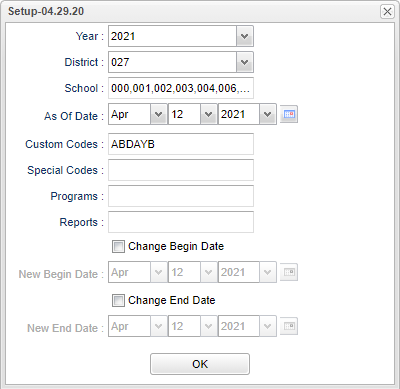Transferring Students
This program creates a list of current year transferring students who have not left JSPED.
Menu Location
Special Education > Reports > Transferring Students
Setup Options
Year - Defaults to the current year. A prior year may be accessed by clicking in the field and making the appropriate selection from the drop down list.
District - Default value is based on the user's security settings. It will be limited to the user's district only.
School - Default value is based on the user's security settings. If the user is assigned to a school, the school default value will be the user's school site code.
As of Date - This choice will list only those students who are actively enrolled as of the date selected in the date field.
Custom Codes - Select the Custom Codes created in the Custom Codes Management to filter the student list.
Special Codes - Leave blank if all special codes are to be included into the report. Otherwise, choose the desired special code.
Program - Leave blank if all program codes are to be included into the report. Otherwise, choose the desired program code.
Report - The user can click in this box to select a report that was previously created.
Changing Dates - The default dates for the Transferring Students program is the the beginning of school date and the end of school date. The date options below allow the user to change these default dates to different values.
Change Begin Date - Selecting this option allows the user to change the beginning date of the report to match the valued specified in the New Begin Date fields. If not selected, the "New Begin Date" fields are not activated.
New Begin Date - When the Change Begin Date option is selected the user can specify the beginning date for this report using the New Begin Date fields.
Change End Date - Selecting this option allows the user to change the ending date of the report to match the valued specified in the New End Date fields. If not selected, the "New End Date" fields are not activated.
New End Date - When the Change End Date option is selected the user can specify the end date for this report using the New End Date fields.
OK - Click to continue.
To find definitions for standard setup values, follow this link: Standard Setup Options.
Main
Column Headers
Student Name - Student's full name
SASID - Student's state assigned identification number
SIDNO - Student's identification number
Old Sch - Displays the school ID number of the school the student transferred from.
Date - Displays the leave date with respect to the student's transfer.
New Sch - Displays the school ID number of the school the student transferred to.
Transfer Type - Displays the transfer type based on the leave code.
To find definitions of commonly used column headers, follow this link: Common Column Headers.
Bottom
Setup - Click to go back to the Setup box.
Print - This will allow the user to print the report.
Help - Click to view written instructions and/or videos.
Save - Click save first and a box will appear to name the report. Then click to save the report.
Report - The user can click in this box to select a report that was previously created.