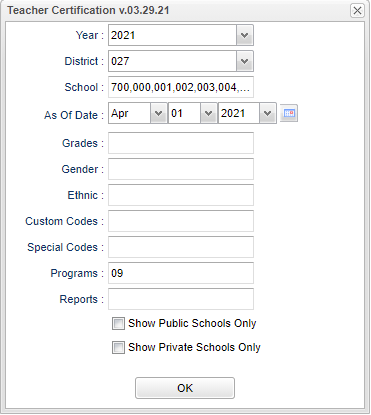Teacher Certification
This program will provide the user a list of supplemental teachers by providing category and school site as well as the uncounted students.
Men Location
Special Education > Reports > Teacher Certification
Setup Options
Year - Defaults to the current year. A prior year may be accessed by clicking in the field and making the appropriate selection from the drop down list.
District - Default value is based on the user's security settings. It will be limited to the user's district only.
School - Student's school of enrollment.
As of Date - This choice will list only those students who are actively enrolled as of the date selected in the date field.
Grade - Leave blank or select all to include all grades. Otherwise, choose the desired grade.
Gender - Leave blank or select all to include all genders. Otherwise, choose the desired gender.
Ethnic - Leave blank or select all to include all ethnicities. Otherwise, choose the desired ethnicity.
Custom Codes - Select the Custom Codes created in the Custom Codes Management to filter the student list.
Special Codes - Leave blank if all special codes are to be included into the report. Otherwise, choose the desired special code.
Program - Leave blank if all program codes are to be included into the report. Otherwise, choose the desired program code.
Report - The user can click in this box to select a report that was previously created.
Show Public Schools Only - Check this box to show public schools only.
Show Private Schools Only - Check this box to show private schools only.
OK - Click to continue.
Main
Column Headers/Counted
Provider - Service Provider.
Prov SSN - Service Provider's SSN.
Provider Category - Category in which the student is provided.
# Students - Count of students.
School - Student's school of enrollment.
HR Position - Does teacher have HR Site Position record for this site and service.
HR Cert - Does teacher have HR Certification to offer this service.
HR Errors - HR errors.
To find definitions of commonly used column headers, follow this link: Common Column Headers.
Column Headers/Not Counted
Student Name - Student's name.
SIDNO - Student's school identification number.
Sch - Default value is based on the user’s security settings. If the user is assigned to a school, the school default value will be their school site code.
Eth - Leave blank or select all to include all ethnicities. Otherwise, choose the desired ethnicity.
Gen - Leave blank or select all to include all genders. Otherwise, choose the desired gender.
GD - Student's grade of enrollment.
Age - Student's age.
Birth Date - Student's date of birth.
Except - Student's exceptionality.
Provider - Active services.
Service - Service provider.
Error Reason - Error reason.
To find definitions of commonly used column headers, follow this link: Common Column Headers.
Bottom Right Tabs
Counted
Not Counted
Bottom
Setup - Click to go back to the Setup box.
Print - This will allow the user to print the report.
Help - Click to view written instructions and/or videos.
Save - Click save first and a box will appear to name the report. Then click to save the report.
Report - The user can click in this box to select a report that was previously created.