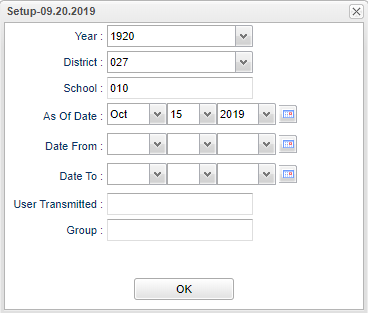Sped Transmission Error Report
This program will display a list of students with SER transmission errors.
Menu Location
Special Education > Reports > Sped Transmission Error Report
Setup
Year - Defaults to the current year. A prior year may be accessed by clicking in the field and making the appropriate selection from the drop down list.
District - Default value is based on the user's security settings. It will be limited to the user's district only.
School - Default value is based on the user's security settings. If the user is assigned to a school, the school default value will be the user's school site code.
As of Date - This choice will list only those students who are actively enrolled as of the date selected in the date field.
From Date and To Date - A set of dates that limits the selection of records for the report to a beginning date (from) and an ending date (to) range.
User Transmitted - This will list all user's who has transmitted information.
Group - This will list a group who has transmitted the information .
OK - Click to continue.
Main
Student Name - Student's full name.
SIDNO - Student's school identification number.
SASID - State assigned identification number.
Sch - Student's school of enrollment.
Group - The XML group that the change occurs in.
SER Field - The SER field that the change occurs in.
Field - The field in the Special Ed Master database that the change occurs in.
Original Value - The original value that was stored in the field.
New Value - The new value of the field.
Action - Action taken.
Status - Submission status, S-Successful, W-Warning, E-Error.
Date Modified - Date and time that the modification was saved.
User Login - The user who changed this data.
Attr 1 - 4 - Attribute 1 - 4.
Attr 1 - 4 Value - Attribute 1 - 4 value.
Bottom
Setup - Click to go back to the Setup box.
Print - This will allow the user to print the report.
Help - Click to view written instructions and/or videos.