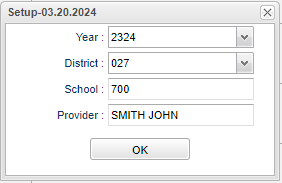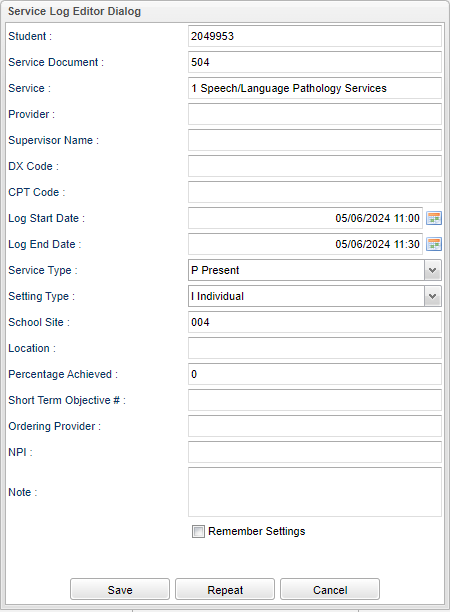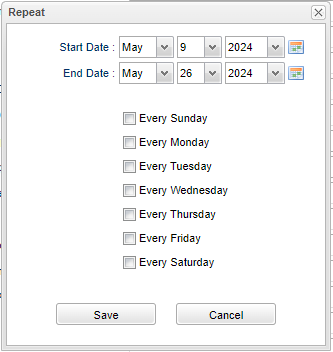Service Provider Calendar
This program will help the user manage the Service Provider Log information using a calendar.
Menu Location
Special Education > Entry > Service Provider Calendar
Setup Options
Year - Defaults to the current year. A prior year may be accessed by clicking in the field and making the appropriate selection from the drop down list.
District - Default value is based on the user's security settings. It will be limited to the user's district only.
School - Default value is based on the user’s security settings. If the user is assigned to a school, the school default value will be their school site code.
Provider - Click inside the box for a list to choose the provider.
Ok - Click to continue.
Main
Date - Choose the date by clicking on the calendar or the arrows.
Day, Week, or Month - Select to view on the calendar.
- When you click on a date that has an entry in it the Service Log Editor box will popup.
Student - Student school identification number.
Service Document - Click inside the box for a list to choose from.
Service - Special Education service provider.
Provider - Service Provider's name.
Supervisor Name - Service Supervisor's name.
DX Code - Diagnosis code.
CPT Code - Medicaid CPT code.
Log Start Date - Log start date and time.
Log End Date - Log end date and time.
Service Type - Status of the provided service.
Setting Type - Setting type of the provided service.
School Site - This is the school site where the service was provided to the student (9 characters).
Location - The location where the service was provided to the student (64 characters).
Percentage Achieved - Percentage of service achieved.
Short Term Objective # - Number of short term objectives achieved.
Ordering Provider - The name of the ordering provider for the Admin OTC Medication.
NPI - The NPI number of the ordering/prescribing provider.
Note - Notes on the service provided.
Remember Settings - This option will default most of the data for the new Service Provider Logs except for the Log Start Date, Log End Date, and Note from the most recent (top most) log record in the table.
Save - Click after all areas have been entered or updated.
Repeat - When the button is clicked, then the window below will display with the Start Date, End Date, (this will default to the end of school) and a check mark for each of the following options (Every Sunday thru Every Saturday, a day of the week must be selected).
Cancel - Click to close the window.
Bottom
Setup - Click to go back to the Setup box.