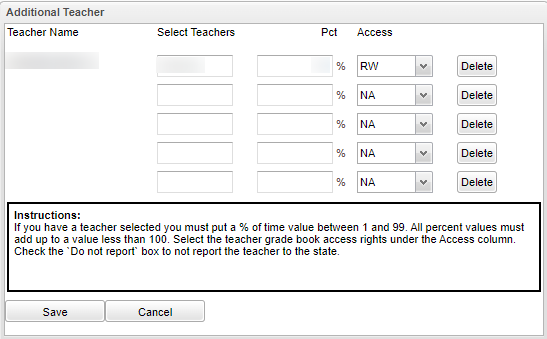Multiple Teachers
When more than one teacher needs access to one course because it is being co-taught, the user can set security permissions for the additional teachers/staff.
In the Master Schedule Editor, using the "Access" area from clicking in the Add Staff column, choose the permission for each additional staff. Click Save.
RW (Read Write) - The additional staff will have full access for creating, editing and posting grades and also posting attendance.
RO (Read Only) - The additional staff will have the ability to only view the grades, assignments, seating chart, etc.
NA (No Access) - The additional staff will not have the ability to view the grades, assignments, seating chart, etc.
PA (Partial Access) - The additional staff can only enter or change grades for their assignments/lessons that they created.
PC - The additional staff can only enter or change grades for their assignments/lessons that they created. But in addition, they will also will have the ability to post comments for all grading period grades.
NOTE - Additional Staff, even with RW access, cannot have access to Teacher Notes and Categories.
See Master Schedule Editor for additional information.
Q & A
Q - I have a staff member on a Non-TE account that has been added as the co-teacher on a course in the Master Schedule Editor. Is there a combination of settings I can choose in User Management that will allow her to see (read-only) gradebooks of all teachers at the school, but be able to change assignments on the class she is co-teacher on?
A - In User Management, giving this user RO to Classroom and then adding the user to the Master Schedule Editor section(s) as an Additional Staff with RW permissions will accomplish what you are desiring.