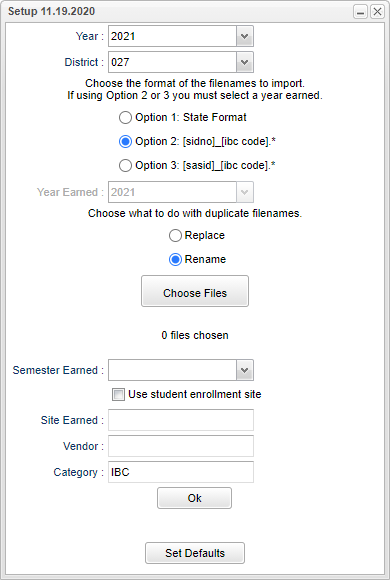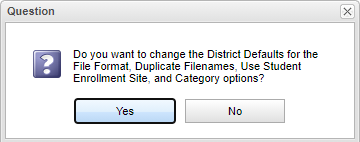Import IBC
This program will import scanned pictures of (IBCs) Industry Based Certificates into the Document Archiving System (DAS) and also add it to the IBC 050 record table.
- In User Management, you will need Student Master RO and then RW to Import IBC. To change/save district defaults you will need admin rights at site 700.
- This cannot be used if your district does not have Doc Archive activated. In that case, use IBC Loader.
- Note that Industry Based Credentials are industry recognized credentials validating that a student successfully demonstrated skill competencies in a core set of content and performance standards in a specific set of work related tasks. The tasks and assessment must connect to workforce demands.
Menu Location
Student > Loaders > Import IBC
Setup Options
Year - Defaults to the current year. A prior year may be accessed by clicking in the field and making the appropriate selection from the drop down list.
District - Default value is based on the user’s security settings. The user will be limited to their district only.
Format - Refer to this list for other set up values not listed in the standard set up list:
- Option 1 - This option requires the scanned IBC files be in the state file name format (SiteCode_StudentLocalID_BeginningSchoolYear_3DigitIBCCode.pdf, jpg, jpeg, bmp, gif, doc, docx).
- The import format recognizes if an IBC is 833 by the file name. It correctly marks the record as so.
- Option 2 - This option requires the scanned IBC files be in StudentLocalID_3DigitIBCCode.pdf, jpg, jpeg, bmp, gif, doc, docx format.
- Option 3 - This option requires the scanned IBC files be in the state file name format [sasid]_[ibc code].
Year Earned - If Option 2 is selected, then the year the IBCs were earned must be selected.
Choose What to do with duplicate file names - Replace, or Rename.
Choose Files - Select all of the files to import.
- FYI - In Windows, the known file type can be set to hidden, and as a result, the file will be .pdf.pdf" as a file extension and the count will show "0 files selected. To catch this condition, we show the file type error (as in document archive upload) to inform the user why no selected files are being counted to upload.
Semester Earned - The semester the IBC was earned, Spring, Summer, or Fall.
Use Student Enrollment Site - Use the site code of the school where the student was enrolled when the IBC was earned.
Site Earned - Use the selected site code for where the IBC was earned.
Vendor - The testing agency of the IBC. Vendor is not a required field.
Category - Select the IBC category (folder) to import the IBCs into.
OK - Click to continue.
Set Defaults
To find definitions for standard setup values, follow this link: Standard Setup Options.
Main
Column Headers
SIDNO - Local Student Identification Number
IBC - The Industry Based Certificate code
Year- Year the IBC was earned
File - Location of the file(s) to be imported
Status - Whether the import was successful or not.
To find definitions of commonly used column headers, follow this link: Common Column Headers.
Bottom
Setup - Click to go back to the Setup box.
Print - This will allow the user to print the report.