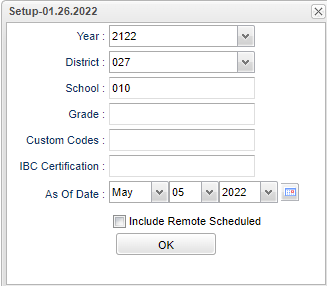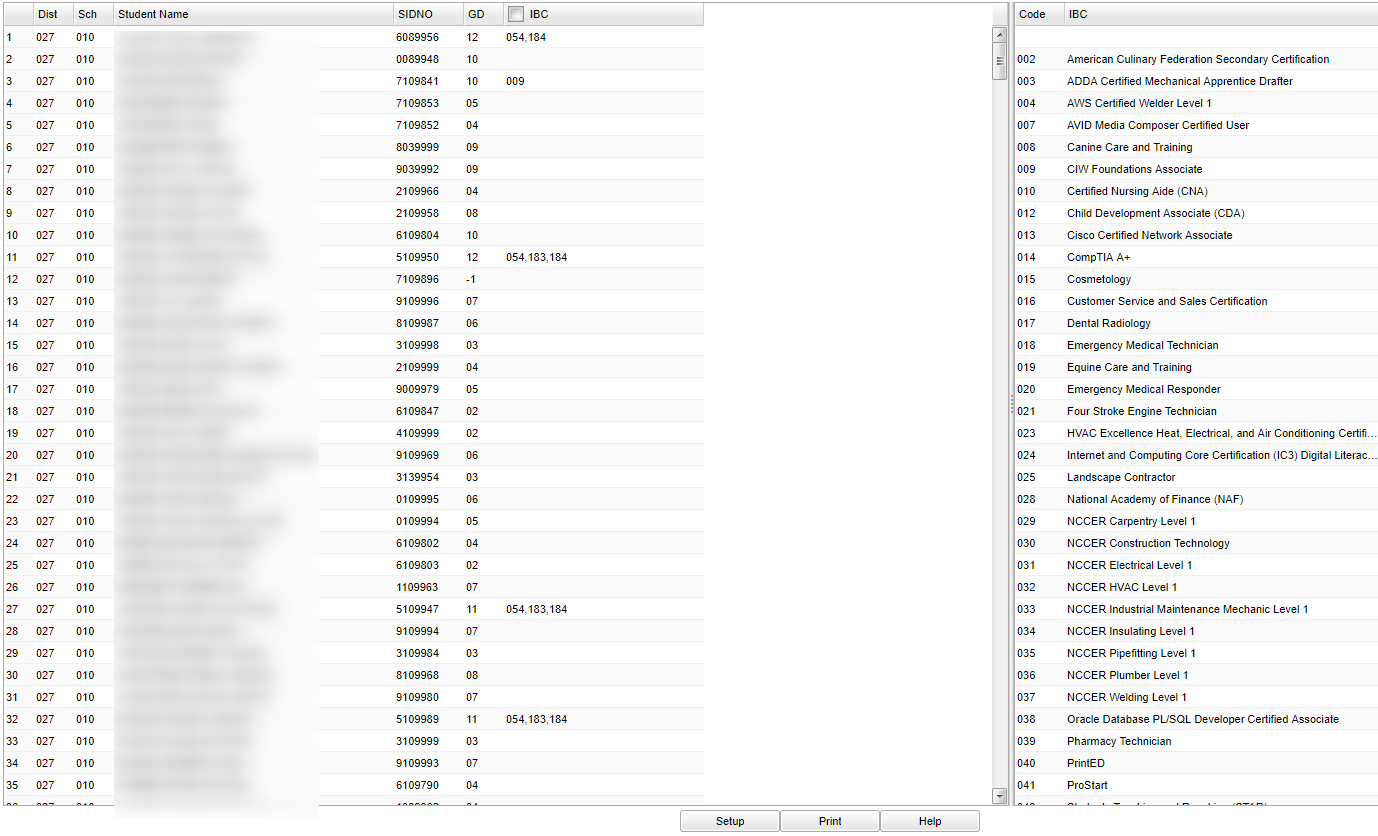IBC Loader
This program is a fast loader for Industry Based Certification (IBC) codes (not certificates to Doc Archive) for students. This will copy the IBC codes to the IBC Editor on the Transcript or the IGP.
- Note that Industry Based Credentials are industry recognized credentials validating that a student successfully demonstrated skill competencies in a core set of content and performance standards in a specific set of work related tasks. The tasks and assessment must connect to workforce demands.
- This cannot be used if your district has Doc Archive activated as the information will be pulled from the Doc Archive program and not this loader program. Although, Import IBC can be used.
Menu Location
Student > Loaders > IBC Loader
Setup Options
Year - Defaults to the current year. A prior year may be accessed by clicking in the field and making the appropriate selection from the drop down list.
District - Default value is based on the user’s security settings. The user will be limited to their district only.
School - Default value is based on the user's security settings. If the user is assigned to a school, the school default value will be their school site code.
Grade - Leave blank or select all to include all grade levels. Otherwise, choose the desired grade level.
Custom Codes - Select the Custom Codes created in the Custom Code Management to filter the student list.
IBC Certification - certification area
Update Action:
Replace - replaces the existing IBC certification(s)
Append - adds to the current IBC certification(s). When you click on the IBC field for a student that currently has a certificate, the code appears to be gone, but when you add another IBC you will be able to see all codes the student has.
Include Remote Scheduled - Checking this option will allow a remoted school in a student's schedule, but is not the student's home school, to be able to view their IBC selections.
OK - Click to continue.
To find definitions for standard setup values, follow this link: Standard Setup Options.
Main
Column Headers Left Side
Dist - Student's district of enrollment
Sch - Student's school of enrollment
Student Name - Student's full name
SIDNO - Student's identification number
GD - Student's grade of enrollment
IBC - IBC certification code
Column Headers Right Side
Code - IBC certification code
IBC - IBC certification
To find definitions of commonly used column headers, follow this link: Common Column Headers.
Bottom
Setup - Click to go back to the Setup box.
Print - This will allow the user to print the report.
Help - Click to view written instructions and/or videos.