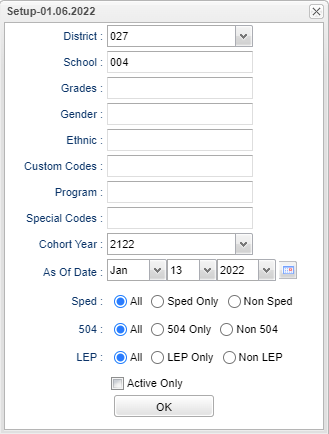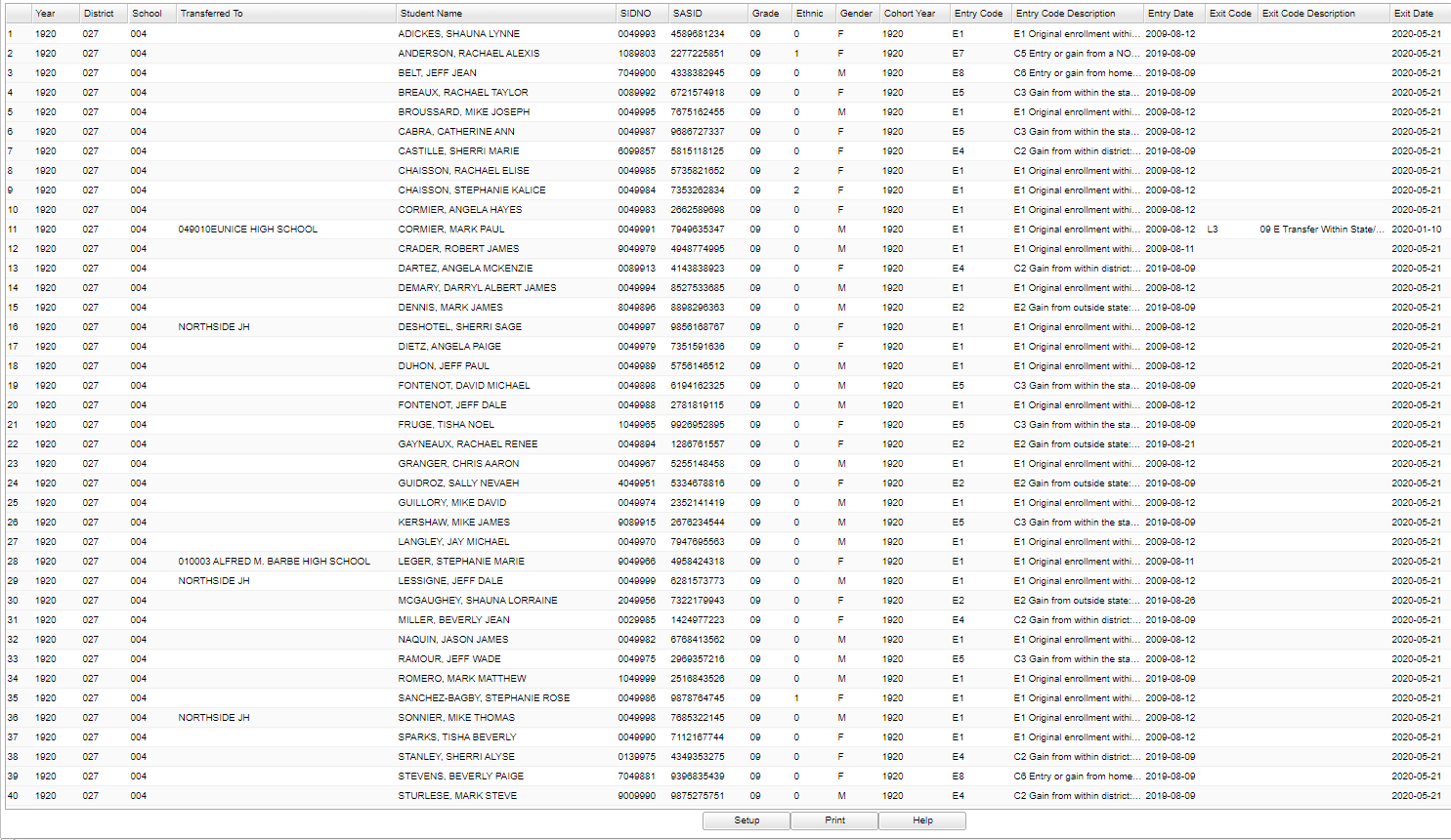Cohort Enrollment List
This program will list students based on the selected cohort year (9th grade entry year) as indicated on the "Sports" tab in Student Master. It will also display the student`s last entry date and the last exit date for the selected school.
Menu Location
Student > Reports > Cohort Enrollment List
Setup Options
District - Default value is based on the user's security settings. It will be limited to their district only.
School - Default value is based on the user's security settings. If the user is assigned to a school, the school default value will be their school site code.
Grade - Leave blank or select all to include all grade levels. Otherwise, choose the desired grade level.
Gender - Leave blank or select all to include all genders. Otherwise, choose the desired gender.
Ethnic - Leave blank or select all to include all ethnicities. Otherwise, choose the desired ethnicity.
Custom Codes - Select Custom Codes created in the Custom Codes Management to filter the student list.
Program - Leave blank if all program codes are to be included into the report. Otherwise, choose the desired program code.
Special Codes - Leave blank if all special codes are to be included into the report. Otherwise, choose the desired special code.
Cohort Year - Only use this area if you are making a list of certain year cohorts after having previously loaded the student's cohort year.
- NOTE-In Bulletin 111 (July 2016), the LDOE defines Cohort Year as `A cohort of students is all students who entered 9th grade for the first time in the state of Louisiana in a given academic year. Transitional 9th graders will enter automatically the first time 9th grade cohort in the year after enrolling in transitional 9th grade.' *Prior to running this report, the Cohort Year can be entered for each student by entering it in Student Master on the Sports tab or using the Cohort Year Fast Loader. Six future school years are available to select from in the right column of the Cohort Year Fast Loader for districts that define the Cohort Year as the year a student is projected to graduate.
As of Date - This choice will list only those students who are actively enrolled as of the date selected in the date field.
Sped:
All - Select this to show all students.
Sped Only - Select this to show Sped only students.
Non Sped - Select this to show Non Sped students
504:
All - Select this to show all students.
504 Only - Select this to show 504 only students.
Non 504 - Select this to show Non 504 students.
LEP:
All - Select this to show all students.
LEP Only - Select this to show LEP only students.
Non LEP - Select this to show Non LEP students.
Active Only - This choice will list only those students who are actively enrolled as of the date selected in the date field.
OK - Click to continue.
To find definitions for standard setup values, follow this link: Standard Setup Options.
Main
Column Headers
Year - Current year.
District - Student's district of enrollment.
School - Student's school of enrollment.
Transferred To - The school the student is transferring to that is entered in Student Master in the Leave Date field information.
Student Name - Student's full name.
SIDNO - Student's identification number.
SASID - Student's state assigned identificaiton number.
Grade - Student's grade of enrollment.
Ethnic - Student's ethnicity.
Gender - Student's gender.
Cohort Year - Student`s Cohort Year.
Entry Code - Entry code.
Entry Code Description - Entry code description.
Entry Date - The last time the student entered the school chosen in the set up box, as indicated in the SIS Entry column on the "Enroll History" tab in Student Master. Dropping during the year will cause some exceptions.
Exit Code - Exit code.
Exit Code Description - Exit code description.
Exit Date - The last time the student exited the school chosen in the set up box, as indicated in the SIS Exit column on the "Enroll History" tab in Student Master. Dropping during the year will cause some exceptions.
To find definitions of commonly used column headers, follow this link: Common Column Headers.
Bottom
Setup - Click to go back to the Setup box.
Print - This will allow the user to print the report.
Help - Click to view written instructions and/or videos.