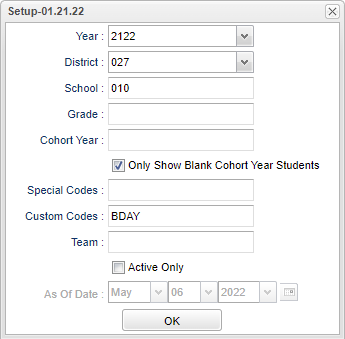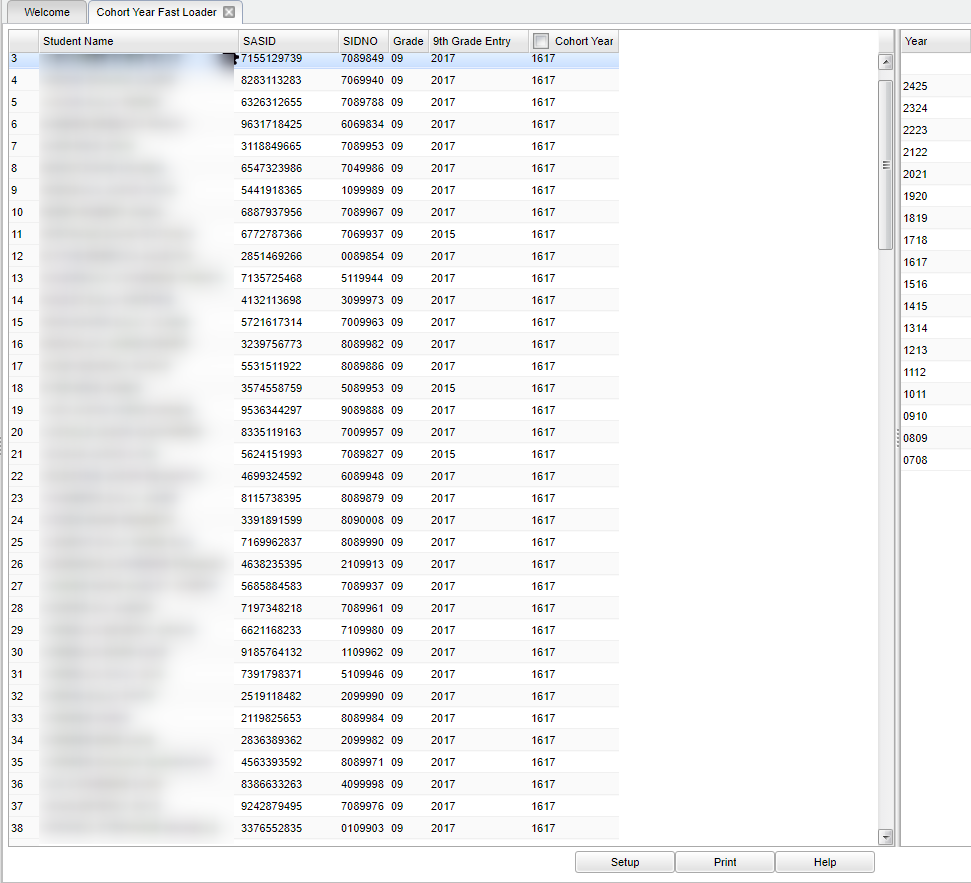Cohort Year Fast Loader
This program will provide a way for students to be fast loaded by selecting all students that are in the same Cohort Year and then selecting the Cohort; or the students may be assigned individually for a small group of students that are in a different Cohort. The cohort year will be loaded to the Sports tab in Student Master.
In Bulletin 111 (July 2016), the LDOE defines Cohort Year as `A cohort of students is all students who entered 9th grade for the first time in the state of Louisiana in a given academic year. Transitional 9th graders will enter automatically the first time 9th grade cohort in the year after enrolling in transitional 9th grade.`
Menu Location
Student > Loaders > Cohort Year Fast Loader
Setup Options
Year - Defaults to the current year. A prior year may be accessed by clicking in the field and making the appropriate selection from the drop down list.
District - Default value is based on the user’s security settings. The user will be limited to their district only.
School - Default value is based on the user's security settings. If the user is assigned to a school, the school default value will be their school site code.
Grade - Leave blank or select all to include all grade levels. Otherwise, choose the desired grade level.
Cohort Year - Only use this area if you are making a list of certain year cohorts after having previously loaded the student's cohort year.
Only Show Blank Cohort Year Students - Check the box to only display student's without a cohort year.
Special Codes - Leave blank if all special codes are to be included into the report. Otherwise, choose the desired special code.
Custom Codes - Select the Custom Codes created in the Custom Code Management to filter the student list.
Team - Leave blank if all team names are to be included into the report. Otherwise, choose the desired team.
Active Only and As of Date - This choice will list only those students who are actively enrolled as of the date selected in the date field.
To find definitions for standard setup values, follow this link: Standard Setup Options.
OK - Click to continue.
Main
Column Headers
Student Name - Student's full name.
SASID - Student's state assigned identification number.
SIDNO - Student's identification number.
Grade - Student's grade of enrollment.
9th Grade Entry - Year student entered High School as a 9th grader.
Cohort Year - Column for selecting the cohort year using asterisks. This column will display the Cohort Year for any student whose Cohort Year has already been entered.
Year - Click on the year to choose the Corhort Year.
To find definitions of commonly used column headers, follow this link: Common Column Headers.
Instructions for loading the Student Cohort Year for all students in the same grade with the same cohort year:
- You will need the list of the few students that do not have the same Cohort Year as the majority of the grade and each cohort year of each of these students. Their cohort year can be entered individually or in small groups using the instructions below.
- Click the Check Box at the top of the Cohort Year column. An asterisk will appear in the column for all students.
- NOTE--students that already have a cohort year on the screen should be skipped when checking the cohort year check box. Skipping these students will prevent the replacement of any existing cohort years that have been previously entered.
- Select the Cohort Year from the list of values on the right side of the screen.
- All asterisks will be replaced with the selected cohort year value.
- A student's cohort year can be found at the bottom right on the Sports and Fees tab of his/her student master record.
- Refer to the instructions below for Printing this report.
Instructions for loading the Student Cohort Year for individual students or small groups:
- You will need the list of these students and each cohort year of each one.
- Click the cell to the right of the student name(s) who have the same cohort year. An asterisk will appear in the cohort year cell. All students selected must be in the same cohort year.
- Select the Cohort Year from the list of values on the right side of the screen.
- All asterisks will be replaced with the selected cohort year value.
- In addition to this report, a student's cohort year can be found at the bottom right on the Sports and Fees tab of his/her student master record.
- Refer to the instructions below for Printing this report.
Bottom
Setup - Click to go back to the Setup box.
Print - This will allow the user to print the report.
Help - Click to view written instructions and/or videos.
Q & A
Q - If a student graduates high school a year earlier than their original cohort, should their 9th grade entry year be changed so that their data can be included with the cohort they finished with or should nothing be changed and their data be included a year later with their original cohort?
A - There will be no need to change the cohort year for early grads because the cohort year is only used when the student's graduation year is more than 4 years after the fall of the cohort year.