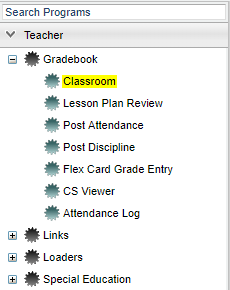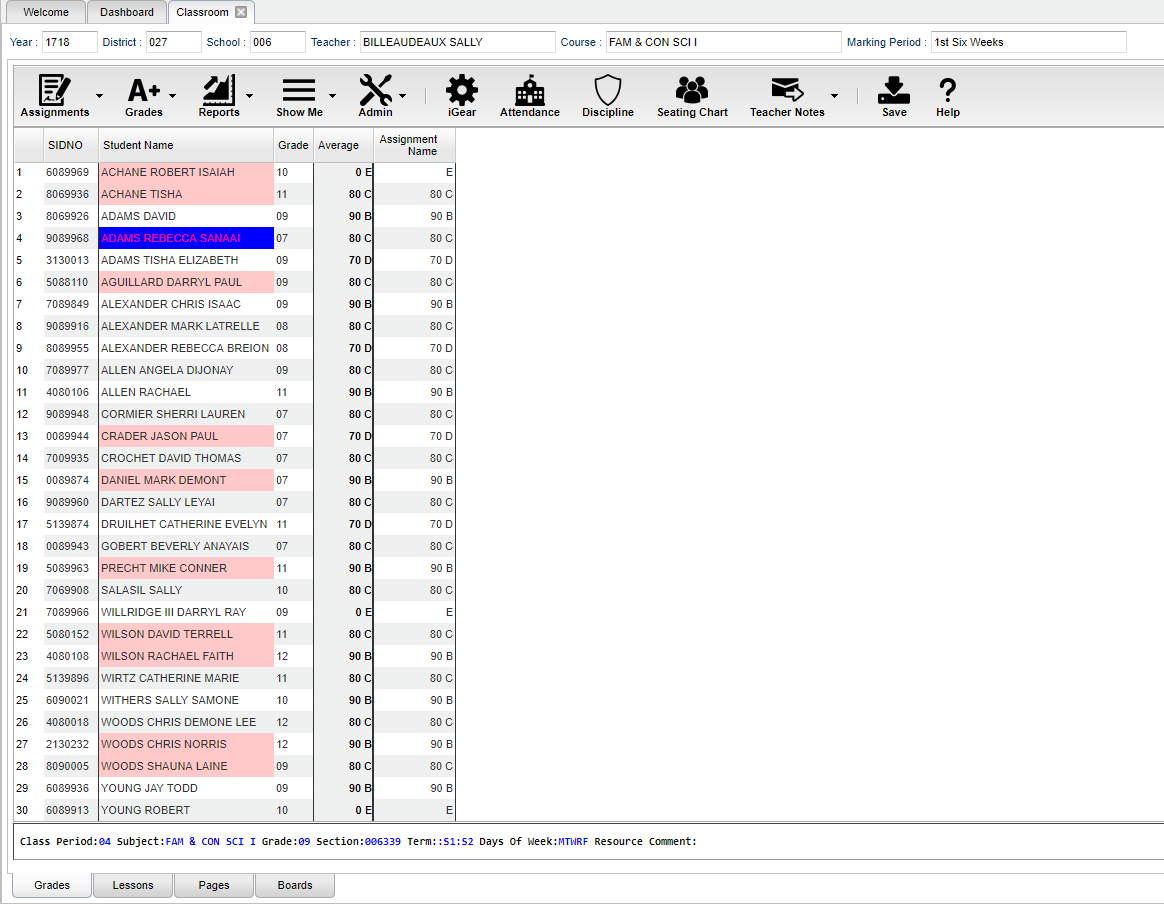Difference between revisions of "Classroom"
| Line 12: | Line 12: | ||
| [[File:Classroom_Admin_Menu.png|center]] | | [[File:Classroom_Admin_Menu.png|center]] | ||
|} | |} | ||
| + | |||
| + | '''This program was designed to give a user the ability to create assignments, post assignment grades and generate reports based on the posted grades. The user will also be able to take attendance, post discipline, and much more.''' | ||
| + | |||
| + | <br> | ||
| + | At the top of the Gradebook, verify the '''Year''', '''District''', '''School''' and '''Teacher'''. Choose the '''Course''' then '''Marking Period'''. | ||
| + | |||
| + | == Top == | ||
| + | |||
| + | [[File:Classroom_Grades_Top.png]] | ||
| + | |||
| + | [[WebGradebook - Assignments | Assignments]] - | ||
| + | |||
| + | [[WebGradebook - Grades | Grades]] - | ||
| + | |||
| + | [[WebGradebook - Reports | Reports]] - | ||
| + | |||
| + | [[Show Me in Gradebook | Show Me]] - | ||
| + | |||
| + | [[WebGradebook - Admin | Admin]] - | ||
| + | |||
| + | [[Using the iGear | iGear]] - | ||
| + | |||
| + | [[Post Attendance | Attendance]] - | ||
| + | |||
| + | [[Discipline Posting | Discipline]] - | ||
| + | |||
| + | [[WebGradebook - Seating Chart | Seating Chart]] - | ||
| + | |||
| + | [[Teacher Notes]] - | ||
| + | |||
| + | |||
| + | <br> | ||
== Main == | == Main == | ||
| − | [[File: | + | [[File:Classroom_Grades_Main.png]] |
| + | |||
| + | ===Column Headers=== | ||
| + | Column headed can be expanded to see the full title of the assignment. Once the column headers have been expanded, they will set until they have been selected to put them back to the original setting. | ||
| + | |||
| + | '''SIDNO''' - Local ID number of the student. | ||
| + | |||
| + | '''Student Name''' - Student`s full name. | ||
| + | |||
| + | '''Grade''' - Grade level of the student. | ||
| + | |||
| + | '''Average''' - Average of all assignment grades in the grade book (formerly "Final"). | ||
| + | |||
| + | |||
| + | [[Posting Grades]] | ||
| + | |||
== Bottom == | == Bottom == | ||
| − | [[File: | + | [[File:Classroom_Grades_Bottom.png]] |
| + | |||
| + | '''Class Period''' - The class period the course is being taught. | ||
| + | |||
| + | '''Subject''' - The subject being taught. This information is pulled from Master Schedule Editor. | ||
| + | |||
| + | '''Grade''' - The grade level being taught. This information is pulled from Master Schedule Editor. | ||
| + | |||
| + | '''Section''' - The section number of the course being taught. This information is pulled from Master Schedule Editor. | ||
| + | |||
| + | '''Term''' - The marking period of the course being taught. This information is pulled from Master Schedule Editor. | ||
| + | |||
| + | '''Days Of Week''' - The days of the week that the course is being taught. This information is pulled from Master Schedule Editor. | ||
| + | |||
| + | '''Resource Comment''' - This is the Master Schedule comment field. This information is pulled from Master Schedule Editor. | ||
| + | |||
| + | [[Classroom - Gradebook | Grades]] (Current Page) - ''Teachers can create assignments, post assignment grades, print progress reports, and more.'' | ||
| + | |||
| + | [[Classroom - Lessons | Lessons]] - ''Teachers can create their lesson plans, submit them to administrators, share them with other teachers, and more.'' | ||
| + | |||
| + | [[Pages]] - ''Teachers can create a personalized web page where they can post events on a calendar, post updates on a message board, and more.'' | ||
| + | |||
| + | [[Boards]] - ''Teachers can view assignment grades, marking period grades, and Student Progress Center logins displayed graphically.'' | ||
| + | |||
| + | ==Resources== | ||
| + | [http://wiki.edgear.net/wiki/w/images/9/9e/Gradebook_Guide.pdf Gradebook Guide]: Basic guide for new teacher users. | ||
| − | : | + | [http://wiki.edgear.net/wiki/w/images/4/48/CommentCodes10102014.pdf WebGradeBook Comment Codes Listing]: Listing of Comment Codes in WebGradeBook |
| − | |||
| − | |||
| − | : | ||
Revision as of 03:29, 15 August 2018
Menu Location
| Teacher Menu | Administrator Menu | |
|---|---|---|
This program was designed to give a user the ability to create assignments, post assignment grades and generate reports based on the posted grades. The user will also be able to take attendance, post discipline, and much more.
At the top of the Gradebook, verify the Year, District, School and Teacher. Choose the Course then Marking Period.
Top
Grades -
Reports -
Show Me -
Admin -
iGear -
Main
Column Headers
Column headed can be expanded to see the full title of the assignment. Once the column headers have been expanded, they will set until they have been selected to put them back to the original setting.
SIDNO - Local ID number of the student.
Student Name - Student`s full name.
Grade - Grade level of the student.
Average - Average of all assignment grades in the grade book (formerly "Final").
Bottom
Class Period - The class period the course is being taught.
Subject - The subject being taught. This information is pulled from Master Schedule Editor.
Grade - The grade level being taught. This information is pulled from Master Schedule Editor.
Section - The section number of the course being taught. This information is pulled from Master Schedule Editor.
Term - The marking period of the course being taught. This information is pulled from Master Schedule Editor.
Days Of Week - The days of the week that the course is being taught. This information is pulled from Master Schedule Editor.
Resource Comment - This is the Master Schedule comment field. This information is pulled from Master Schedule Editor.
Grades (Current Page) - Teachers can create assignments, post assignment grades, print progress reports, and more.
Lessons - Teachers can create their lesson plans, submit them to administrators, share them with other teachers, and more.
Pages - Teachers can create a personalized web page where they can post events on a calendar, post updates on a message board, and more.
Boards - Teachers can view assignment grades, marking period grades, and Student Progress Center logins displayed graphically.
Resources
Gradebook Guide: Basic guide for new teacher users.
WebGradeBook Comment Codes Listing: Listing of Comment Codes in WebGradeBook