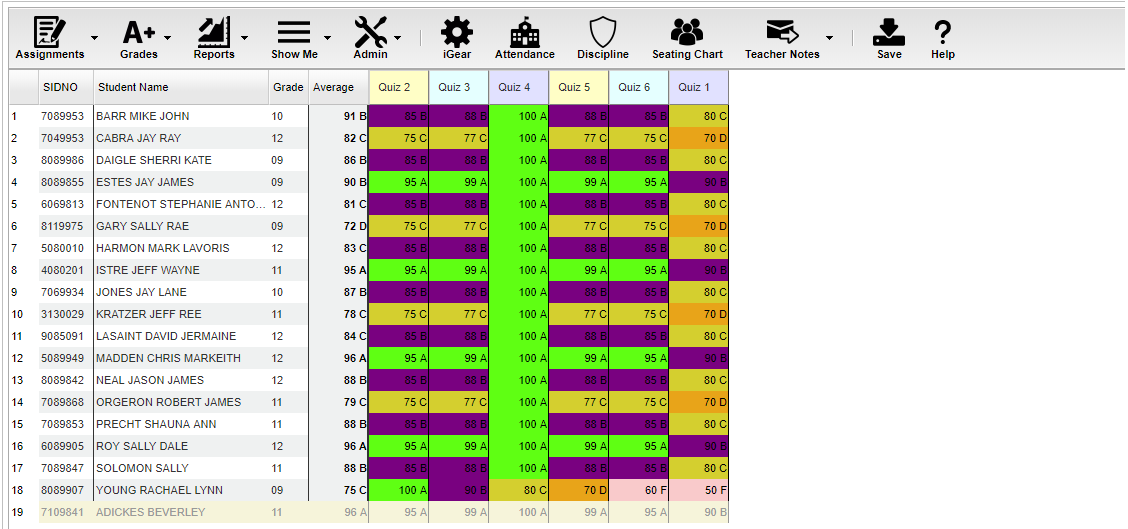Posting Grades
From EDgearWiki
Jump to navigationJump to searchVideo How-to
- After the student list has populated, student names may be highlighted. Hover over the student name to see the tool tip. For example, blue will be students who have recently enrolled in the class and will remain blue for two (2) weeks after their enrollment date in the class.
- The user can create a New assignment, or add grades to an existing assignment.
- To begin entering grades for an assignment, click in the cell to the right of the student`s name in the appropriate assignment column. Type in the valid grade and press the "Enter" key to move to the next student. The user can also use the mouse or arrow keys to move to other students.
- If the Grade Post Type is Numerical Grade, the valid grades to be posted are all numerical values (1, 2, 3, 4…) not exceeding the maximum value of the assignment plus the value of the bonus points.
- If the Grade Post Type is Letter Grade, the valid grades to be posted are A, B, C, D, and F. Green-A, Purple-B, Yellow-C, Orange-D, Pink-F.
- If the Grade Post Type is SNU Letter Grade, the valid grades to be posted are S, N, or U.
- If the Grade Post Type is SNU Numeric Grade, the valid grades to be posted are all numerical values (1, 2, 3, 4…) not exceeding the maximum value of the assignment plus the value of the bonus points.
- Additional valid grades that can be posted are:
- A blank assignment grade is not counted as an zero (0) in the final calculation.
- E is used to mark an assignment grade as an exempt grade for a student and it is not counted as an zero (0) in the final calculation.
- I is used to mark an assignment as incomplete and the Average marking period grade will remain as an “I” grade as long as any assignment has an “I” grade posted. "I" grades do generate phone calls when marked in the gradebook. See more information below. GPA calculation of "I" grades can be controlled by what checkbox is chosen in the Calculate Current Year GPA which is an option found in programs like Current GPA Report and Report Card.
- P is used in any assignment to signal the final marking period average as a passing grade. Note: Per the state definition, if a student receives a letter grade of “P”, it is excluded from the GPA calculation. Zero quality points are awarded, however, the carnegie credit earned for the course is counted toward the credit required for meeting a core category. This differs from an "F" because an “F” will also receive zero quality points and zero credit will be earned, however, the course will be counted in the number of courses taken.
- R is used in any assignment to signal the final marking period average as a R (readiness grade) and it is not counted as an zero (0) in the final calculation.
- W is used in any assignment to signal the final marking period average as a withdrawal grade and it is not counted as an zero (0) in the final calculation.
- X is used to mark an assignment grade where the student failed to make up an assignment. It is treated as a zero (0) in the final calculation but can also be used in conjunction with a numerical grade such as "98X". NOTE: It is used often in the place of the "I" to put the burden of getting the grade in on the student and not the teacher. At some point, the "I" must be cleared but not the "X". Also "X" grades do not generate phone calls when marked in the gradebook.
- If you are needing to post symbols, click here: Using Symbols
- To Delete a grade, click in the cell of the grade that you want to change.
- The cell will highlight, tap the backspace or delete key, then tap the enter key.
- Remember to click the save button at the top of your screen.
- Posting Assignment Grades of F or I
- If a grade of "F" or "I" is posted for an assignment grade, a grade message may be sent home and displayed in the Student Progress Center. To prevent the grade message to be sent due to an accidental posting, when a grade of "F" or "I" is posted, the teacher will receive a warning message. The teacher can then go back and correct the grades prior to the grade message being sent. The district determines the frequency and times that these messages are sent.
Gradebook - Assignments Main Page