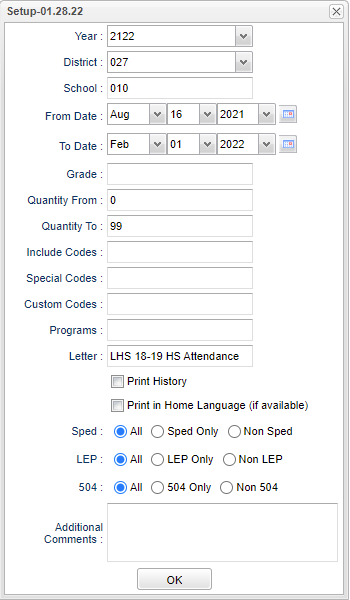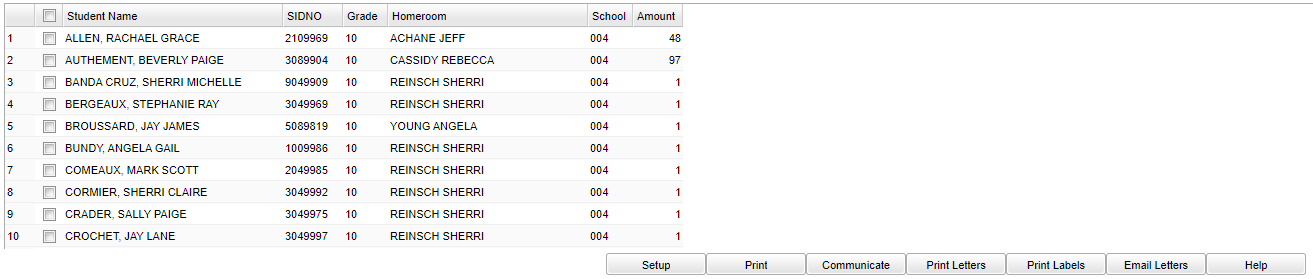Attendance Parent Letters
This program will provide a way for the user to generate an attendance letter for parents of the students in the school. When letters are printed, only the attendance information for dates selected on the setup box are printed on the letters. A letter must be previously created using Letter Maintenance.
Menu Location
Attendance > Reports > Attendance Parent Letters
Setup Options
Year - Defaults to the current year. A prior year may be accessed by clicking in the field and making the appropriate selection from the drop down list.
District - Default value is based on the user’s security settings. The user will be limited to their district only.
School - Default value is based on the user’s security settings. If the user is assigned to a school, the school default value will be their school site code.
From Date and To Date - A set of dates that limits the selection of records for the report to a beginning date (from) and an ending date (to) range.
Grade - Leave the field blank if all grade levels are to be included. Otherwise, choose the desired grade.
Quantity From - minimum days absent
Quantity To - maximum days absent
Include Codes - These are attendance codes that you want to be considered for the report.
Special Codes - Leave blank if all special codes are to be included into the report. Otherwise, choose the desired special code.
Custom Codes - Select Custom Codes created in the Custom Code Management to filter the student list.
Program - Leave blank if all program codes are to be included into the report. Otherwise, choose the desired program code.
Letter - Choose the letter needed. This letter is generated from Letter Maintenance.
Print History - Choose if the attendance history is to be included with the letter.
Print In Home Language (if available) - Choose if the letter is to be printed in the home language.
Sped:
- All - Select this to show all students.
- Sped Only - Select this to show Sped only students.
- Non Sped - Select this to show Non Sped students.
LEP:
- All - Select this to show all students.
- LEP Only - Select this to show LEP only students.
- Non LEP - Select this to show Non LEP students.
504:
- All - Select this to show all students.
- 504 Only - Select this to show 504 only students.
- Non 504 - Select this to show Non 504 students.
Additional Comments - Click inside the box to print additional comments.
OK - Click to continue.
To find definitions for standard setup values, follow this link: Standard Setup Options.
Main
Column Headers
Student Name - Student's full name
SIDNO - Student's identification number
Grade - Student's grade of enrollment
Homeroom - Student's homeroom
School - Student's school site number of enrollment
Amount - Number of days corresponding to the codes selected.
To find definitions of commonly used column headers, follow this link: Common Column Headers.
Bottom
Setup - Click to go back to the Setup box.
Print - This will allow the user to print the report.
Communicate - This button will allow communication via automated call or email.
Print Letters - Check the "select all" box to the left of Name for all students or check individual students. Then click on Print Letters. The letters and/or History will appear on the screen.
Print Labels - Designed for the Avery 8160 White Address Label.
Email Letters - This will send the letter by email to the parent of the selected student(s).
Help - Click to view written instructions and/or videos.