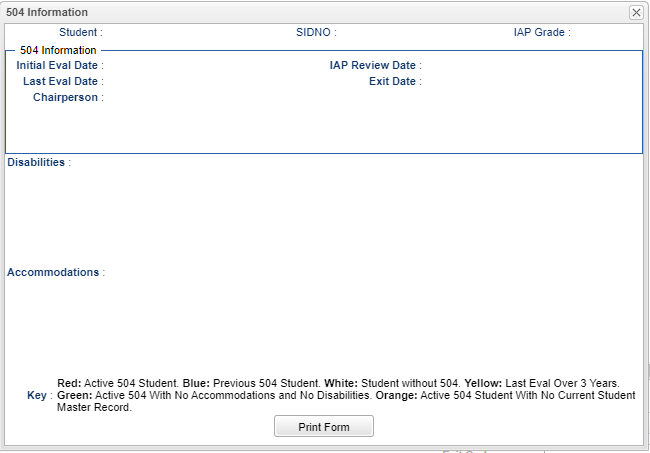504
This information is pulled from the 504 tab located at the bottom of the student's demographic page. Once the user has entered 504 information, the tab will highlight accordingly.
For information on entering data, use this link 504.
Student - Student's name.
SIDNO - Student's identification number.
IAP Grade - The program takes the year of the 504 record, then looks up the grade for the student for the year, and applies that as the IAP grade. If it can't find an enrollment record, it defaults to the current grade. Since the IAPs are done every year, it matches the year when the new IAP is created.
504 Information
- Initial Eval Date - This is the initial evaluation date for the 504 student.
- Last Eval Date - This is the last evaluation date for the 504 student.
- IAP Review Date - This is the date the IAP was reviewed.
- Exit Date - This is the exit date for the 504 student who is no longer active.
Disabilities - This is a list of all disabilities for the 504 student.
Accommodations - This is a list of all accommodation for the 504 student.
Key
- Red - Active 504 student.
- Blue - Previous 504 student.
- White - Student without 504 Accommodations.
- Yellow - Last Eval over 3 years.
- Green - Active 504 with no Accommodations and no Disabilities. If there are no Accommodations and no Disabilities, the button will be green. But, with at least one Disability and/or Accommodation added, the button will turn red. The program will look at most recent record to decide how to handle
- Orange - Active 504 student with no current Student Master record.
Click the Print Form button at the bottom of the screen.
- For the Print Spanish button to show, the student has to have a "Home Language" of Spanish chosen in the "Country Entry" section of Student Master.
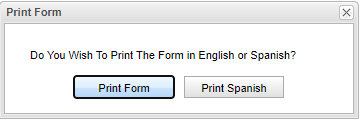
- Look up the student in Student Master.
- Do one of the following to print the Spanish 504 form:
- From 504 button of Spanish Home Language 504 student:
- Click 504 button of the student.
- Click "Print Form"
- If Student has "Home Language" of Spanish, the "Print Spanish" button will show. Select to print Spanish form.
- From the 504 tab of Spanish Home Language student:
- Click on the row of the current 504 plan.
- Click "Print Form" button.
- Click "Print Spanish" button.
- A print servlet window will appear. Then click the printer icon at the top right and another print servlet will appear. Finally, click the print button at the top left to print the report.