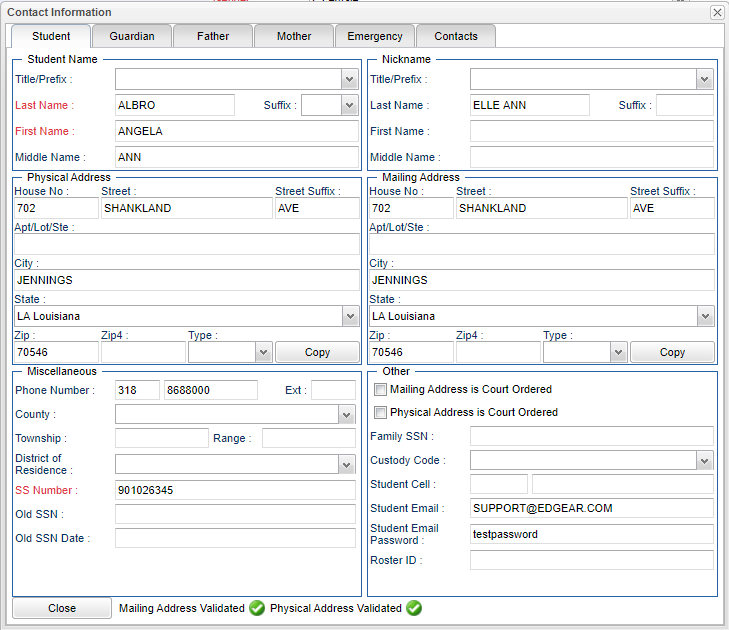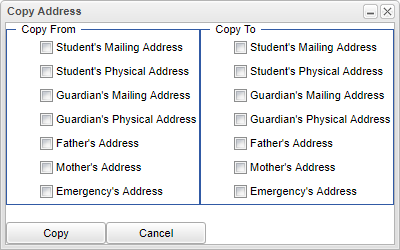Student Master - Name
Name - Fill in all relevant fields. All fields in red are required and must be completed in order to save the record.
Student Name
- Title/Prefix - Select the students prefix. To create a title, select Other from the drop down and type the title in the field.
- Last Name - Student's last name. To detect the last edit to this field, click on the title "Last Name" to see information about the edit.
- Suffix - If the student has a suffix, select it from the drop down. To detect the last edit to this field, click on the title "Suffix" to see information about the edit.
- First Name - Student's first name. To detect the last edit to this field, click on the title "First Name" to see information about the edit.
- Middle Name - Student's middle name. To detect the last edit to this field, click on the title "Middle Name" to see information about the edit.
Nickname
NOTE: There is a weboption available that will allow the information from the Nickname fields in Student Master to display as the student's name in Classroom.
- Title/Prefix - Select the students prefix. To create a title, select Other from the drop down and type the title in the field.
- Last Name - Student's last name.
- Suffix - If the student has a suffix, select it from the drop down.
- First Name - Student's first name.
- Middle Name - Student's middle name.
Physical Address - Student Master will not allow saving of addresses (Student, Guardian, Father, and Mother) if house number, street name, city, state, or zip code are populated and/or if any of the 5 entries are left blank. A warning box will popup stating that one of the addresses (Student, Guardian, Father, or Mother) is incomplete
- House No - Student's mailing house number. Note that a mailing address that uses a PO Box should be entered into the STREET text box.
- Street - Student's mailing street name.
- Street Suffix - Student's mailing street suffix.
- Apt/Lot/Site - Apt/Lot/Site number
- City - Student's city mailing address.
- State - Student's state mailing address.
- Zip - Student's zip code mailing address.
- Zip4 - Student's zip 4 numbers
- Type- Choose the type of dwelling
- Copy Address - Click to copy from and to addresses.
Mailing Address - Student Master will not allow saving of addresses (Student, Guardian, Father, and Mother) if house number, street name, city, state, or zip code are populated and/or if any of the 5 entries are left blank. A warning box will popup stating that one of the addresses (Student, Guardian, Father, or Mother) is incomplete
- House No - Student's mailing house number. Note that a mailing address that uses a PO Box should be entered into the STREET text box.
- Street - Student's mailing street name.
- Street Suffix - Student's mailing street suffix.
- Apt/Lot/Site - Apt/Lot/Site number
- City - Student's city mailing address.
- State - Student's state mailing address.
- Zip - Student's zip code mailing address.
- Zip4 - Student's zip 4 numbers
- Type- Choose the type of dwelling
- Copy Address - Click to copy from and to addresses.
Miscellaneous
- Phone Number - Click in the field to enter the phone number in the popup box that appears. By checking in the box, tardy, attendance, discipline, grade and/or event, the number will not receive calls for that category. See the Do Not Call List list for the areas that were checked. Also, the Miscellaneous field is not connected to the Student Event Messages.
- Ext - The extension to the phone number, if applicable.
- County - Select the parish where the student resides.
- Township - Listings of Township and Range are used for Mississippi districts.
- Range - Listings of Township and Range are used for Mississippi districts.
- District of Residence - Select the parish where the student resides.
- SS Number - Student's social security number. If the student needs a temporary SSN, then double click in the SS Number field and a number will appear. To detect the last edit to this field, click on the title "Old SSN" to see information about the edit.
- Old SSN - If the student has a previous Social Security Number, it will display in this field.
- Old SSN Date - If the student had a previous Social Security Number and it changed, this field will display the date it was changed.
Other
- Mailing Address is Court Ordered - Check the box if the mailing address is court ordered.
- Physical Address is Court Ordered - Check in the box if the physical address is court ordered.
- Family SSN
- Custody Code - Select from the drop down if the student has custody arrangements on file with the school/court.
- Student Cell - Student's cell phone number. Text messages, but not phone calls, can be received to the student's phone from Student Event Messages.
- Student Email - Student's email. There is a security option in User Management to prevent users from editing the email. The security option is "Student Email" with options for Read Only or Insert/Update. If Read Only is selected the email field is disabled.
- Student Email Password - Student's email password.
- Roster ID
Close - Click in the button once all information has been entered, then click on the Save button, to save all work.
Guardian - By clicking on the Guardian button, it will take the user to the Guardian's page to fill in all relevant information.