Logging In
JCampus Works Best in the Following Browsers:
Accessing WebPams
In one of the browsers listed above, go to the following address:
In the Cloud : https://services.edgear.net/jcampus/
For Public Schools Contact your JPams District Coordinator for the URL to access WebPams.
- In a public school system: https://''servername''/WebPams

At the login screen, enter your login and password, then click the Login button or press the Enter key on your keyboard.
If you are going to be training you can select the training database in the pulldown.
Legacy : JPAMS
To set up the Driver File, enter a database (pams), your district's url and courl.
Also, set the Account User Controls to "Never Notify". If still having an issue, choose "Run as Administrator".
To login to the cloud using the JPAMS client software you will be required to select a database, url and courl.
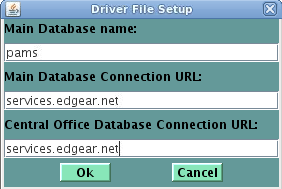
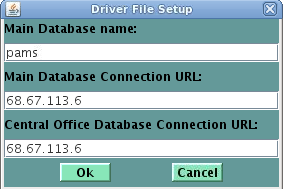
You can begin by making your driver configuration to match the image on the left. If you have DNS issues, you can make your driver look like the images on the right.
Once you enter the data and the program connects you will be presented with a login dialog.
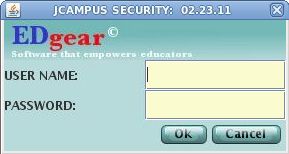
Enter your username and password and you will be able to begin working.
