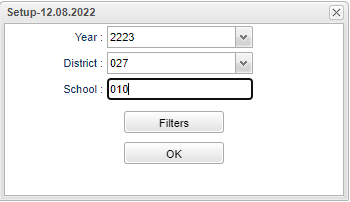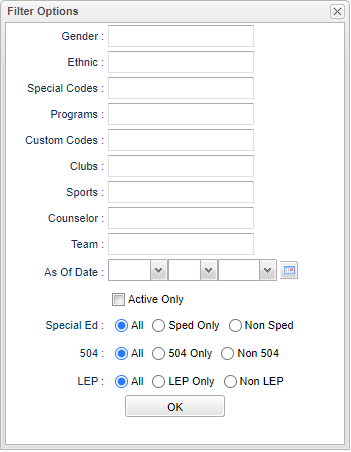Interest and Opportunity Count
Interest and Opportunity for Seniors.
Menu Location
Transcripts > Reports > Interest and Opportunity Count
Setup Options
Year - Defaults to the current year. A prior year may be accessed by clicking in the field and making the appropriate selection from the drop down list.
District - Default value is based on the user's security settings. It will be limited to the user's district only.
School - Default value is based on the user’s security settings. If the user is assigned to a school, the school default value will be their school site code.
Ok - Click to continue.
Filters
Gender - Leave blank or select all to include all genders. Otherwise, choose the desired gender.
Ethnic - Leave blank or select all to include all ethnicities. Otherwise, choose the desired ethnicity.
Special Codes - Leave blank if all special codes are to be included into the report. Otherwise, choose the desired special code.
Program - Leave blank if all program codes are to be included into the report. Otherwise, choose the desired program code.
Custom Codes - Select Custom Codes created in the Custom Code Management to filter the student list.
Clubs - Leave blank if all clubs are to be included into the report. Otherwise, choose the desired club code.
Sports - Leave blank if all sports are to be included into the report. Otherwise, choose the desired sport code.
Counselor - Responsible for scheduling, testing, student grades and transcripts. Leave blank if all counselors are to be included into the report. Otherwise click in the field to the right of Counselor to select the desired counselor(s) to view.
Team - Leave blank if all teams are to be included into the report. Otherwise, choose the desired team.
As of Date - This choice will list only those students who are actively enrolled as of the date selected in the date field.
Active Only - Defaults to checked with current date to pull a list of students who are actively enrolled for the current date.
Sped: All - Select this to show all students. Sped Only - Select this to show Sped only students. Non Sped - Select this to show Non Sped students
504: All - Select this to show all students. 504 Only - Select this to show 504 only students. Non 504 - Select this to show Non 504 students.
LEP: All - Select this to show all students. LEP Only - Select this to show LEP only students. Non LEP - Select this to show Non LEP students.
Ok - Click Ok to continue.
Main
Column Headers
School - School of enrollment.
Units Earned - Carnegie Units earned from Arts Courses in Transcripts.
Schedule Count - Count of Arts Courses scheduled. When the user clicks on the number under Schedule Count the box below will appear.
Column Headers
School - School of enrollment.
Sidno - Student ID number.
Name - Student name.
Course - Course name.
Course Code - Course code number.
Course Year - Year the course was taken.
Print - This will allow the user to print the report.
Bottom
Setup - Click to go back to the Setup box.
Print - This will allow the user to print the report.
Help - Click to view written instructions and/or videos.