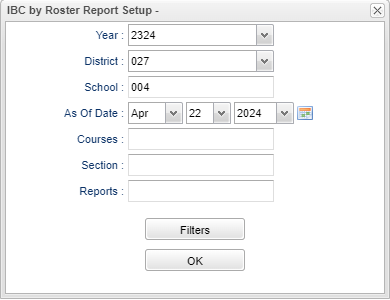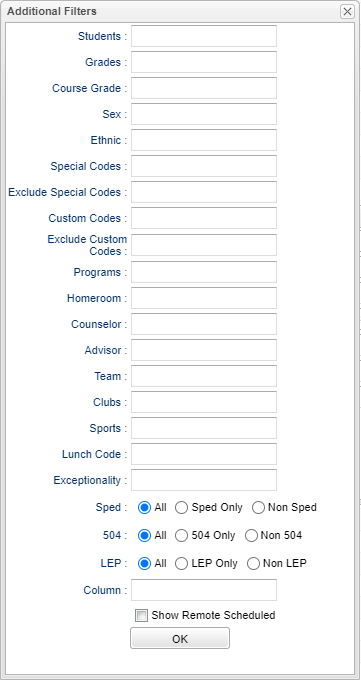IBC by Roster Report
Menu Location
Student Master > Reports > IBC by Roster Report
Setup Options
Year - Defaults to the current year. A prior year may be accessed by clicking in the field and making the appropriate selection from the drop down list.
District - Default value is based on the user's security settings. It will be limited to the user's district only.
School - Default value is based on the user’s security settings. If the user is assigned to a school, the school default value will be their school site code.
As of Date - Select the student's as of date.
Courses - Filter to students who have one or more of the selected courses wither scheduled or requested.
Section - Section number from the Master Schedule.
Report - The user can click in this box to select a report that was previously created.
Filters
Students - Select the student(s) for filtering.
Grades - Select the student's grade(s) for filtering.
Course Grade - This option limits the courses to a specific set of course grade levels to process.
Sex - Leave blank or select all to include all genders. Otherwise, choose the desired gender.
Ethnic - Leave blank if all ethnic codes are to be included in the report. Click to filter on the primary ethnicity of the student.
Special Codes - Leave blank if all special codes are to be included into the report. Otherwise, choose the desired special code.
Exclude Special Codes - Click in the field to the right of Exclude Special Codes to select the desired special code(s) to exclude. If the user chooses to exclude students with a special code, it should remove him, regardless of any other special code listed.
Custom Codes - Leave blank if all custom codes are to be included in the report. Otherwise, select Custom Codes created in the Custom Code Management to filter the student list.
Exclude Custom Codes - Select the custom codes created in the Custom Codes Management to filter to exclude in the student list.
Programs - Leave blank if all program codes are to be included into the report. Otherwise, choose the desired program.
Homeroom - Leave blank if all homerooms are to be included into the report. Otherwise, choose the desired homeroom.
Counselor - Leave blank if all counselors are to be included into the report. Otherwise click in the field to filter based on the Counselor assigned to students.
Advisor - Student's assigned advisor name.
Team - Leave blank if all teams are to be included into the report. Otherwise, choose the desired team.
Clubs - Leave blank if all clubs are to be included into the report. Otherwise, choose the desired club.
Sports - Leave blank if all sports are to be included into the report. Otherwise. choose the desired sport.
Lunch Code - Student's lunch status (Free Lunch, Reduced Price, Not Eligible.)
Exceptionality - Leave blank if all special education exceptionalities are to be included into the report. Otherwise. choose the desired ethnicity to filter the student listing.
Sped:
All - Select this to show all students.
Sped Only - Select this to show Sped only students.
Non Sped - Select this to show Non Sped students
504:
All - Select this to show all students.
504 Only - Select this to show 504 only students.
Non 504 - Select this to show Non 504 students.
LEP:
All - Select this to show all students.
LEP Only - Select this to show LEP only students.
Non LEP - Select this to show Non LEP students.
Column - Leave blank to include all columns. Click to obtain a pick list of columns that can be selected to view on the report.
Show Remote Scheduled - Display remotely scheduled and non-remotely scheduled students.
OK - Click to continue.
To find definitions for standard setup values, follow this link: Standard Setup Options.