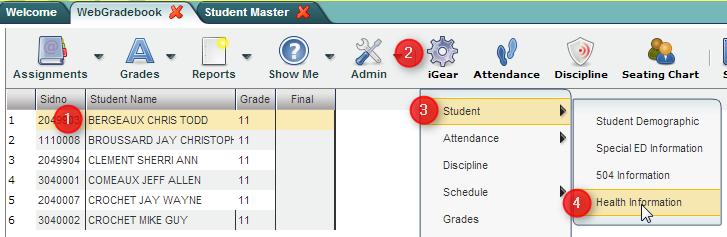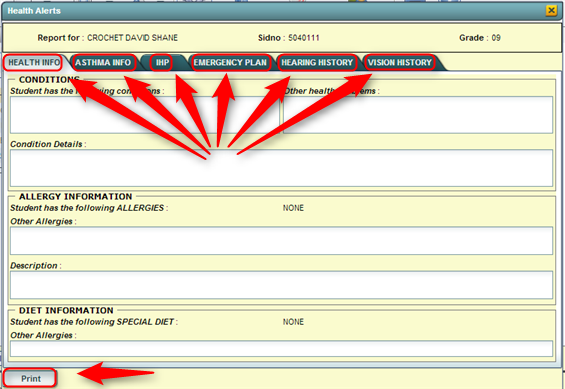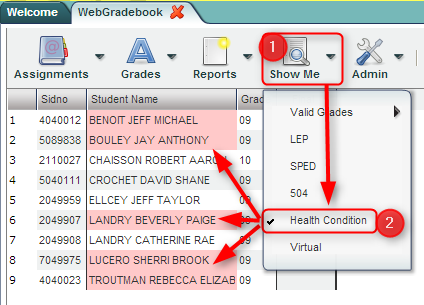Health Info in WebGradeBook
From EDgearWiki
Jump to navigationJump to searchTeachers have the ability to identify to see Health information on students in WebGradeBook. Details such as Health Conditions, Emergency Plans, Vision Screenings, and Hearing Screenings are contained on the Health Information screen.
Viewing Health Information on a Student
In WebGradeBook, open a class roster of students.
- Highlight a student on the roster screen.
- Click the iGear icon.
- Click Student.
- Click Health Information.
- Note: Health data cannot be changed from the Health button. It is "view only" health information about a student.
Identifying Students on a Roster Who Have Health Information
Teachers can use the Show Me icon to highlight students on a roster who have Health Information.
- In WebGradeBook, open a class roster of students.
- Click the Show Me icon.
- Select Health Condition.
- The students with Health Information will now be shaded in pink.
- To see the Health information, click on any of the students shaded in pink, then click the iGear icon as described above in the first section of this page.