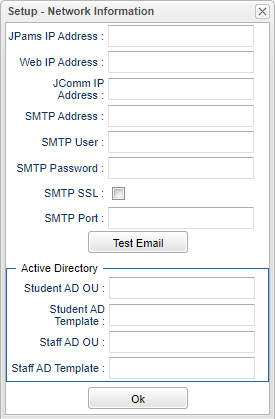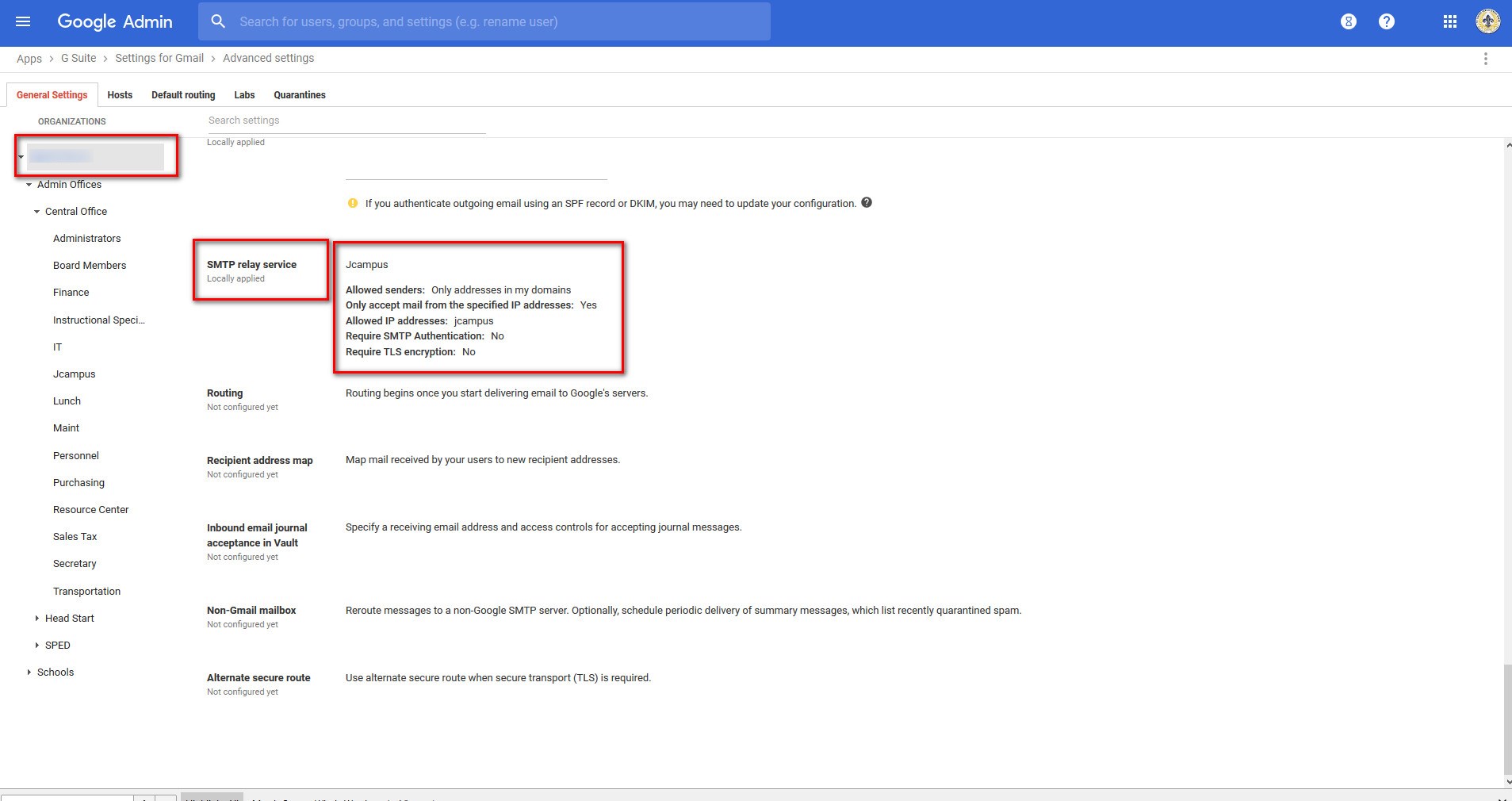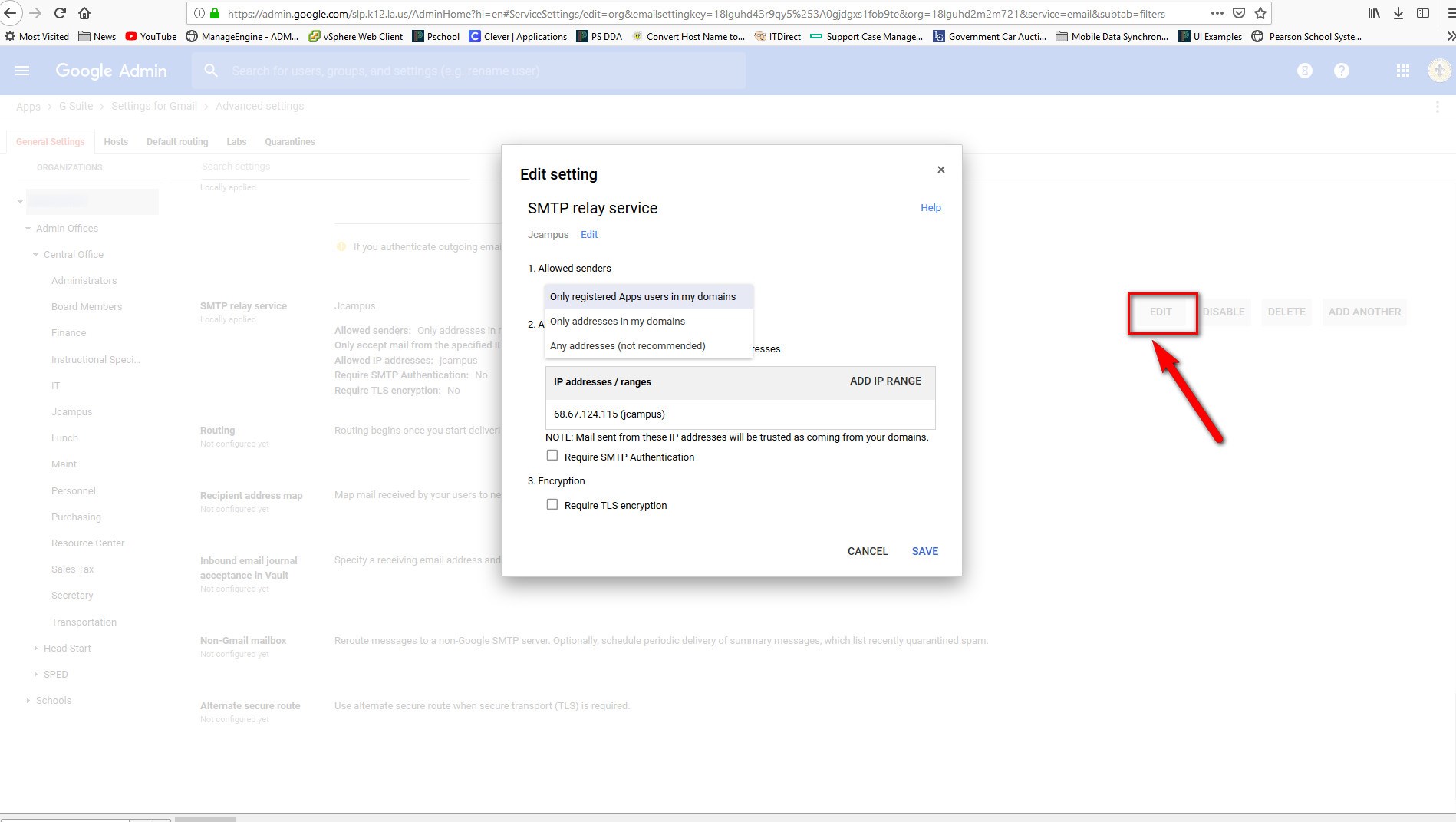G-Suite E-Mail Setup
From EDgearWiki
Jump to navigationJump to searchThis section will explain how to setup Google G-Suite E-Mail. Use the gmail relay settings to avoid communication problems, for example ANS notification emails failing sporadically.
- On the left navigation panel, select System > Entry > Sponsor Site Editor
- After clicking OK, click Find and select school 700.
- Click on Action and then Network Information
- In the SMTP Address field, type smtp-relay.gmail.com
- For the SMTP User field, leave blank when using the relay since you are validating based on IP address.
- For the SMTP Password field, leave blank when using the relay since you are validating based on IP address.
- Place a check in the SMTP SSL box.
- Type 587 in the SMTP Port field.
- When the user clicks on "Test Email", an email will be sent to that user logged in. This will test to see if the emails are working. So again, it will only allow the user to send out a test email to themself. This will NOT work for support staff here at EDgear to test it for the client.
- Inside the client's G Suite admin account (see below), add a rule to allow e-mail from the external IP address of whatever servers they are sending from. For cloud users, this will be 173.242.157.51.
- When google sees traffic from this IP, they should allow it without any authentication necessary.
More Network Information - These SMTP settings are provided by the client (possibly the IT department) and entered here during the initial setup of the JCampus system.
- If there were changes with their Network in the district, since the initial setup, they may now require some editing of this information.
- Check and see if the fire wall was updated recently as this can block the messages from going out.
- For email traffic, the user does not need to worry about any other fields other than the "SMTP fields". Although, according to the way the district's email servers are set up, every SMTP field does not have to be populated.
- The hosted IP address is 173.242.157.51 for cloud users to allow traffic for G-Suite E-Mail Setup.
- Test Email - This field will allow the user to test to see if the emails are working. It will only allow the user to send out a test email and will not work for support staff here at EDgear.
Q & A
- Q - The IP Address that we had in the SMTP settings originally is 173.242.157.51, should this be replaced?
- A - That IP address is the JCampus cloud's IP address and not the SMTP server. Whatever your SMTP server external address or FQDN is, is what should be used.