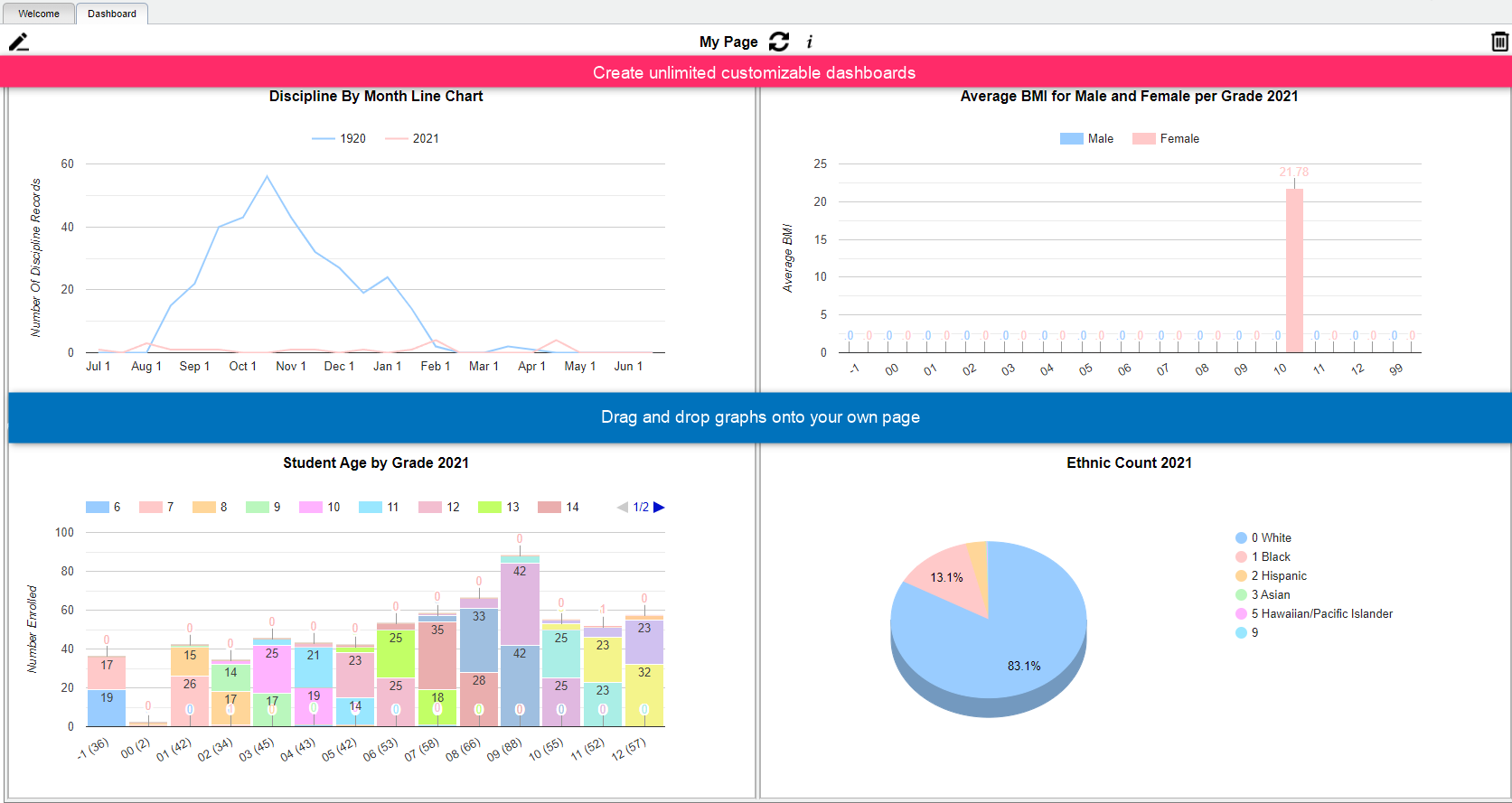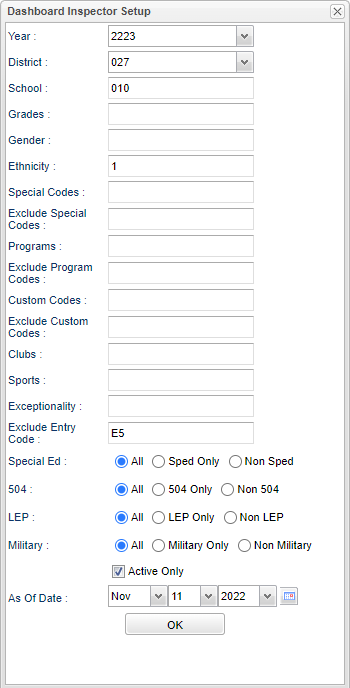Dashboard tab
This program will provide the user a way to create dashboards and add graphs related to enrollment totals, students demographics, attendance, discipline, health and communication.
- In User Management, select Dashboard from the Category area. From there, additional permissions are available as well.
- Principals and 700 users will be able to view the tab by default, but will need to have security set to use the program.
- Teachers (TE profile) cannot be given access. They will use this program in their Classroom program with Classroom security.
- Other non-teacher users will need to be given security access before they can view the tab.
Main
Top
From left to right, these are the icons used to setup dashboard page(s).
![]()
![]() - Select to either enter view mode or enter edit mode.
- Select to either enter view mode or enter edit mode.
![]() - By clicking on the toggle menu dock, the user can select what area of graphs they would like to view. Click here to see examples of Available Graphs.
- By clicking on the toggle menu dock, the user can select what area of graphs they would like to view. Click here to see examples of Available Graphs.
![]() - A user can click this button to add headers to each section or graphs to help organize the graphs on the Dashboard.
- A user can click this button to add headers to each section or graphs to help organize the graphs on the Dashboard.
![]() - A user can have more than one dashboard page. Therefore, the user can click on the name of the page to view a list of pages they have created.
- A user can have more than one dashboard page. Therefore, the user can click on the name of the page to view a list of pages they have created.
![]() - If multiple graphs are on a page, a user can click on a segment of one graph to filter all other graphs. Clear Filters will reset all graphs back to normal.
- If multiple graphs are on a page, a user can click on a segment of one graph to filter all other graphs. Clear Filters will reset all graphs back to normal.
![]() - The user can set parameters for the graphs on the page. Once the user clicks ok on the setup box, all the graphs will update based on the selected settings.
- The user can set parameters for the graphs on the page. Once the user clicks ok on the setup box, all the graphs will update based on the selected settings.
![]() - Click on the trash can to delete the dashboard page.
- Click on the trash can to delete the dashboard page.
How-to