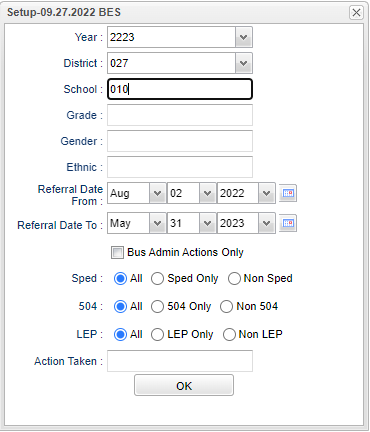Admin Action Count
This program will the user to pull a report of "Admin Action Counts" per school.
Menu
On the left navigation panel, select Discipline > Count > Admin Action Count.
Setup Options
Year - Defaults to the current year. A prior year may be accessed by clicking in the field and making the appropriate selection from the drop down list.
District - Default value is based on the user's security settings. It will be limited to the user's district only.
School - Default value is based on the user’s security settings. If the user is assigned to a school, the school default value will be their school site code.
Grade - Click inside the box and choose the grade(s).
Gender - Click inside the box and choose the gender.
Ethnic - Click inside the box and choose the ethnicity.
Referral Date From to Referral Date To - Choose the date(s) of the referral.
Bus Admin Actions Only - Check this box to get bus admin actions only on the report.
Sped: All - Select this to show all students. Sped Only - Select this to show Sped only students. Non Sped - Select this to show Non Sped students
504: All - Select this to show all students. 504 Only - Select this to show 504 only students. Non 504 - Select this to show Non 504 students.
LEP: All - Select this to show all students. LEP Only - Select this to show LEP only students. Non LEP - Select this to show Non LEP students.
Admin Action - Click inside the box and choose admin action.
Ok - Click Ok to continue.
To find definitions for standard setup values, follow this link: Standard Setup Options.