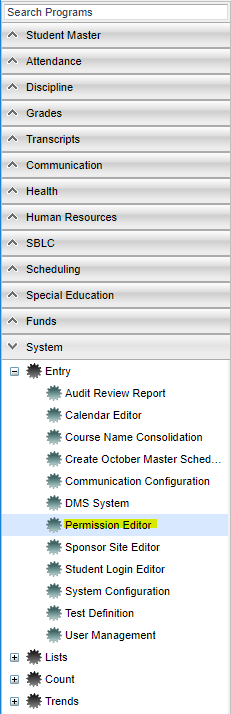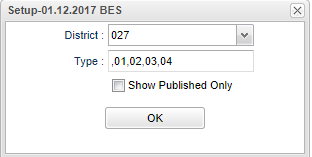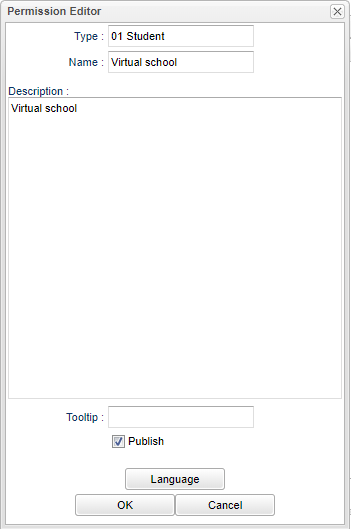Permission Editor
This program will allow you to create custom permissions that are set on the Student Master permission tab and also from the iGear→Student→Custom Permissions for teachers to be able to edit.
Menu Location
On the left navigation panel, select System > Entry > Permission Editor.
Setup Options
District - Default value is based on the user’s security settings. The user will be limited to their district only.
Type - Choose which area/type the permission applies to: student, attendance, discipline or grade
Show Published Only
OK - Click to continue
To find definitions for standard setup values, follow this link: Standard Setup Options.
Main
Click on the blank line and the user will enter information in this box. See below.
Bottom
Setup - Click to go back to the Setup box.
Print - This will allow the user to print the report.
Help - Click to view written instructions and/or videos.
Add - To add permissions, use the button at the bottom of the screen. Click on the rows at the top of the screen to edit existing permissions.