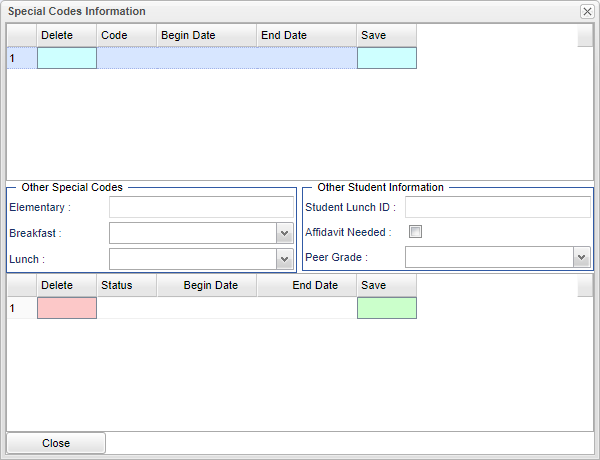Student Master - Special Codes
From EDgearWiki
Jump to navigationJump to searchSpecial Codes - Fill in all relevant fields.
Special Codes - Select Code(s) that are associated with the student.
- Delete - Click in the field to remove the row of information.
- Code - Select the special code relevant to the the student.
- Begin Date - Select the start date that the special code applies.
- End Date - Select the end date that the special code applies
- Save - Select to save all information input for special code.
Other Special Codes - This field is not synced with the SIS information for free lunch information. That lunch code information needs to be entered in the table below.
- Elementary - Input the student's elementary information.
- Breakfast - Select the student's breakfast code for their meal plan.
- Lunch - Select the student's lunch code for their meal plan.
Other Student Information - Enter in the free lunch information needed for SIS state reporting. These codes can also be entered using the Direct Cert Import.
- Student Lunch ID - Input the student's lunch identification number.
- Affidavit Needed - Check the box if an affidavit is needed for a specific meal plan.
- Peer Grade - Select the peer graded from the drop down.
Column Header
- Delete - Click in the field to delete the row.
- Status - Select the lunch status of the student from the drop down.
- Begin Date - Select the start date from the calendar.
- End Date - Select the end date from the calendar.
- Save - Click the field to save all information on the row.
- Record - Once the save button has been clicked, the system will provide a record number.
Close - Click in the button once all information has been entered, then click on the Save button, to save all work.
To find definitions of commonly used column headers, follow this link: Common Column Headers.