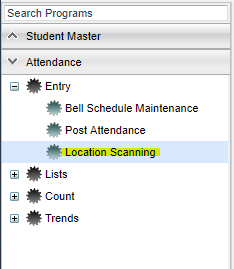Timecard Report
From EDgearWiki
This report will provide a user with a weekly/monthly report of the amount of time a user spent at each location with a total amount of time for the week/month.
Menu Location
On the left navigation panel, select Attendance > Entry > Location Scanning.
Go to Action > Staff > Timecard Report.
- Setup Box Options
- To find definitions for standard setup options, follow this link: Standard Setup Options.
- For other set up options not listed in the standard set up list:
- Date Range Type--Select whether the timecard is for a Week or Month time range.
- Select the from date (beginning date of the date range). The To Date will automatically be determined by the program.
- Click OK
- A list of employees will be displayed with the dates for which there is a scanned record along with the number of hours worked.
- To print the time cards, click the check box for either all persons on the list or a select few of them, then click the Print Timecard button.
- The print preview will appear on the screen. Click the printer icon at the top of the print preview.