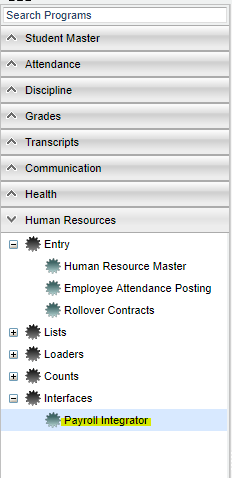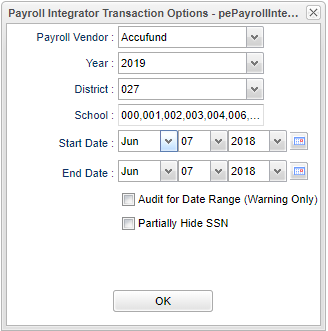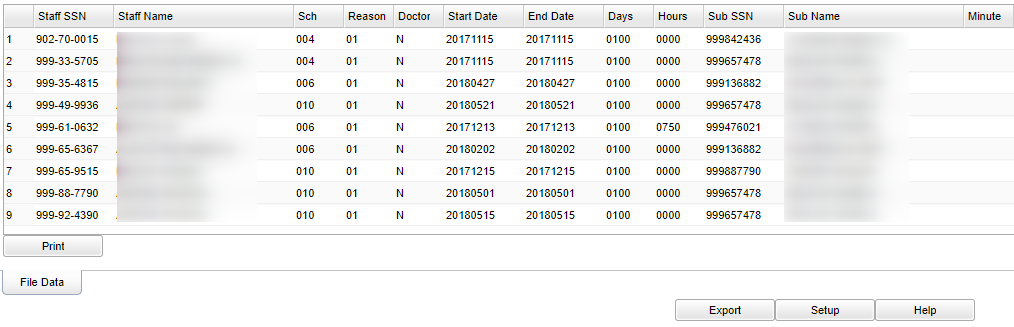Payroll Integrator
These instructions will provide information on the available Interface program for Payroll Vendors. It will also create a file to export to the payroll database for importing the non-attendance records for your employees preventing the need for a second person to keypunch the non-attendance records into the payroll database.
- Only a District Administrator has permission to edit the settings necessary for using this interface.
For the District Administrator: Before posting staff attendance records, the administrative steps below should be done.
Menu Location
On the left navigation panel, select Human Resources > Interfaces > Payroll Integrator.
Setup Options
Payroll Vendor - Click the box and choose a vendor.
Year - Defaults to the current year. A prior year may be accessed by clicking in the field and making the appropriate selection from the drop down list.
District - Default value is based on your security settings. You will be limited to your district only.
School - Default value is based on your security settings. If you are assigned to a school, the school default value will be your school site code. You will not be able to change this value. If you are a supervisor or other district office employee with access to the Student Information System, you will be able to run programs for one school, a small group of schools, or all schools in your district.
Start Date and End Date - A set of dates that limits the selection of records for the report to a beginning date (from) and an ending date (to) range.
Audit for Date Range (Warning Only) - Select to audit days vs. date range in transactions. (Warning Only)
Partially Hide SSN - Select to hide the first 5 numbers of the SSN in the Error Report.
OK - Click to continue
To find definitions for standard setup values, follow this link: Standard Setup Options.
Main
Column Headers
Staff SSN - Staff member's social security number
Staff Name - Staff member's name
Sch - School site number
Reason - Code for absence reason
Doctor - Dr's Excuse Y or N
Start Date - Absence start date
End Date - Absence end date
Days - Number of days absent
Hours - Number of hours absent
Sub SSN - Substitutes social security number
Sub Name - Substitutes name
Minute - Number of minutes absent
Permission Configuration:
User Management - Edit the permissions for the person that will control the Staff Attendance District Defaults. Give this person RW permissions for the category Staff; then, a RW Program permission for Post Transactions; then an Action permission for Set District Defaults of Insert/Update/Delete.
Edit District settings: District Defaults and Attendance Codes
Set District Defaults in the Employee Attendance Posting program, click the Action button and select Set District Defaults to set items such as Vendor, default attendance code, and pay periods.
Edit Attendance Codes via the Options button at the bottom of the Payroll Integrator Setup Box. If your payroll vendor does not require a translation of absence reasons from the default list, the Options button will not be on the setup box.
NOTE - At the bottom of these instructions there are several lists of codes: Vendor specific codes and Default codes. Print the list of vendor specific codes for your district's payroll vendor and default codes and give to your Payroll department. The Payroll department must identify the Vendor specific code for each of the Default codes. These translations must be entered on the Options popup before posting transactions can be done.
Payroll Integrator Instructions
Options button: This button will only be present if the district Payroll Vendor requires a translation from the default absence reason codes to the vendor set of reason codes. Only the district person that controls the staff attendance district defaults can edit these translations if needed. Refer to the section above on how to enter these translations.
OK to move to the next screen.
The first window is a print preview that is a summary of the absences during the date range used on the setup box. If there are any records with errors, these will be listed on this print preview along with an error code at the right end of each line. There is also a legend of the code definitions. Records with errors must be reviewed and corrected before exporting the information for import into the payroll system.
Print the summary page using the print instructions below.
Make necessary corrections and repeat the process to obtain the error free file needed for export.
After all errors have been corrected, you are ready to export the file.
Bottom
Setup - Click to go back to the Setup box.
Print - To find the print instructions, follow this link: Standard Print Options.
HELP - Click the Help button on the bottom of the page to view written instructions and/or videos.
Export Instructions
Close the print preview window.
The screen display will be a table of the non-attendance records for the date range used in the setup box.
Click the Export button at the bottom of the screen.
A text display of the data will appear on the screen.
The data display will be in the required format based on your payroll vendor requirements.
Right click in the export preview window and select Save As. The Windows Save As dialog box will appear on the screen.
Navigate to the preferred location using the Save In field at the top of the dialog box.
Enter the file name in the File Name field at the bottom of the dialog box.
The appropriate file type will be pre-selected for you.
Click Save.
Your file is now ready to be moved to the appropriate location for import into the payroll system.
McAleer, Clayton, and Software Services translations for the Default Absence Reasons.
- D - Professional Development
- E - Extended Medical Leave
- I - Illness
- O - Other
- P - Personal
- S - School Business
- V - Vacation
- W - Workers Comp
Munis translations for the Default Absence Reasons
- 300 - Vacation
- 400 - Sick
- 410 - Workers Comp
- 500 - Jury Duty
- 530 - Sabbatical
- 650 - Prof Dev
- 660 - Leave w/o Pay
- 699 - Comp Time
Methods translations for the Default Absence Reasons
- C - Worker's Comp
- E - Extenuating Reason
- J - Jury Duty
- M - Maternity
- O - School Related
- P - Personal Leave
- R - Professional Development
- S - Sick Leave
- V - Vacation
- XL- Leave W/O Pay
- XP- Suspended W/O Pay
Default Absence Reason Codes--for several vendors you must enter a translation from these codes to equivalent codes based on the lists above. Each of these codes must have an associated translation code.
- 01 - SL-Pers Illness
- 02 - SL-Family Illness
- 03 - Pers Leave
- 04 - Pers Business
- 05 - Funeral
- 06 - not used
- 07 - Workers Comp
- 08 - not used
- 09 - School Business
- 10 - Materity Leave
- 11 - Jury Duty/Court
- 12 - Military
- 13 - Sick Leave
- 14 - Annual Leave
- 15 - Emergency
- 16 - Sabbatical
- 17 - Bereavement
- 18 - Comp Time
- 19 - not used
- 20 - Forced Dockage
- 21 - not used
- 22 - Leave With Pay
- 23 - Leave Without Pay
- 24 - Extended Medical Leave
- 25-29 - not used
- 30 - Other
- 31 - Teacher Resignation
- 32 - Professional Development
- 33-39 - not used
- 40 - Stipend