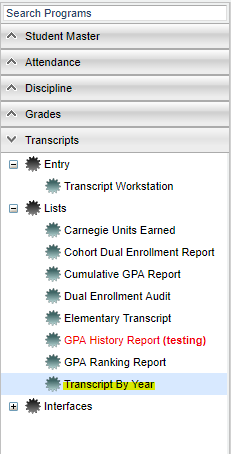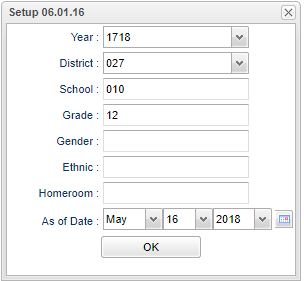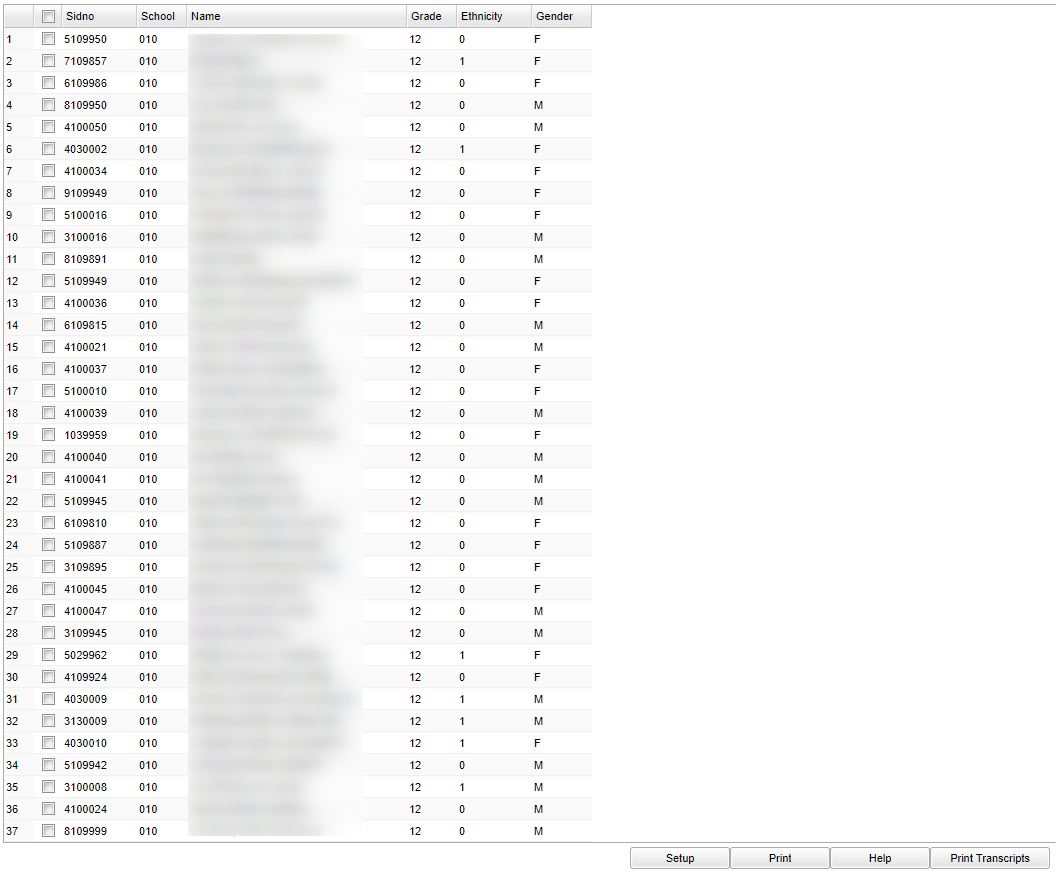Transcript By Year
This program will show you student's transcript information formatted in columns by the semesters/year.
Menu Location
On the left navigation panel, select Transcripts > Lists > Transcripts by Year.
Setup Options
Year - Defaults to the current year. A prior year may be accessed by clicking in the field and making the appropriate selection from the drop down list.
District - Default value is based on your security settings. You will be limited to your district only.
School - Default value is based on your security settings. If you are assigned to a school, the school default value will be your school site code. You will not be able to change this value. If you are a supervisor or other district office employee with access to the Student Information System, you will be able to run programs for one school, a small group of schools, or all schools in your district.
Grade - Grade level of students whose records need to be edited or whose names are to be included on a report. Leave the field blank if all grade levels are to be included. Otherwise, click in the field to the right of Grade(s) to select the desired grade level(s) to be included.
Gender - Gender of students whose records need to be edited or whose names are to be included on a report. Leave the field blank if both genders are to be included. Otherwise, click in the field to the right of Gender to select the desired gender to be included.
Ethnic - Ethnicity of students whose records need to be edited or whose names are to be included on a report. Leave the field blank if all ethnics are to be included. Otherwise, click in the field to the right of Ethnic to select the desired ethnic(s) to be included.
Homeroom - The teacher who is assigned a group of students in addition to the regular classes that they teach. Leave blank if all homerooms are to be included into the report. Otherwise click in the field to the right of Homeroom to select the desired homeroom(s) to view.
As of Date - This choice will list only those students who are actively enrolled as of the date selected in the date field.
OK - Click to continue
Main
Column Headers
Sidno - Student's identification number
School - School site number
Name - Student's full name
Grade - Student's grade of enrollment
Ethnicity - Student's race/ethnicity
Gender - Student's gender
To find definitions of commonly used column headers, follow this link: Common Column Headers.
Bottom
Setup - Click to go back to the Setup box.
Print - To find the print instructions, follow this link: Standard Print Options.
HELP - Click the Help button on the bottom of the page to view written instructions and/or videos.
To Print Transcripts
- Place a check in the box to the left of the student(s) name and choose Print Transcripts at the bottom of the screen.
- The box to the left of the Sidno column is the select all.
- The transcript will have demographic information at the top and then semester by year credits listed in separate columns. NOTE: Grades that are in the FINAL column on the transcript will NOT display on this report. Also, you must have semester grades first to have them display on this report.
To Print the Student List
- Click the Print button at the bottom of the screen.
- A popup will appear with a set of document print options--PDF, XLS, CSV, HTML.
- The default print option will be PDF.
- Click the print button on this popup and a print preview window will appear.
- Click the print icon at the top right of this rectangle. Another print preview will appear.
- Click the print button at the top left to print the report. Close the print preview.
Sorting and other data manipulations are explained in the following link: List Programs Instructions/Video