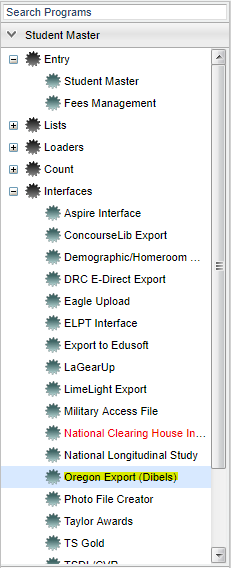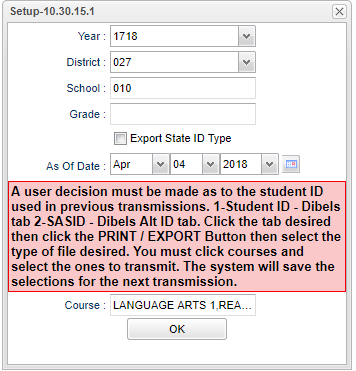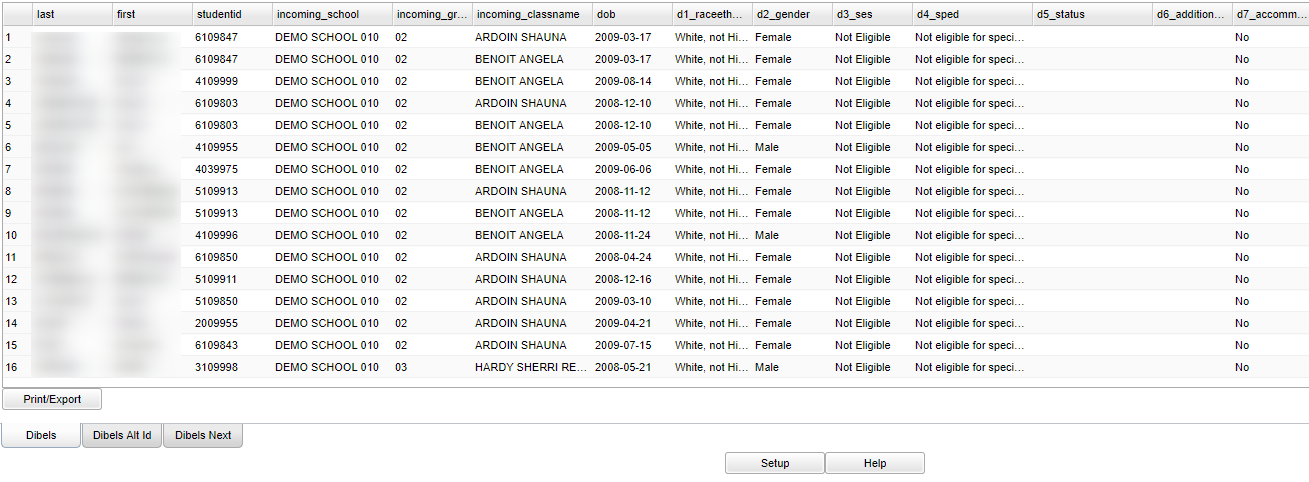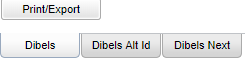Oregon Export (Dibels)
Video How-to
How to
This program will create the file to be uploaded to the University of Oregon for DIBELS.
Menu Location
On the left navigation panel, select Student Master > Interfaces > Oregon Export (Dibels).
Setup
Year - Year--Defaults to the current year. A prior year may be accessed by clicking in the field and making the appropriate selection from the drop down list.
District - Default value is based on your security settings. You will be limited to your district only.
School - Default value is based on your security settings. If you are assigned to a school, the school default value will be your school site code. You will not be able to change this
value. If you are a supervisor or other district office employee with access to the Student Information System, you will be able to run programs for one school, a small group of schools, or all
schools in your district.
Grade - Grade level of students whose records need to be edited or whose names are to be included on a report. Leave the field blank if all grade levels are to be included. Otherwise,
click in the field to the right of Grade(s) to select the desired grade level(s) to be included.
Export State ID Type - Check this box to export the student's state ID on the Alt ID tab. Leave the box unchecked to export the student's sidno on the alt id tab.
As of Date - This choice will list only those students who are actively enrolled as of the date selected in the date field.
Course - Name(s)/Codes(s) of the course(s) in which the student is enrolled or as listed in the Master Schedule or Course Catalog
OK - Click to continue
The pink area of the setup box gives instruction regarding which student identification will be sent - the local ID or the SSN. Instructions below will provide a more through explanation of
this feature.
To find definitions for standard setup values, follow this link: Standard Setup Options
Main
Column Headers
Last - Student's last name.
First - Student's first name.
Student ID - On the Dibels tab this is the only student id field. It is the local identification number.
ID - On the Dibels Alt ID tab this is the student's social security number.
Secondary ID- On the Dibels Alt ID tab this is the student's local identification number.
DOB - Date of birth of the student
Incoming Sschool - School in which the student is enrolled
Incoming Grade - Grade of the student
Incoming Classname - Name of teacher of the courses selected in the setup box
d1 Race/Ethnicity - Race/ethnicity of the student
d2 Gender - Gender of the student
d3 Ses - Eligibility for free/reduced lunch
d4 Sped - Whether or not a student is classified special ed
d5 Status - University of Oregon field
d6 Additionalcodes - University of Oregon field
d7 Accomodations - Whether or not the student receives accommodations
Column Headers for the Dibels Next Tab
School Name - Name of the school in which the student(s) is/are enrolled
Grade (K, 01, 02, 03) - Grade level of the student.
10-digit Louisiana Secure ID (LASID) - SASID assigned through eScholar.
Name of Assessment - Name of the assessment tool being reported.
Full Score - Numerical value of the student's score.
Full Achievement Level - Core, Strategic, Intensive
Process of Creating the Export File
After completing the setup box continue with the following steps.
Decide whether or not the students' local ID numbers or the La Secure IDs are to be sent. The next step will be based on that decision.
If you ARE NOT sending La Secure IDs the active tab should be the Dibels tab.
Click the Print/Export button at the bottom left.
Select the CSV print option. The name of the file will be created for you. The name format will be Dibels_YYYY-MM-DD.
Click Print. The file will be automatically saved in the Downloads folder usually found in My Documents folder.
If you ARE sending the La Secure IDs the active tab should be the Dibels Alt Id tab.
Click the Print/Export button at the bottom left.
Select the CSV print option. The name of the file will be created for you. The name format will be Dibels_Alt_Id_YYYY-MM-DD.
Click Print. The file will be automatically saved in the Downloads folder usually found in My Documents folder.
Continue the export process using your instructions from the University of Oregon.
If you are using the new Dibels format, click the Dibels Next tab.
Click the Print/Export button at the bottom left.
Select the CSV print option. The name of the file will be created for you. The name format will be Dibels_YYYY-MM-DD.
Click Print. The file will be automatically saved in the Downloads folder usually found in My Documents folder.
Left Bottom
Dibels--This is the original format of the file to be exported. The local ID will be included in the file.
Dibels Alt ID--This will also provide the original format of the file to be exported. The difference is that the SASID will be used instead of the local ID.
Dibels Next--Requires additional security in User Management in order to see this tab. This is the new version of the file format.