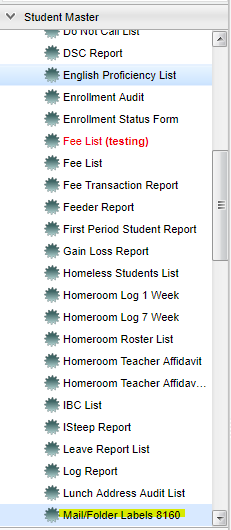Mail/Folder Labels 8160
From EDgearWiki
Jump to navigationJump to searchThis program allows you to print mailing labels or folder labels using Avery 8160 or 5160 labels or any compatible brand.
Menu Location
On the left navigation panel, select Student Master > Lists > Mail/folder Labels 8160.
Setup Box Options
To find definitions for standard setup values, follow this link: Standard Setup Options.
For other set up values not listed in the standard set up list:
- Exceptionalities - Leave the field blank if all Exceptionalities are to be included. Otherwise, click in the field to the right of Exceptionalities to select the desired exceptionalities to be included.
- Exclude Custom Permissions - This option limits a list of students for those that do not have consent. This information is flagged in "Custom Permissions" from "Student Master".
- Medicaid Eligible - This option limits the list of students that are and are not eligible within the "As of Date".
- Limit by Household - used if there is more than one student per household in the list
- Print Option
- Type: Choose Mail or Folder.
- SIDNO or State ID: whichever box is chosen will be the item listed on the Include.
- Label Template: 8160 and 5160 Avery labels or any compatible brand. NOTE: 8160 and 5160 are the same size, 1" X 2 5/8" (30 to a page).
- Include: Items checked will be printed on the label based on the label Type selected in the area above. NOTE: Addresses are grayed out if you have chosen 'Mail' as these are already included in the printed label. The SID # is not available to be on the `Mail` labels, so they are also grayed out also. To print student names only, choose 'Folder', then uncheck all of the items in the last section of the setup box.
Click OK to move to the next screen.
Print Options
For printing of labels, follow this link: Label Print Options