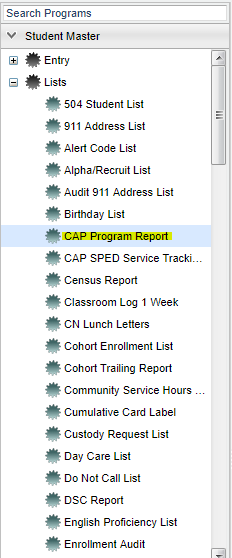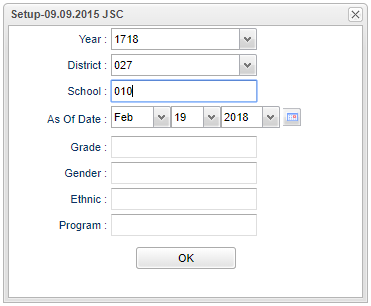CAP Program Report
CAP stands for "corrective action plan" and is a process of evaluation and/or develops a school improvement plan for schools identified as in need of “corrective action" in order to stay in compliance.
Video How-to
Menu Location
On the navigation panel on the left, select Student Master > Lists > CAP Program Tracking Report.
Setup Options
Year - Defaults to the current year. A prior year may be accessed by clicking in the field and making the appropriate selection from the drop down list.
District - Default value is based on your security settings. You will be limited to your district only.
School - Default value is based on your security settings. If you are assigned to a school, the school default value will be your school site code. You will not be able to change this
value. If you are a supervisor or other district office employee with access to the Student Information System, you will be able to run programs for one school, a small group of schools, or all
schools in your district.
Grade - Grade level of students whose records need to be edited or whose names are to be included on a report. Leave the field blank if all grade levels are to be included. Otherwise,
click in the field to the right of Grade(s) to select the desired grade level(s) to be included.
Gender - Gender of students whose records need to be edited or whose names are to be included on a report. Leave the field blank if both genders are to be included. Otherwise, click in
the field to the right of Gender to select the desired gender to be included.
Ethnic - Ethnicity of students whose records need to be edited or whose names are to be included on a report. Leave the field blank if all ethnics are to be included. Otherwise, click in
the field to the right of Ethnic to select the desired ethnic(s) to be included.
Program - Leave blank if all program codes are to be included into the report. Otherwise click in the field to the right of Program Codes to select the desired program code(s) to view.
OK - Click to save your selections
To find definitions for standard setup values, follow this link: Standard Setup Options.
A list of students will appear based on the settings of the setup box. All list programs are numbered along the left side so you can see a total.
Print Options
To find the print instructions, follow this link: Standard Print Options.
By highlighting rows within the list and then clicking print, the rows highlighted will be the only rows printed. To undo a highlight, press and hold down the Control key while clicking back on the highlighted area/row. (Click + Drag or Control + Click).
Sorting and other data manipulations are explained in the following link: List Programs Instructions/Video