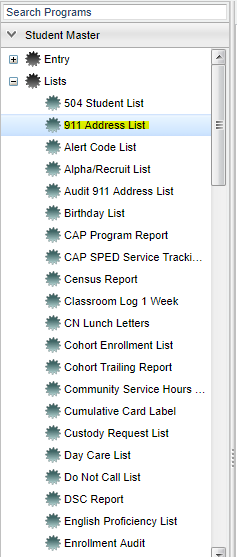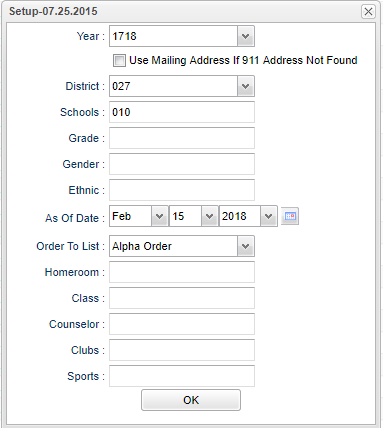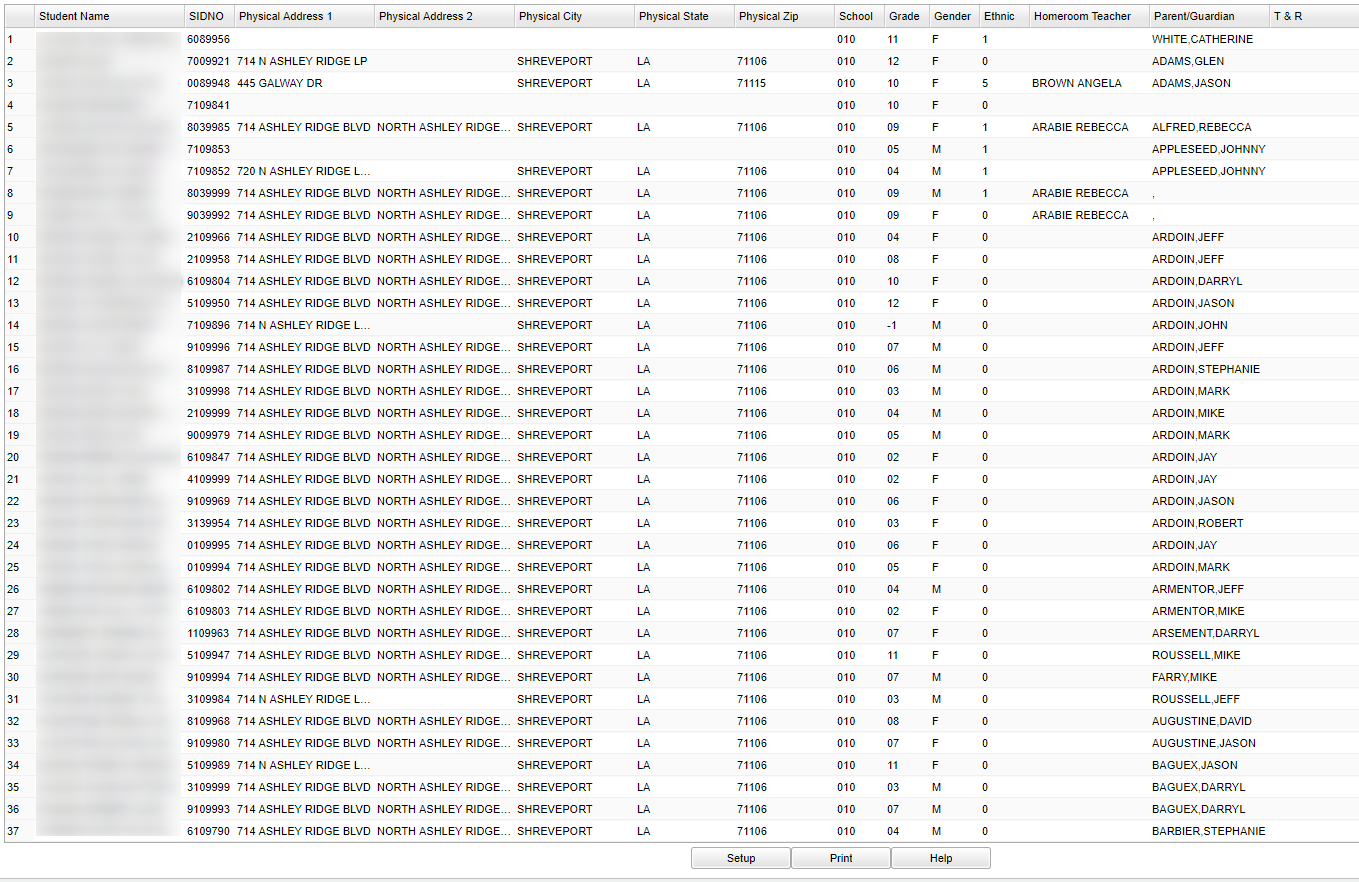911 Address List
Video How-to
How-to
Menu Location
On the left navigation panel, select Student Master>Lists>911 Address List.
Setup Options
Column Headers
Year - Current year
Use Mailing Address If 911 Address Is Not found - A list of students with 911 address information will appear based on the settings of the setup box.
District - District in which the student is enrolled
Schools - Site code of the school in which the student
Grade - Grade level of the student
Gender - Gender of the student
Ethnic - Primary ethnicity of the student
As of Date - This choice will list only those students who are actively enrolled as of the date selected in the date field.
Order To List - This choice will list only those students who are actively enrolled as of the date selected in the date field.
Homeroom - Student's homeroom
Class - Name of Class
Counselor - Counselor's Name
Clubs - Club Codes student is enrolled in
Sports - Sport Codes student is enrolled in
OK - Click to save your selections
To find definitions of commonly used column headers, follow this link: Common Column Headers.
Column Headers
Student Name - Student's Full Name
SIDNO - Student's Identification Number
Physical Address 1 - Student's Physical Address Line 1
Physical Address 2 - Student's Physical Address Line 2
Teacher/Counselor - Homeroom teacher or Counselor
Physical City - Student's Physical City
Physical State - Student's Physical State
Physical Zip - Student's Physical Zip
School - Student's School of Enrollment
Grade - Grade level of the student
Gender - Gender of the student
Ethnic - Primary ethnicity of the student
Homeroom Teacher - Homeroom Teacher Name
Parent/Guardian - Student's Parent and/or Guardian Name(s)
T & R - Student's Township and Range Information
To find definitions of commonly used columns follow this link: Common Column Headers.
Bottom
Print Options
To find the print instructions, follow this link: Standard Print Options.
By highlighting rows within the list and then clicking print, the rows highlighted will be the only rows printed. To undo a highlight, press and hold down the Control key while clicking back on
the highlighted area/row.
Click + Drag - Selects adjacent rows to be printed.
Control + Click - Selects individual rows to be printed.
Sorting and other data manipulations are explained in the following link: List Programs Instructions/Video