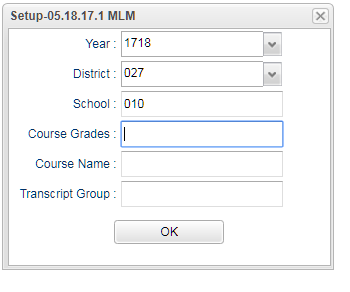Group Teacher/Course Analysis
This report shows load counts by transcript (course) groups. A summary is underneath each group type, giving a count of unique teachers, and unique courses.
Menu Location
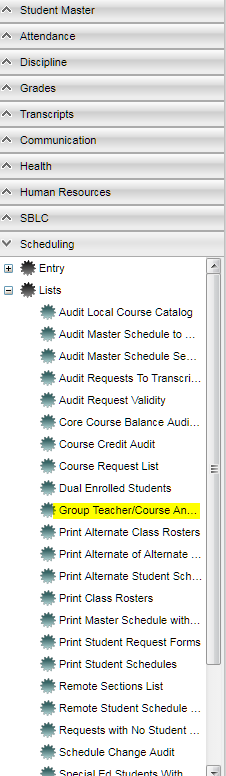 Scheduling.Lists,Group Teacher/Course Analysis
Scheduling.Lists,Group Teacher/Course Analysis
Setup
Year - Defaults to the current year. A prior year may be accessed by clicking in the field and making the appropriate selection from the drop down list.
District - Default value is based on your security settings. You will be limited to your district only.
School - Default value is based on your security settings. If you are assigned to a school, the school default value will be your school site code. You will not be able to change this value. If you are a supervisor or other district office employee with access to the Student Information System, you will be able to run programs for one school, a small group of schools, or all schools in your district.
Course Name - Choose a course(s) to limit the report to show only those course(s).
Transcript Group - Choose a transcript group(s) to limit the report to show only those transcript groups(s).
Click OK to move to the next screen.
Definitions of Column Headers
To find definitions of commonly used column headers, follow this link: Common Column Headers.
For other columns not listed in the common column lists:
- The course (transcript) group numbers will be listed under Group.
- The St Code column is the state course code.
- The load counts for the semesters will be listed under the S1-LOAD, S2-LOAD, S3-LOAD and S4-LOAD.
- NOTE--You can click on any count cell to get the list of students.
Print Options
To find the print instructions, follow this link: Standard Print Options.