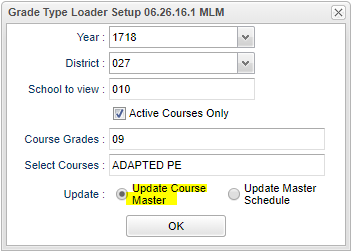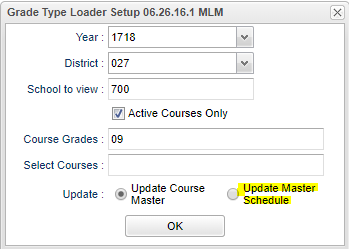Grade Type Loader
From EDgearWiki
Jump to navigationJump to searchThis program allows you to fast load grade post types either from the Course Catalog or the Master Schedule Editor.
Only employees with security permission can make changes to Grade Type Loader.
Menu Location
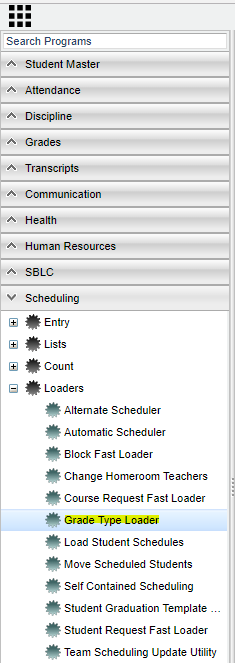 On the left navigation panel, select Scheduling, Loaders, and Grade Type Loader.
On the left navigation panel, select Scheduling, Loaders, and Grade Type Loader.
Setup Options
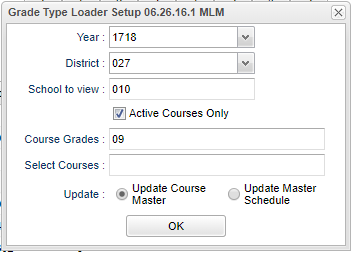 To find definitions for standard setup values, follow this link: Standard Setup Options.
To find definitions for standard setup values, follow this link: Standard Setup Options.
Other set up values not listed in the standard set up list:
- Course grades - Grade(s) of the course(s) to be adjusted
- Select courses - Course(s) to be adjusted
- Update
- Update Course Master - Update Course Catalog
- Update Master Schedule - Update Master Schedule Editor
Click OK
Updating the Course Master
When Updating the Course Master you are fast loading the Course Catalog grade post type(s).
- Course catalog information is located on the left side of the screen and the grade post types are listed on the right side.
- Grade post types listed on the right side of the screen have been created in the Sponsor site PPP (Pupil Progression Plan) setting.
- You may choose more than one course on the left if they are to have the same grade post type(s) on the right side.
- When you choose more than one grade post type, you can use only one grade post type per grading period.
- At least one grade post type must be a Y for semester and final grade calculations.
- After choosing the left and right side information, click update to update the course catalog.
Updating the Master Schedule
When Updating the Master Schedule you are fast loading the Master Schedule Editor information.
- Master schedule editor information is located on the left side of the screen and the grade post type(s) are listed on the right side.
- Grade post types listed on the right side of the screen have been created in the Sponsor site PPP (Pupil Progression Plan) setting.
- You may choose more than one course name or staff on the left if they are to have the same grade post type(s) on the right side.
- When you choose more than one grade post type, you can use only one grade post type per grading period.
- At least one grade post type must be a Y for semester and final grade calculations.
- Making changes to the loader will not change the information already posted in the WebGradebook.
- After choosing the left and right side information, click update to update the Master Schedule Editor.
Print Options
To find the print instructions, follow this link: Standard Print Options.