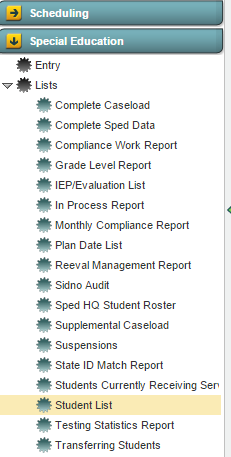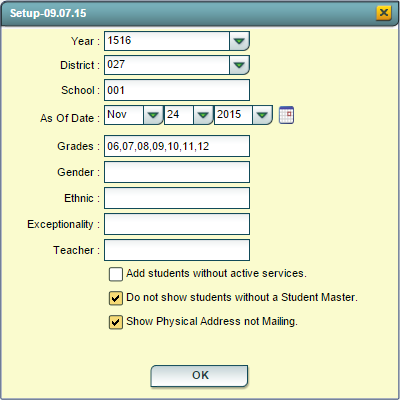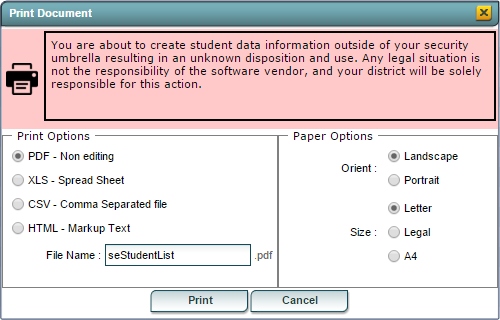Student List
From EDgearWiki
Jump to navigationJump to search
Overview
The Student List provides the user with student demographic information as well as Special Education information. The list also includes the iGear and the associated information.
Accessing the Student List
JCampus > Special Education > Lists > Stuent List
Student List Setup Options
- Year: Defaults to the current year. A prior year may be accessed by clicking in the field and making the appropriate selection from the drop down list.
- District: Default value is based on your security settings. You will be limited to your district only.
- School: Default value is based on your security settings. If you are assigned to a school, the school default value will be your school site code. You will not be able to change this value. If you are a supervisor or other district office employee with access to the Student Information System, you will be able to run programs for one school, a small group of schools, or all schools in your district.
- As Of Date: Limits the list to those students who are active as of the date selected.
- Grades: Allows the user to filter the list by the student's grade level.
- Gender: Allows the user to filter the list by the student's gender.
- Ethnic: Allows the user to filter the list by the student's ethnicity.
- Exceptionality: Allows the user to filter the list by the students exceptionalities.
- Teacher: Allows the user to filter the list base ont the IEP Holder for the student.
- Add students without active services: If this option is selected, then students without active services will be included on the list.
- Do not show students without a Student Master: If this option is selected, then students without an Student Master record will NOT be included on the list.
- Show Physical Address not Mailing: If this option is selected, then the student's Physical Address will be displayed rather than the student's Mailing Address.
Click the OK button to bring up the list of selected students
Student List Columns
The folling columns will be displayed on the Student List report.
- Student Name: Displays the student name, last name first.
- Sch: Displays the 3-digit school code for the school the student attends.
- Eth: Displays the student's ethnicity code.
- Gen: Displays the student's gender.
- GD: Displays the the student's grade level based on the As of Date.
- SBLC: Displays any SBLC codes for the student.
- Birth Date: Displays the student's date of birth.
- Except: Displays the students special education exceptionalities.
- ID Number: Displays the student's social security number.
- Guardian: Displays the name of the student's guardian, last name first.
- Address 1/Physical Address 1: Displays line 1 of the student's mailing/physical address, depending on the selection made in the setup options.
- Address 2/Physical Address 2: Displays line 2 of the student's mailing/physical address, depending on the selection made in the setup options.
- City: Displays the City associated with the student's selected address.
- State: Displays the state associated with the student's selected address.
- Zip: Displays the postal code associated with the student's selected address.
- Phone: Displays the student's main home phone number.
Buttons at the Bottom of the Screen
Setup
- Clicking the Setup button will display the original setup box with the previously selected settings displayed.
Clicking the Print button will bring up the Print Dialog box that allows the user to choose from various formats. See below:
Help
Clicking on the Help button will take you to Special Education in the help system.
Label
Clicking on the Label button will print a set of address labels using Avery 8180 labels for the students included in the report.
Last Updated: 2015-11-24 (rd)