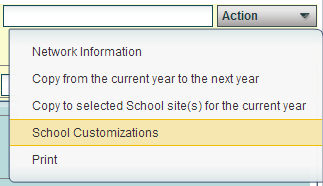Sponsor Site Editor
From EDgearWiki
Jump to navigationJump to searchUNDER CONSTRUCTION!!!
- On the left, click on System
- Under Entry, select Sponsor Site Editor
- If you need instructions for setup values to be used, follow the link for Standard Setup Options.
- Click the Ok button.
For the top portion of the page, add the demographic information.
Year -
District -
School Name -
School -
Established -
Closed -
Principal
- Title -
- First -
- Last -
- Email -
Action
- Network Information -
- Copy from current year to the next year -
- Copy to selected school sites for the current year -
- School Customizations -
- Print - Click onPrint in Action. A print preview window will appear. To get the print icon on this window, hover the mouse in the bottom right area of the preview. A grey rectangle will appear with several icons. Click the print icon at the right end of this rectangle. Another print preview will appear. Click the print button at the top left to print the report.
Tabs at the Bottom