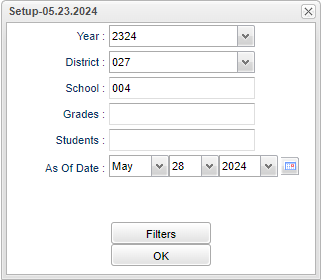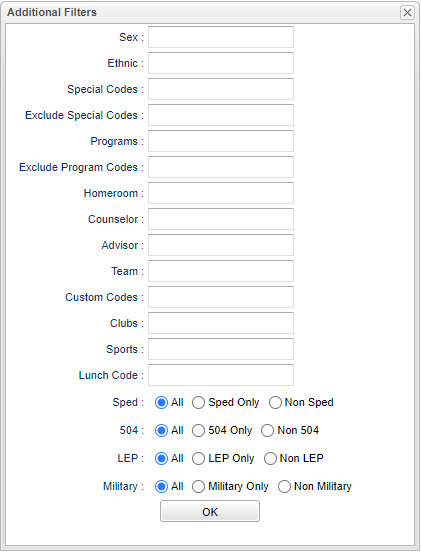Missing Transcript Report
This report will help users find High School students without transcripts.
Menu Location
Transcripts > Reports > Missing Transcript Report
Setup Options
Year - Defaults to the current year. A prior year may be accessed by clicking in the field and making the appropriate selection from the drop down list.
District - Default value is based on the user's security settings. It will be limited to the user's district only.
School - Default value is based on the user’s security settings. If the user is assigned to a school, the school default value will be their school site code.
Grades - Click inside the box to select grades.
Students - Click inside the box to select students.
As of Date - This choice will list only those students who are actively enrolled as of the date selected in the date field.
Ok - Click to continue.
To find definitions for standard setup values, follow this link: Standard Setup Options.
Filters
Sex - Select the student's gender for filtering.
Ethnic - Select the student's ethnic for filtering.
Special Codes - Leave blank if all special codes are to be included into the report. Otherwise, choose the desired special code.
Exclude Special Codes - Select the special codes to exclude on the report.
Program - Leave blank if all program codes are to be included into the report. Otherwise, choose the desired program code.
Exclude Program Codes - Select the program codes to exclude on the report.
Homeroom - Leave blank if all homerooms are to be included into the report. Otherwise, choose the desired homeroom.
Counselor - Leave blank if all counselors are to be included into the report. Otherwise click in the field to filter based on the Counselor assigned to students.
Advisor - Selects students for this report based on the Advisors that have been assigned to individual students.
Team - Leave blank if all teams are to be included into the report. Otherwise, choose the desired team.
Custom Code - Select Custom Code created in the Custom Code Management to filter the student list.
Clubs - Extracurricular activities in which students may participate. Leave blank if all clubs are to be included in the report. Otherwise click in the field to the right of Clubs to select the desired club(s) to view.
Sports - Leave blank if all sports are to be included into the report. Otherwise click in the field to the right of Sports to select the desired sport(s) to view.
Lunch Code - Student's lunch status (Free Lunch, Reduced Price, Not Eligible).
Sped: All - Select this to show all students. Sped Only - Select this to show Sped only students. Non Sped - Select this to show Non Sped students
504: All - Select this to show all students. 504 Only - Select this to show 504 only students. Non 504 - Select this to show Non 504 students.
LEP:
All - Select this to show all students.
LEP Only - Select this to show LEP only students.
Non LEP - Select this to show Non LEP students.
Military: All - Select this to show all students. Military Only - Select this to show Military only students. Non Military - Select this to show Non Military students.
Ok - Click to continue.