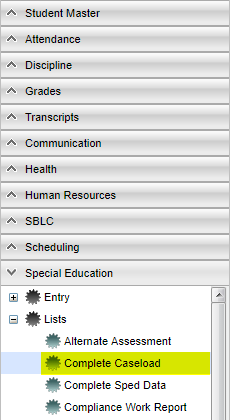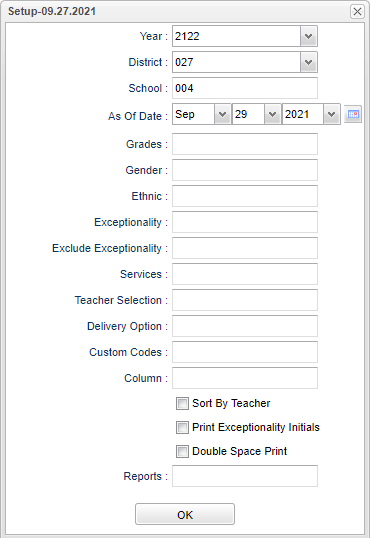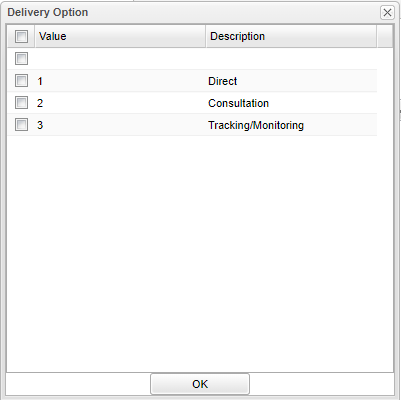Complete Caseload
A list of students with their special education case history and IEP Teacher provider. This includes the seven (7) teacher fields on the IEP tab and supplemental providers.
Menu Location
On the left navigation panel, select Special Education > Lists > Complete Caseload.
Setup Options
Year - Defaults to the current year. A prior year may be accessed by clicking in the field and making the appropriate selection from the drop down list.
District - Default value is based on the user's security settings. It will be limited to the user's district only.
School - Default value is based on the user's security settings. If the user is assigned to a school, the school default value will be the user's school site code.
As of Date - This choice will list only those students who are actively enrolled as of the date selected in the date field.
Grade - Grade level of students whose records need to be edited or whose names are to be included on a report. Leave the field blank if all grade levels are to be included. Otherwise, click in the field to the right of Grade(s) to select the desired grade level(s) to be included.
Gender - Gender of students whose records need to be edited or whose names are to be included on a report. Leave the field blank if both genders are to be included. Otherwise, click in the field to the right of Gender to select the desired gender to be included.
Ethnic - Ethnicity of students whose records need to be edited or whose names are to be included on a report. Leave the field blank if all ethnics are to be included. Otherwise, click in the field to the right of Ethnic to select the desired ethnic(s) to be included.
Exceptionality - The area of functioning in which the student is significantly different from an established norm. Categories and sub-categories are available to be chosen.
Exclude Exceptionality - This will allow the user to exclude any exceptionalities when running their reports.
Services - Select specific services to display.
Teacher - The staff members displayed for this option are from a collection of evaluation coordinators and special education service providers.
Delivery Option - Click in the box and another box will pop up. Select an option.
Custom Codes - Select the Custom Codes created in the Custom Code Management to filter the student list.
Column - Leave blank to include all columns. Click to obtain a pick list of columns that can be selected to view on the report.
Sort by Teacher - This option will sort by teacher selected.
Print Exceptionality Initials - Print the abbreviation of the exceptionality instead of the state number associated
Double Space Print - This option will double space the report when printed.
Report - The user can click in this box to select a report that was previously created.
To find definitions for standard setup values, follow this link: Standard Setup Options
Click OK to continue.
Main
Column Headers
Student Name - Student's name.
SIDNO - Student's identification number.
SASID - Student's state identification number.
Sch - School number offering the course.
Juris Site - Special Ed Jurisdiction Site.
Juris Start Date - Special Ed Jurisdiction start date.
Eth - Student's ethnicity.
Gen - Student's gender.
GD - Student's grade of enrollment.
Age - Student's age.
Birth Date - Student's date of birth.
Except - Student's primary exceptionality.
Sec Exc - Student's secondary exceptionality.
IS - Placement/Service determination.
MIN - Frequency min/day.
D - Frequency Days/Week - Days/week support received.
Eval - Student's evaluation date.
IEP DT - IEP/Service plan date. If the student has an '*' in the SP field, then this date is a Service Plan Date.
Open Enrollment Begin - Open Enrollment begin date.
SP* Student with a service plan.
Service - The service code/description and this information comes from Special Ed Master>Service tab.
Service Start Date - Service start date.
User Login - The user that last saved the Service record.
Create Date - The date/time the service record was entered into the system.
Change Date - The last date/time the service record was saved.
Provider - This is the service providers name. But if the provider's SSN in SER data does not match the SSN in Human Resource Master, the social security number will display. This report is purposely programmed to only show the last four digits of the SSN.
Obj Func - Staff member's object function code.
Staff School Assignment - Staff school assignment.
Sped Activity End Date - Sped activity end date.
Sped Activity Exit Reason - Sped activity exit reason.
Delivery - Service Delivery Option
L/A - Statewide assessment the student will participate in.
RE - Reading/Language assessment grade.
MA - Mathematics assessment grade.
Testing Accommodations - Student's specified testing accommodations.
Address 1 - Student's mailing address line 1.
Apt/Lot/Ste - Student's mailing address line 2.
City - Student's mailing address city.
State - Student's mailing address state.
Zip - Student's mailing address zip code.
Phone Number - Student's phone number.
To find definitions of commonly used column headers, follow this link: Common Special Education Column Headers.
Bottom
Setup - Click to go back to the Setup box.
Print - This will allow the user to print the report. Row count will show in the top right corner.
HELP - Click to view written instructions and/or videos.
Print Legend - This prints the legend for the exceptionality codes and the testing accommodations.