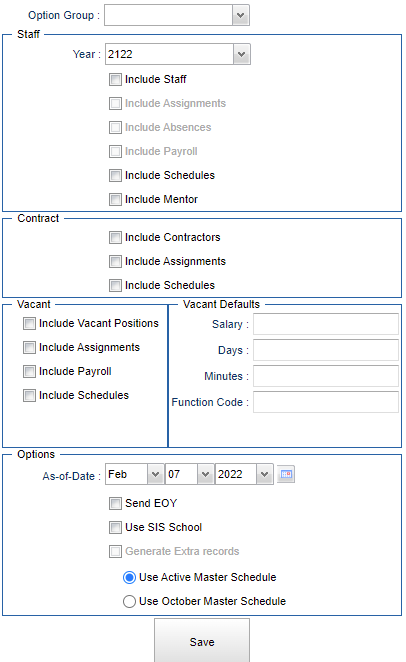Staff tab
Create options for staff files.
- Choose an Option Group at the top.
- Select needed options as defined below.
- Click "Save" when done.
Option Group - Choose an option group. Option groups are created in the Schedule tab.
Staff:
Year - Defaults to the current year but a prior year may be accessed by using the drop down list. This will accommodate for the multi-year file batches that the state can process.
Include Staff - Check to include staff demographic records as shown in the Human Resource Master.
Include Assignments - Check to include assignment records meaning what school(s) of which the staff have been assigned as shown in the Human Resource Master. This is not student assignments in Classroom Gradebook.
Include Absences - Check to include daily staff absentee records as shown in the Employee Attendance Posting. This is not student absences.
Include Payroll - Check to include payroll records as shown in the Human Resource Master or from your payroll vendor.
Include Schedules - Check to include teacher schedule records as shown in the Master Schedule Editor. This is not the student schedules.
Include Mentor - Check to include mentor records.
Contract:
Include Contractors - Check to include contract records as shown in Human Resource Master.
Include Assignments - Check to include assignment records meaning what school(s) of which staff have been assigned as shown in the Human Resource Master.
Include Payroll - Check to include payroll records as shown in the Human Resource Master or from your payroll vendor. (This has been removed from the Contract area.)
Include Schedules - Check to include teacher schedule records as shown in the Master Schedule Editor.
Vacant:
Include Vacant Positions - Optional, depending on whether or not there are any long term subs teaching in the school(s). If there are subs, select to include the long term substitutes to the file. These are found in the Staff Column of the Master Schedule Editor.
Include Assignments - Check to include assignment records meaning what school(s) of which staff have been assigned as shown in the Human Resource Master.
Include Payroll - Check to include payroll records as shown in the Human Resource Master or from your payroll vendor.
Include Schedules - Check to include teacher schedule records as shown in the Master Schedule Editor.
Vacant Defaults:
Salary -
Days -
Minutes -
Function Code -
Options:
As of Date - Use the date of 10-01-20XX The As of Date should not change until possibly for the Feb submission.
- This date will default to current day BUT if a date like Oct 1 is chosen for a "Option Group" and saved, it will default to that date when the specific "Option Group" is chosen again.
Send EOY - By selecting this option, the PEP 210 selection becomes inactive and the PEP 300 selection becomes active.
Use SIS School - Use this option only if the district has Program Schools that are not reported to the state.
Generate extra records - Check to include automatically generated records for teacher schedules and contracts based on SIS school. This is only activated when Use SIS School is checked.
Use Active Master Schedule - Choose whether to use district's current master schedule or your district's master schedule as of the most recent occurrence of 10/1 for processing. The selected option must also be used for CUR and PEP reports.
Use October Master Schedule - Choose whether to use district's current master schedule or your district's master schedule as of the most recent occurrence of 10/1 for processing. The selected option must also be used for CUR and PEP reports.
Save - Click after all areas have been entered or updated.
Note on staff contract day count. The day count is reported with a decimal now instead of a implied decimal (18200 vs 182.00)
Q&A
Q - What format does my payroll file need to be in to merge it with my JCampus PEP file?
A - The file needs to be a .txt format.
Q - Which boxes should I check?
A - If you are reporting Staff through JCampus Human Resources, then check everything off. If you are not then under Staff, only check off the Include Schedules, under Contract, only check off Include Schedules and under Vacant, only check off Include Schedules. If you use the OCT1 Master Schedule for Students tab, then use it on the Staff tab as well.