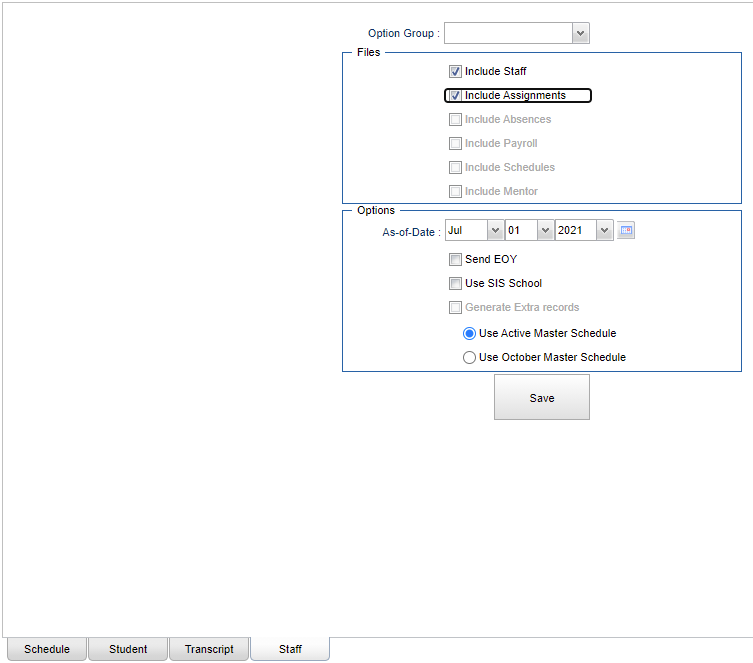Staff tab
Create options for staff files.
- Choose an Option Group at the top.
- Select needed options as defined below.
- Click "Save" when done.
Option Group - Choose an option group. Option groups are created in the Schedule tab.
Files:
Include Staff - Check to include staff demographic records.
Include Assignments - Check to include assignment records meaning what school(s) they have been assigned to.
Include Absences - Check to include daily staff absentee records as shown in the Employee Attendance Posting.
Include Payroll - Check to include payroll records from the Human Resource Master or from your payroll vendor..
Include Schedules - Check to include teacher schedule records as shown in the Master Schedule Editor.
Include Mentor - Check to include mentor records.
Options:
As-Of-Date - Use the date of 10-01-20XX
Send EOY - By selecting this option, the PEP 210 selection becomes inactive and the PEP 300 selection becomes active.
Use SIS School - Use this option only if the district has Program Schools that are not reported to the state.
Generate extra records - Check to include automatically generated records for teacher schedules and contracts based on SIS school. This is only activated when Use SIS School is checked.
Use Active Master Schedule - Choose whether to use district's current master schedule or your district's master schedule as of the most recent occurrence of 10/1 for processing. The selected option must also be used for CUR and PEP reports.
Use October Master Schedule - Choose whether to use district's current master schedule or your district's master schedule as of the most recent occurrence of 10/1 for processing. The selected option must also be used for CUR and PEP reports.