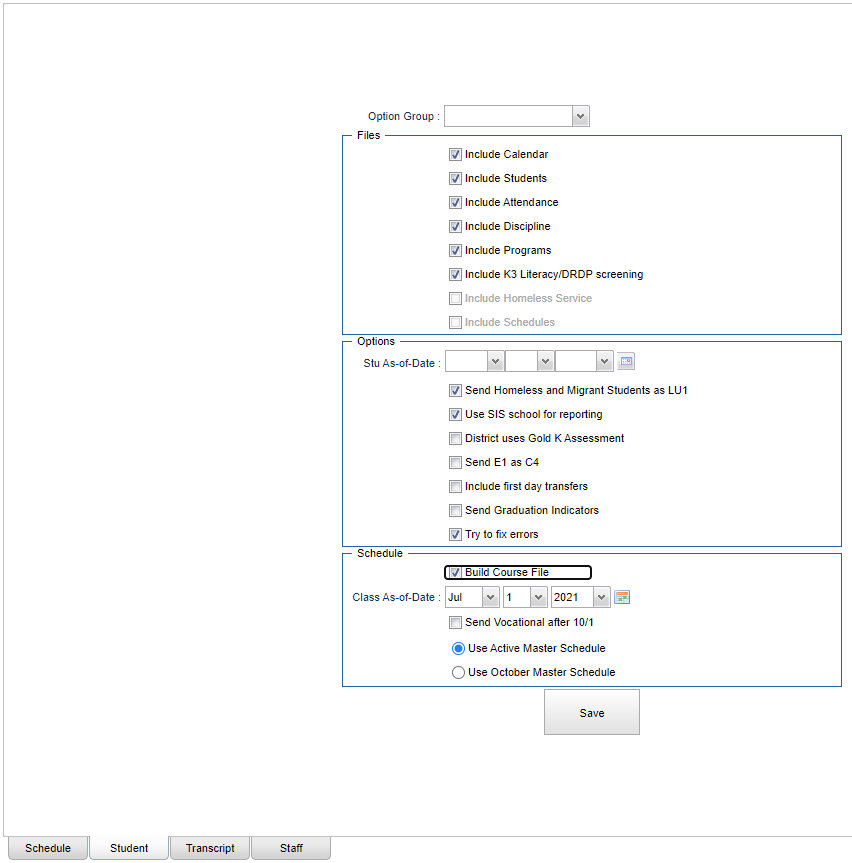Student tab
Create options for student files.
Option Group - Choose an option group. Option groups are created in the Schedule tab.
Files:
Include Calendar - Check this option to include calendar information from the Calendar Editor.
Include Students - Check to include student information.
Include Attendance - Check to include student attendance information.
Include Discipline - Check to include student discipline information.
Include Programs - Check to include student program code information.
Include K3 Literacy/DRDP screening - Check to include student K3 Literacy and DRDP information from the Screening Test Entry program.
Include Homeless Service - Check to include student homeless information.
Include Schedules - Check to include student class schedule information.
Options:
Stu As-of-Date - Only the students with attendance records and/or discipline referrals as of this date will be processed.
Send Homeless and Migrant Students as LU1 - If selected, students identified as homeless or migrant will always be given Lunch Code LU1. All districts should check this option.
Use SIS school for reporting - Check to use the SIS School instead of the enrollment school. Districts may have programs and/or special schools, that are not included in the Sponsor Site file at DOE, that identify students as being enrolled at other schools in the district at DOE. This school is called the students' SIS school. If you have this situation in your district then you must check this item.
District uses Gold K Assessment - Check if the district uses Gold K assessment so the program sends exception code 4 for DRDP on the 140 record.
Send E1 as C4 - The user MUST check this if the district number has been changed by the DOE since last school year.
Include first day transfers - Check for students who transferred to another school within the same district on the first day of school. This will include the records from the original school. NOTE: Only necessary if the "Try to Fix Errors" box is checked.
Send Graduation Indicators - This selection was added in July of 2018 due to changes at LDOE regarding when graduation information can be sent. This sends the graduation date for seniors who do not have a retention code. Always check this when submitting seniors.
Try to fix errors - Check to update the generated SIS files to correct for common errors in SIS. Entry code and date errors, etc. Any student that was with a district the previous year (as reported in SIS EOY) will be sent with a E1 code with the "fix errors" option.
Schedule:
Build Course File -
Class As-of-date - Includes students enrolled in classes that began as of the date selected. Use Oct 1 when it is on a weekday. Use Sept 30 when Oct 1 is on Saturday. Use Oct 2 when Oct 1 is on Sunday.
Send Vocational after 10/1 - Check to process students active in vocational classes that started after 10/1. This setting overrides the As-of-Date for vocational classes. Making this selection will have a positive effect on your vocational dollars.
Use Active Master Schedule - Choose whether to use your district's current master schedule or your district's master schedule as of the most recent occurrence of 10/1 for processing. The selected option must also be used for CUR and PEP reporting.
Use October Master Schedule - Choose whether to use your district's current master schedule or your district's master schedule as of the most recent occurrence of 10/1 for processing. The selected option must also be used for CUR and PEP reporting.