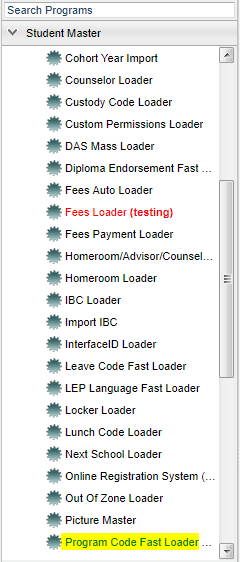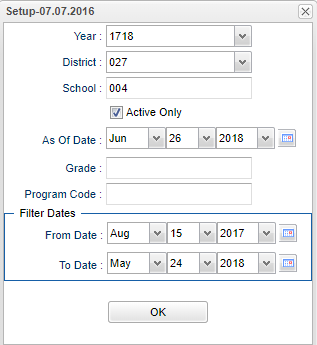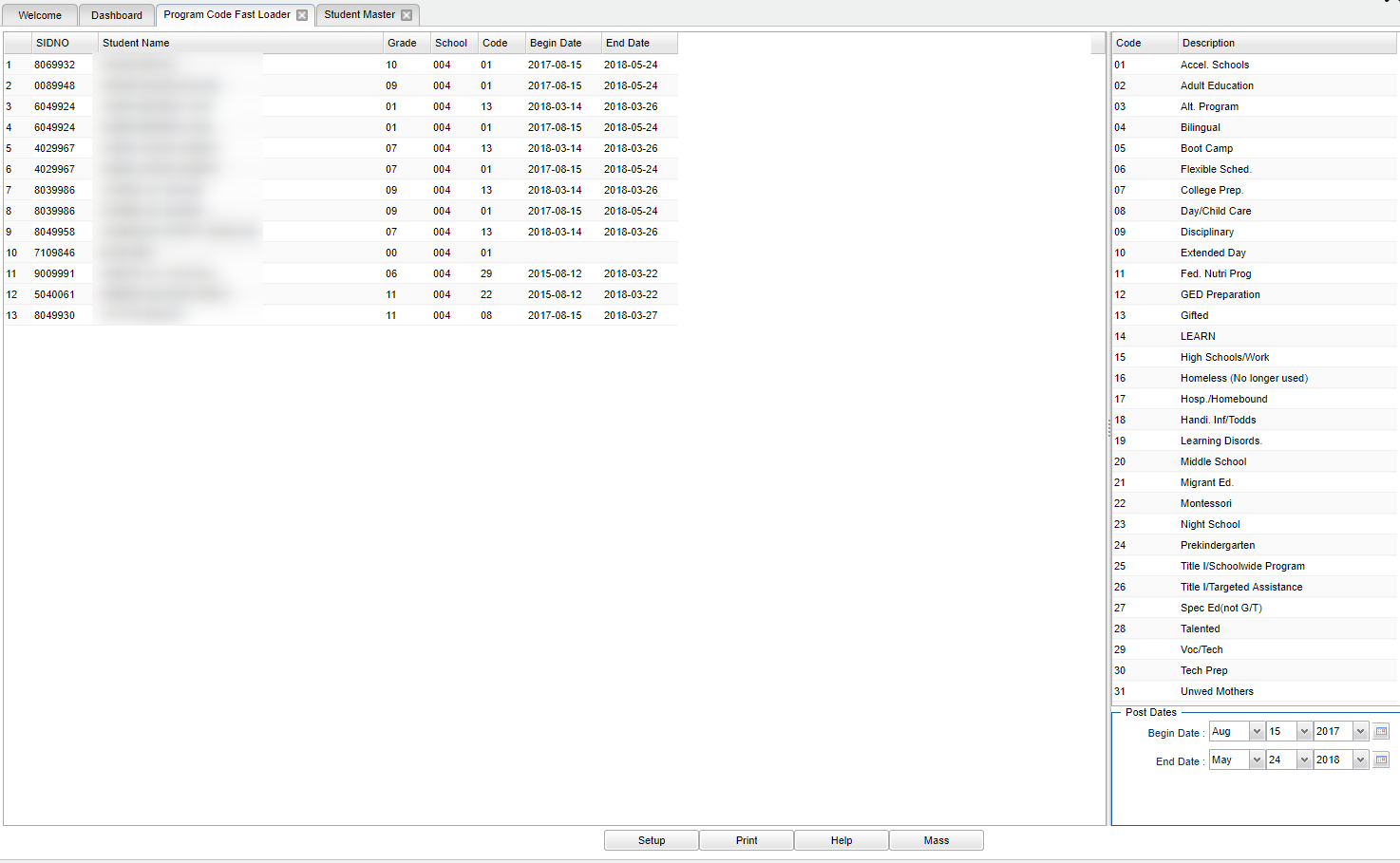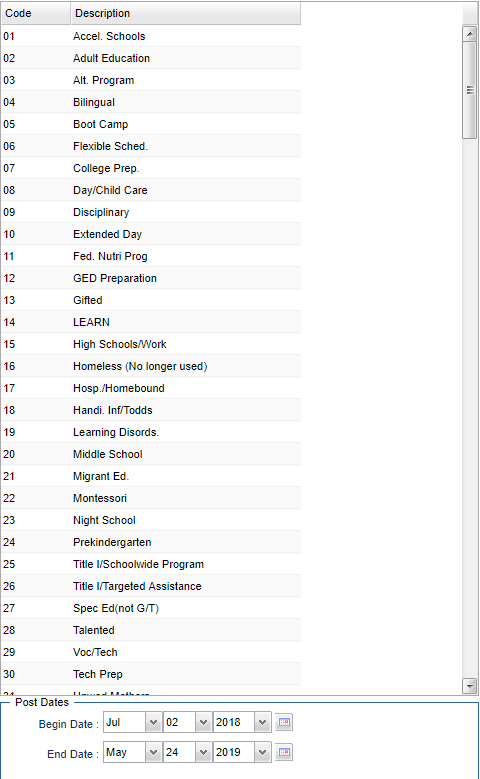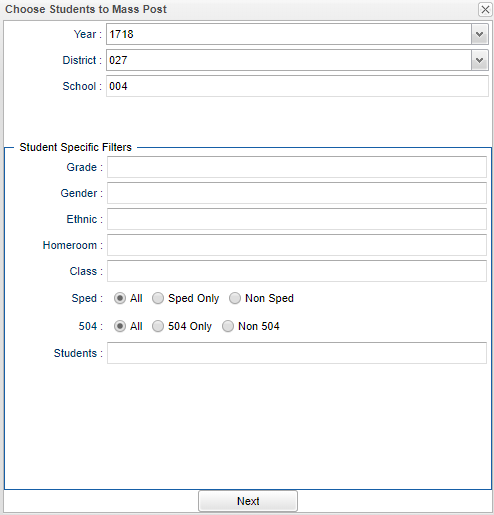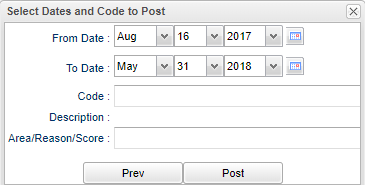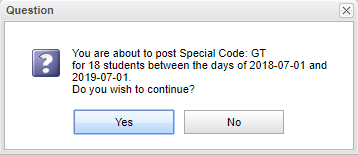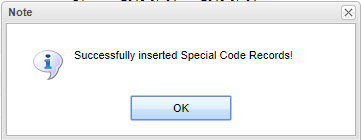Program Code Fast Loader
This program is a fast loader for student program codes.
Menu Location
On the left navigation panel, select Student Master> Loaders> Program Code Fast Loader.
Setup Options
Year - Defaults to the current year. A prior year may be accessed by clicking in the field and making the appropriate selection from the drop down list.
District - Default value is based on your security settings. You will be limited to your district only.
School - Default value is based on your security settings. If you are assigned to a school, the school default value will be your school site code. You will not be able to change this value. If you are a supervisor or other district office employee with access to the Student Information System, you will be able to run programs for one school, a small group of schools, or all schools in your district.
Active Only and As of Date - This choice will list only those students who are actively enrolled as of the date selected in the date field.
Grade - Grade level of students whose records need to be edited or whose names are to be included on a report. Leave the field blank if all grade levels are to be included. Otherwise, click in the field to the right of Grade(s) to select the desired grade level(s) to be included.
Program Code - Leave blank if all program codes are to be included into the report. Otherwise click in the field to the right of Program Codes to select the desired program code(s) to view.
Filter Dates - Only needed if the user wishes to limit students who have program begin/end dates within a specified date range. If not needed, leave blank.
From Date - This date is for filtering students who have a service that is current (no matter when it began) on or after this date. From Date can be blank but the To Date must also be blank.
To Date - This date is for filtering students who have service on or before this date. From Date can be blank but the To Date must also be blank.
OK - Click to continue.
To find definitions for standard setup values, follow this link: Standard Setup Options.
Main
Column Headers
SIDNO - Student's identification number
Student Name - Student's full name
Grade - Student's grade of enrollment
School - Student's school of enrollment
Code - Student's program code
Begin Date - Student's program code begin date
End Date - Student's program code end date
Column Headers on Right Side
Code - List of program codes
Description - Description of program codes
Click in the Code field and an asterisk will appear. Then choose the program code from the list on the right. Choose the appropriate begin/end dates using the Post Dates at the bottom. This will indicate the timeline that the student was in the program.
Bottom
Setup - Click to go back to the Setup box.
Print - To find the print instructions, follow this link: Standard Print Options.
Help - This button will take you to the Help website with written instructions and/or video.
Mass - This will allow you to mass post program codes to multiple students.
Year - Defaults to the current year. A prior year may be accessed by clicking in the field and making the appropriate selection from the drop down list.
District - Default value is based on your security settings. You will be limited to your district only.
School - Default value is based on your security settings. If you are assigned to a school, the school default value will be your school site code. You will not be able to change this value. If you are a supervisor or other district office employee with access to the Student Information System, you will be able to run programs for one school, a small group of schools, or all schools in your district.
Student Specific Filters:
Grade - Grade level of students whose records need to be edited or whose names are to be included on a report. Leave the field blank if all grade levels are to be included. Otherwise, click in the field to the right of Grade(s) to select the desired grade level(s) to be included.
Gender - Gender of students whose records need to be edited or whose names are to be included on a report. Leave the field blank if both genders are to be included. Otherwise, click in the field to the right of Gender to select the desired gender to be included.
Ethnic - Ethnicity of students whose records need to be edited or whose names are to be included on a report. Leave the field blank if all ethnics are to be included. Otherwise, click in the field to the right of Ethnic to select the desired ethnic(s) to be included.
Homeroom - The teacher who is assigned a group of students in addition to the regular classes that they teach. Leave blank if all homerooms are to be included into the report. Otherwise click in the field to the right of homeroom to select the desired homeroom(s) to view.
Class - Click in the box for a list to choose from.
Show Option Buttons - Examples that limit information on the report include Show Sped Only, Non Sped, both (all); show 504 Only, Non 504, both (all).
Students - Click in this box to choose one, several or all students or leave blank to choose all students.
To find definitions for standard setup values, follow this link: Standard Setup Options.
Students - Click in this box to choose one, several or all students or leave blank to choose all students.
To find definitions for standard setup values, follow this link: Standard Setup Options.
Select Dates and Code to Post
From Date and To Date - Choose the appropriate From/To dates. This will indicate the timeline that the student will be in the program.
Code - Choose the program code needed and the code and Description will display.
Area/Reason/Score - Type in your information. This information will be displayed in Student Master > Program tab in the Area/Reason/Score column.
Post - Click post to post the program codes/information to the Student Master > Program tab area.
- NOTE: If the student previously had a program code assigned to them and the user wanted to add the area/score/reason info, this cannot be done because this is a "post" action and not an "update" existing program code action.