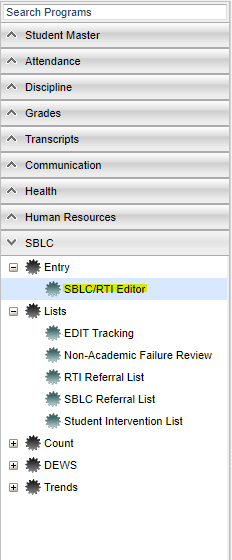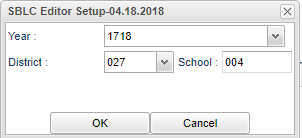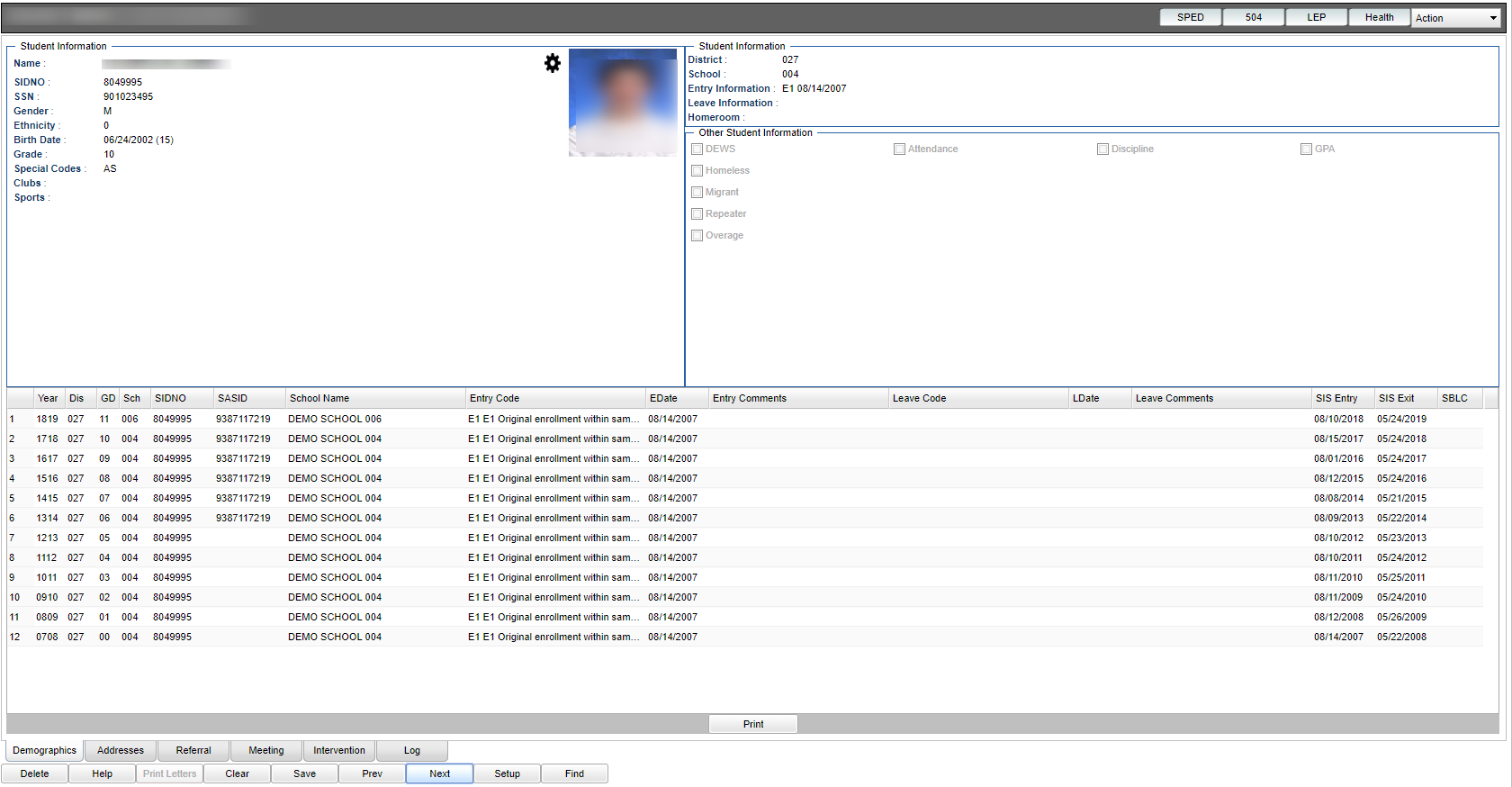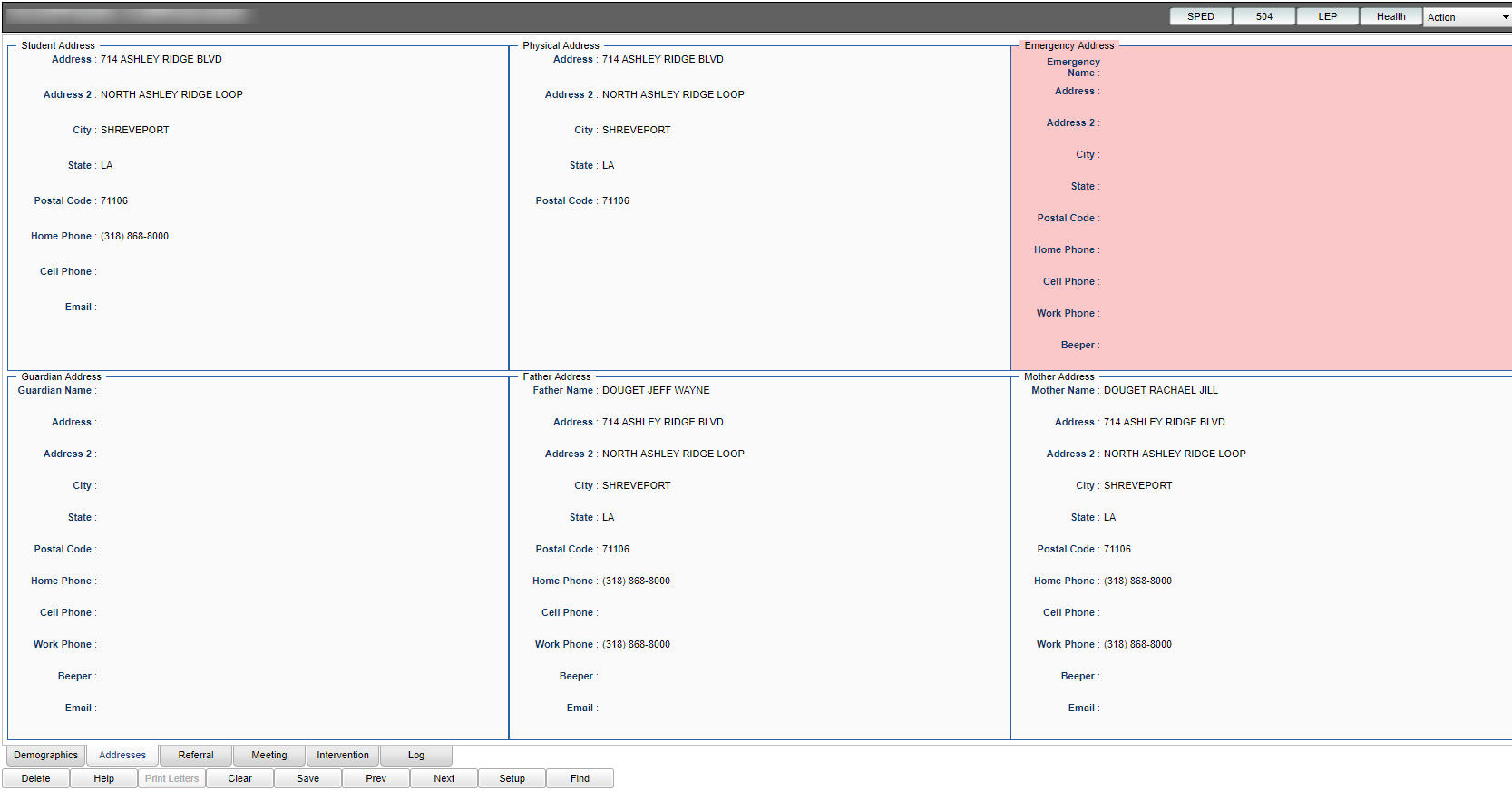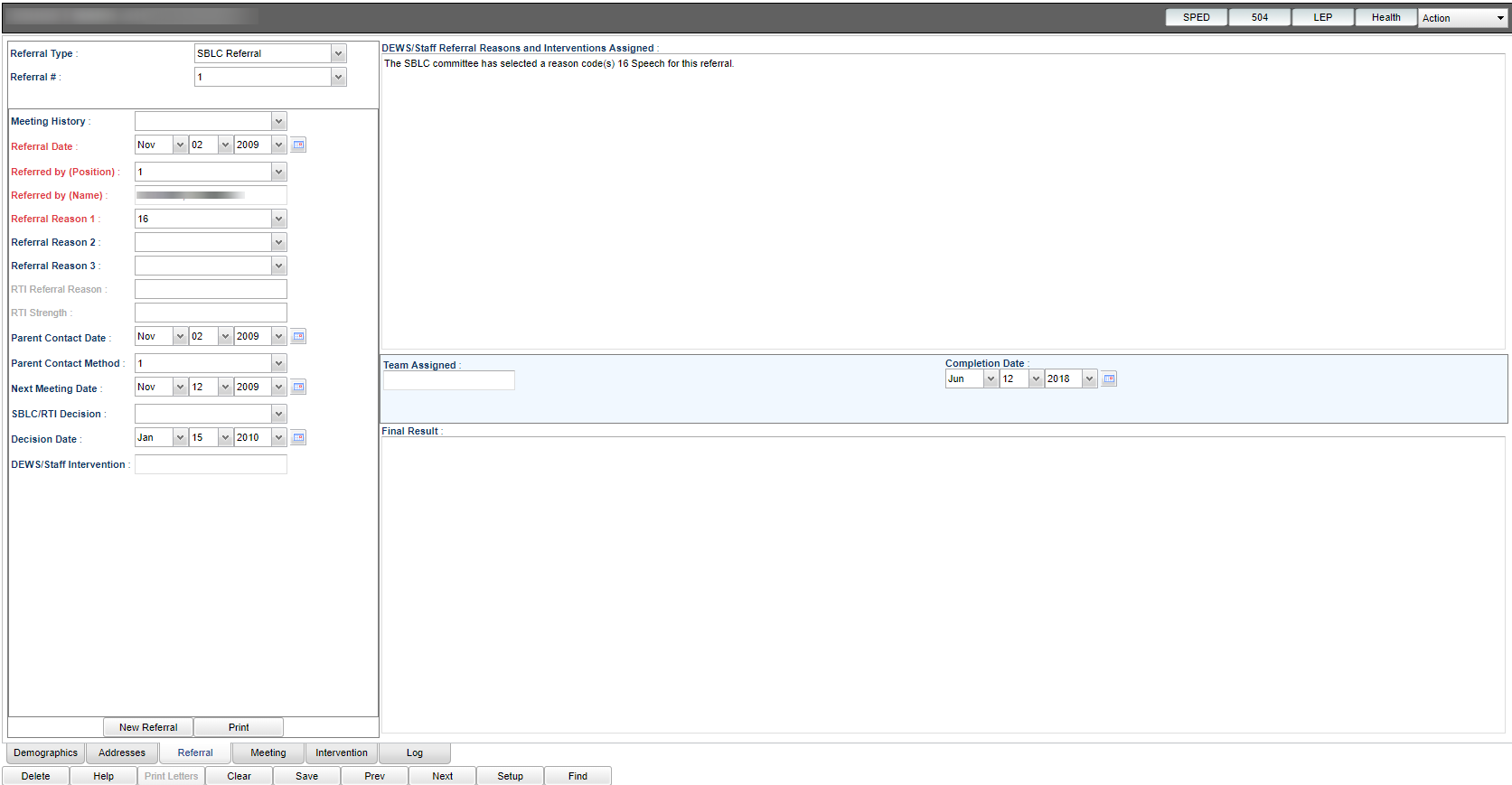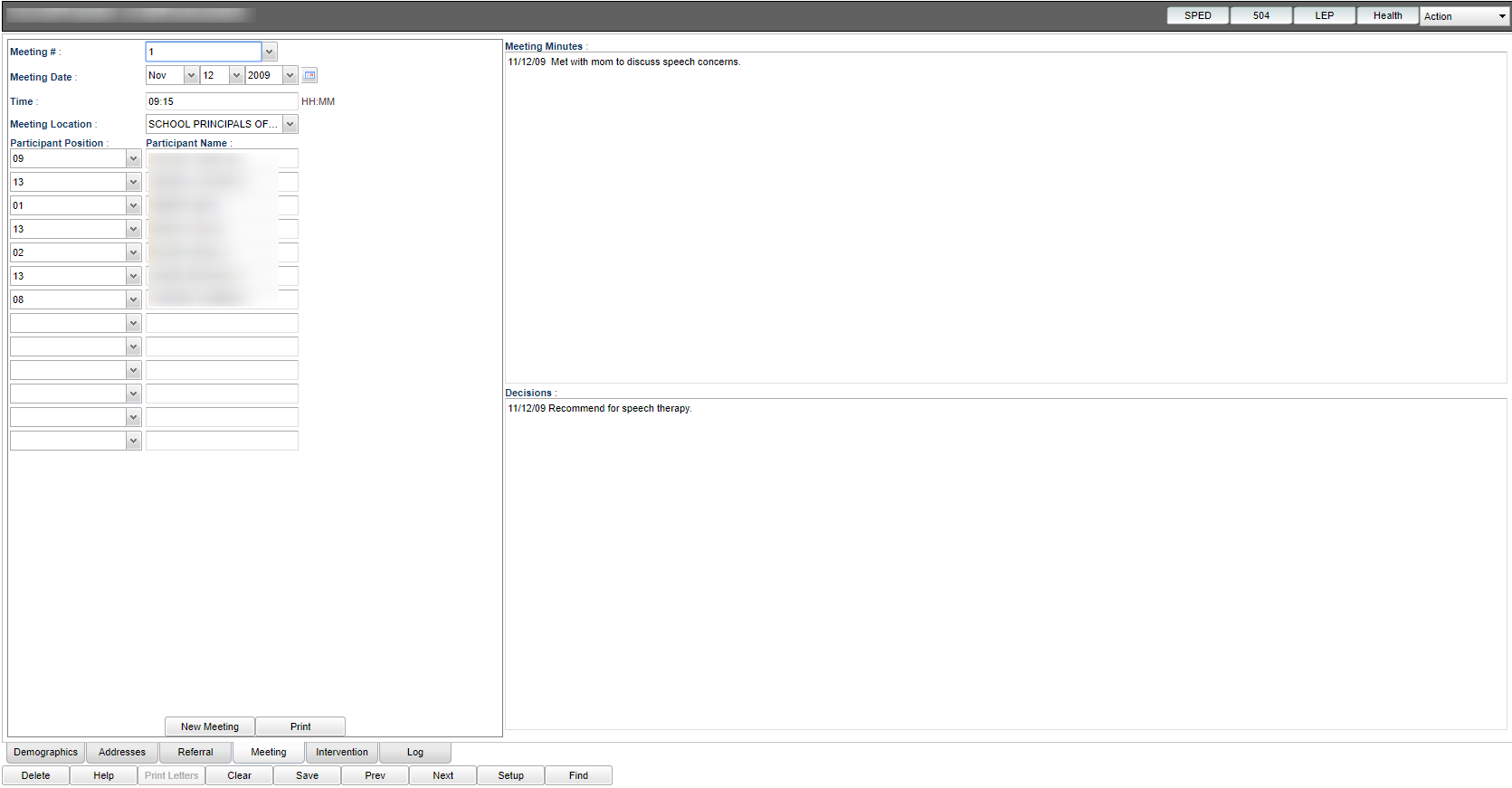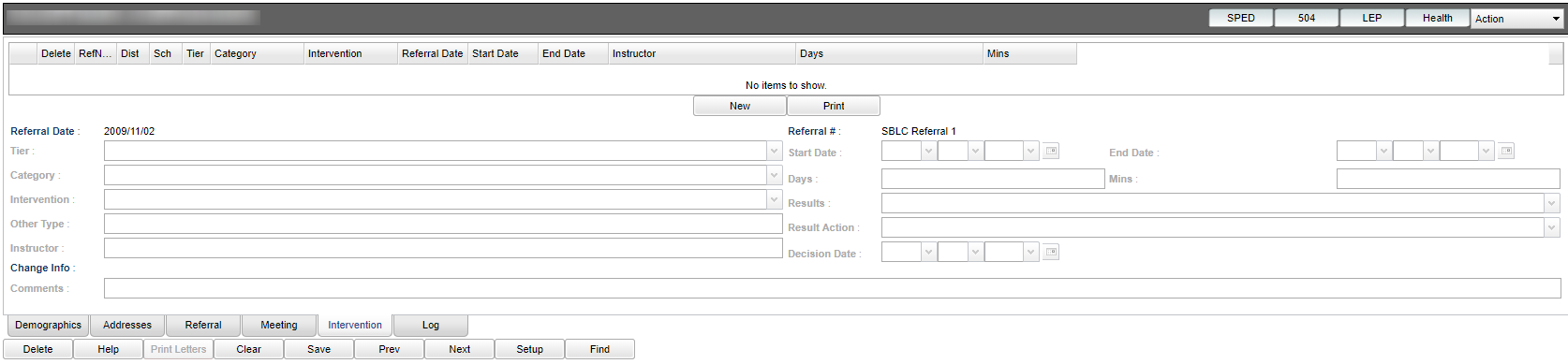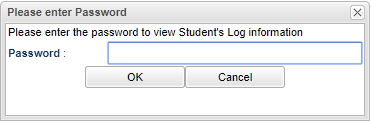RTI Editor Overview
This page will provide an overview of the RTI Editor process.
Video
SBLC RTI Editor Overview video
Getting Started
Select SBLC in the program areas listed on the left of the screen. Within the Entry section select SBLC/RTI Editor.
Menu Location
Setup Options
Year - Defaults to the current year. A prior year may be accessed by clicking in the field and making the appropriate selection from the drop down list.
District - Default value is based on your security settings. You will be limited to your district only.
School - Default value is based on your security settings. If you are assigned to a school, the school default value will be your school site code. You will not be able to change this value. If you are a supervisor or other district office employee with access to the Student Information System, you will be able to run programs for one school, a small group of schools, or all schools in your district.
OK - Click to continue
To find definitions for standard setup values, follow this link: Standard Setup Options.
Tabs at bottom
Demographics - Active tab after finding a student.
SBLC/RTI Editor Screen Organization
There will be four sections to the screen.
Student Information - Upper left of the screen.
School Information - Upper right of the screen.
Other Student Information - Middle right of the screen.
Enrollment History - Bottom of the screen.
Addresses - Information found in the Student Master record.
Referral - Provides history along with the ability to create new referrals as well as editing existing referrals.
Meeting - SBLC related information only; location for recording decisions made by SBLC. The student must have a pre-existing referral before the meeting tab can display (un-gray).
Intervention - Ability to enter specific interventions for a student.
Log - It is the same password as used in Student Master Log. If unknown, check with your district coordinator.
Bottom
Delete - Click this tab to delete any information in this record.
Help - Click the Help button on the bottom of the page to view written instructions and/or videos.
Print Letters - To find the print instructions, follow this link: Standard Print Options.
Clear - Click to clear information
Save - Click this tab top save information in this record
Prev - When you pull up a student, you can click this tab to see previous student
Next - When you pull up a student, you can click this tab to see next student
Setup - Click to go back to the Setup box.
Find - Click on this tab and choose from the list of students