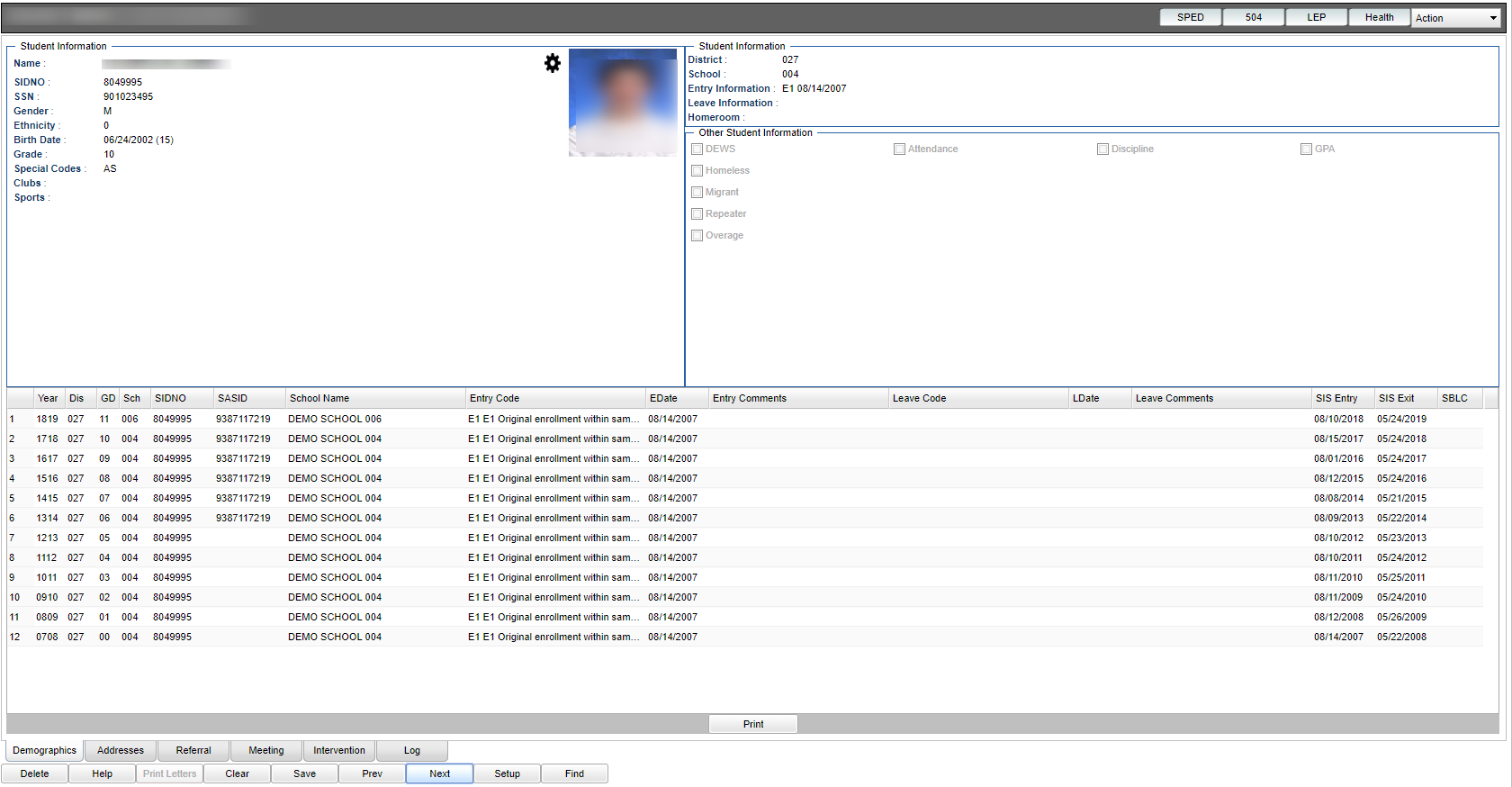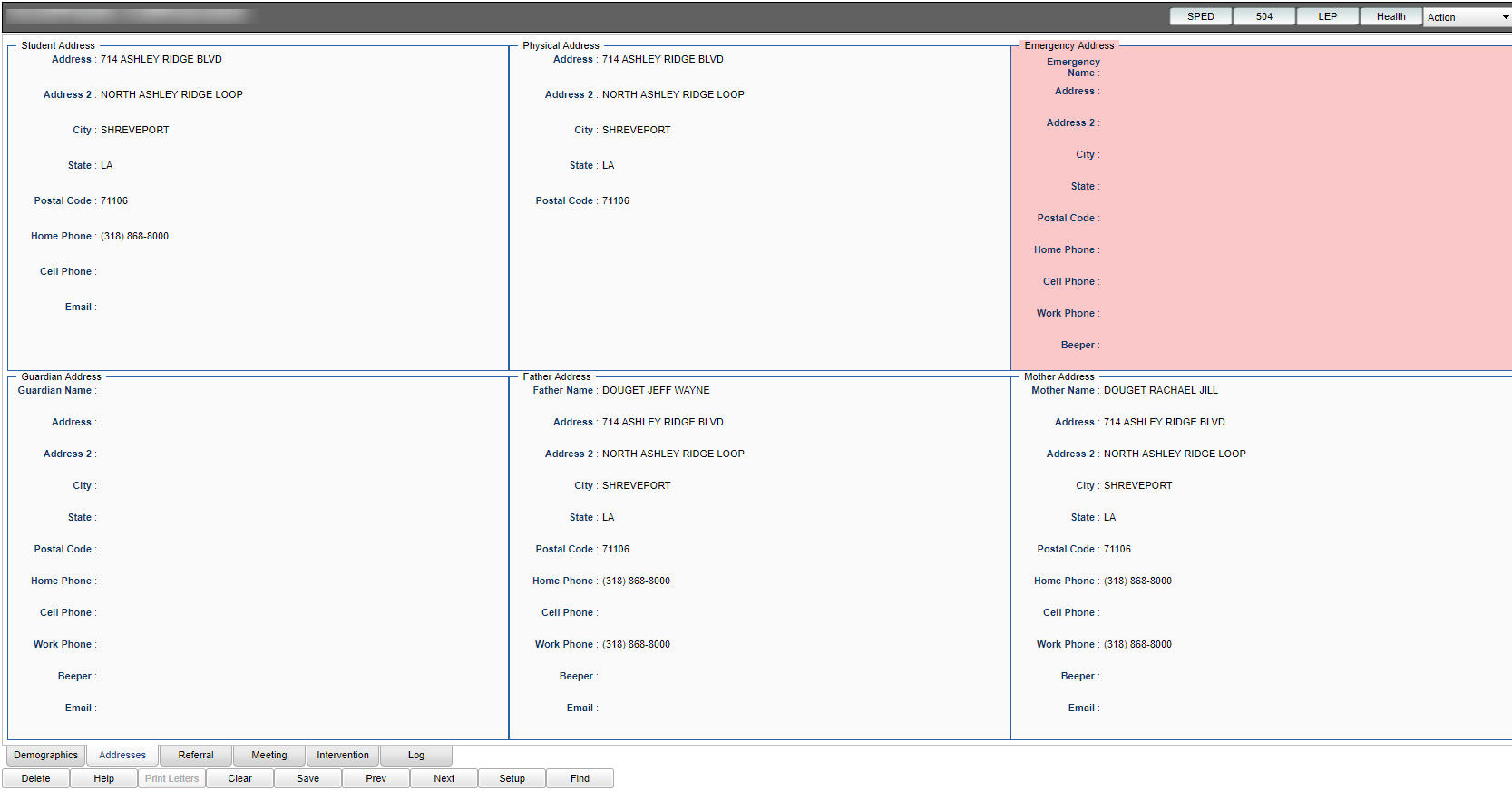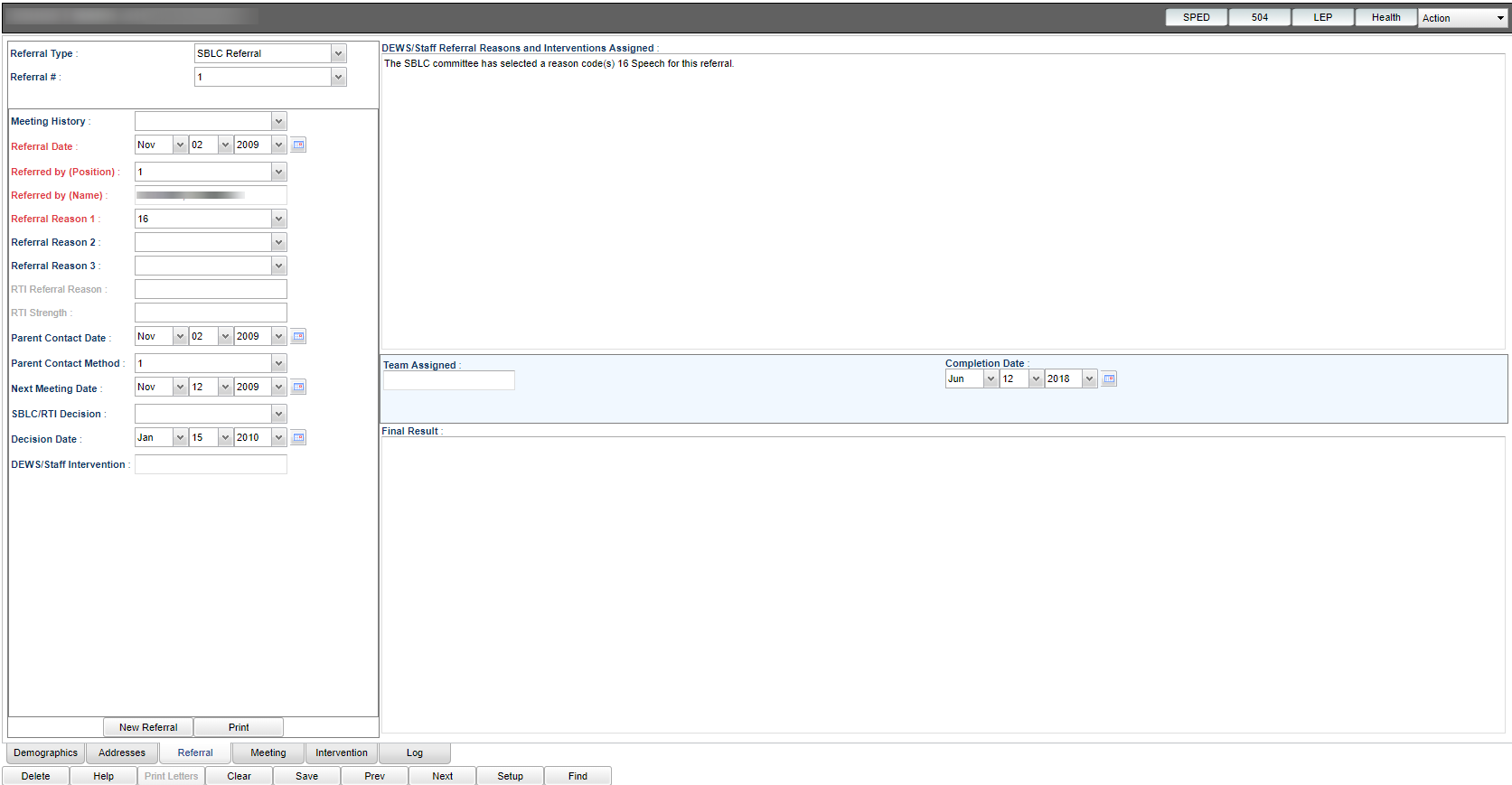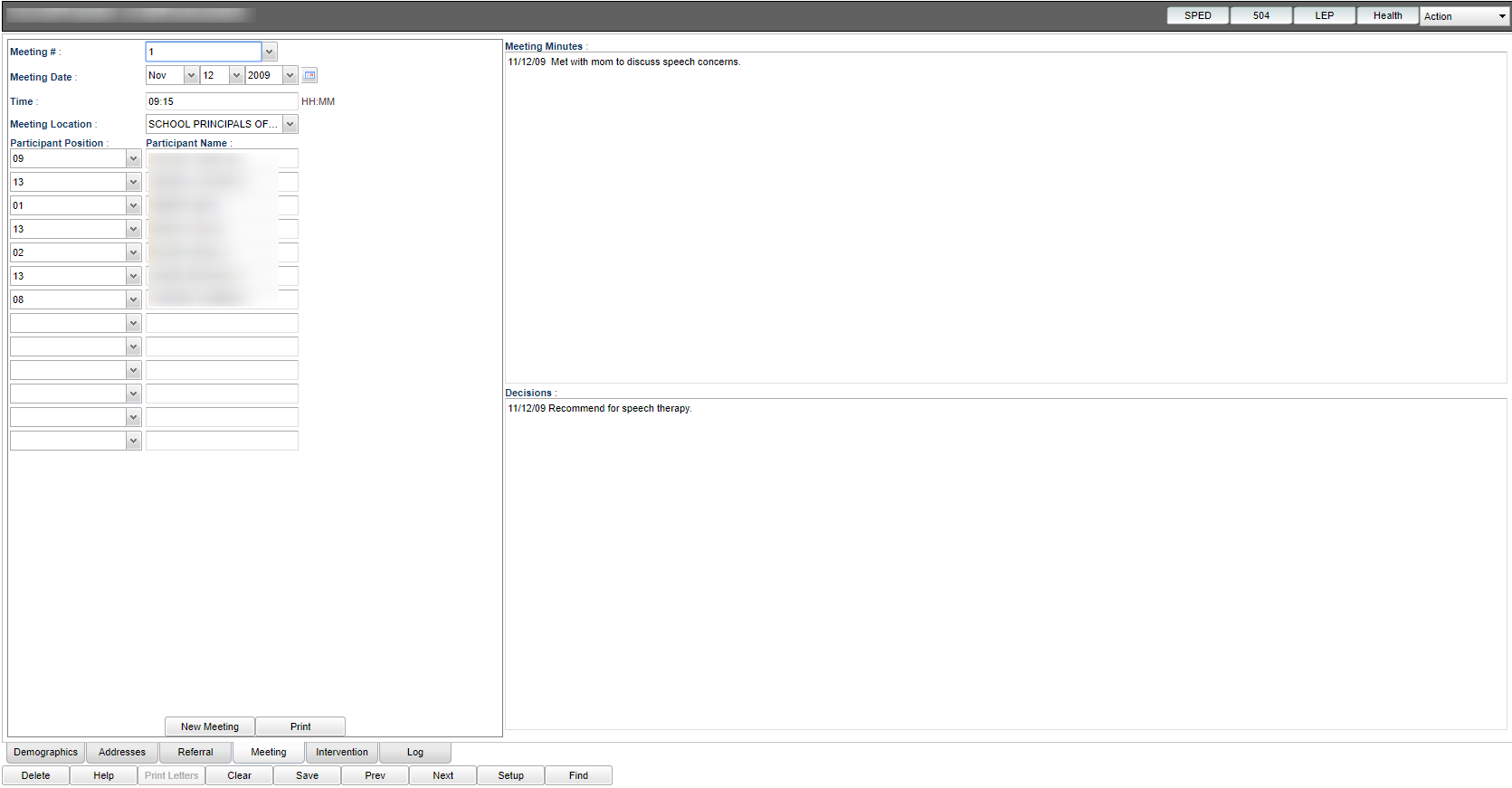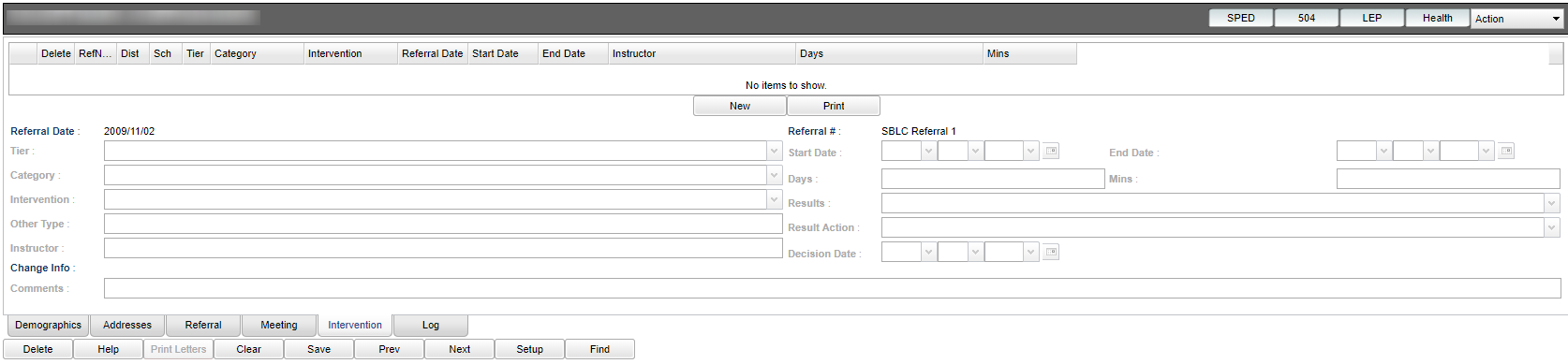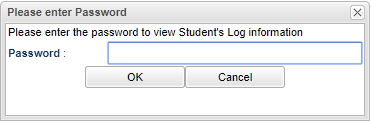RTI Editor Overview
This page will provide an overview of the RTI Editor process.
Video
SBLC RTI Editor Overview video
Getting Started
Select SBLC in the program areas listed on the left of the screen. Within the Entry section select SBLC/RTI Editor.
Setup Box Options
To find definitions for standard setup values, follow this link: Standard Setup Options.
Click the OK to advance to the next screen.
SBLC/RTI Editor Screen Organization
- There will be four sections to the screen.
- Student Information: Upper left of the screen.
- School Information: Upper right of the screen.
- Other Student Information: Middle right of the screen.
- Enrollment History: Bottom of the screen.
- Tabs at the bottom of the screen:
Demographics - Active tab after finding a student.
Addresses: Information found in the Student Master record.
Referral - Provides history along with the ability to create new referrals as well as editing existing referrals.
Meeting - SBLC related information only; location for recording decisions made by SBLC. The student must have a pre-existing referral before the meeting tab can display (un-gray).
Intervention - Ability to enter specific interventions for a student.
Log - It is the same password as used in Student Master Log. If unknown, check with your district coordinator.