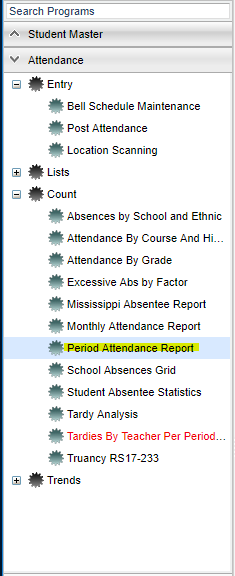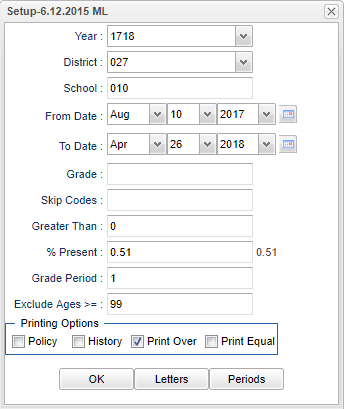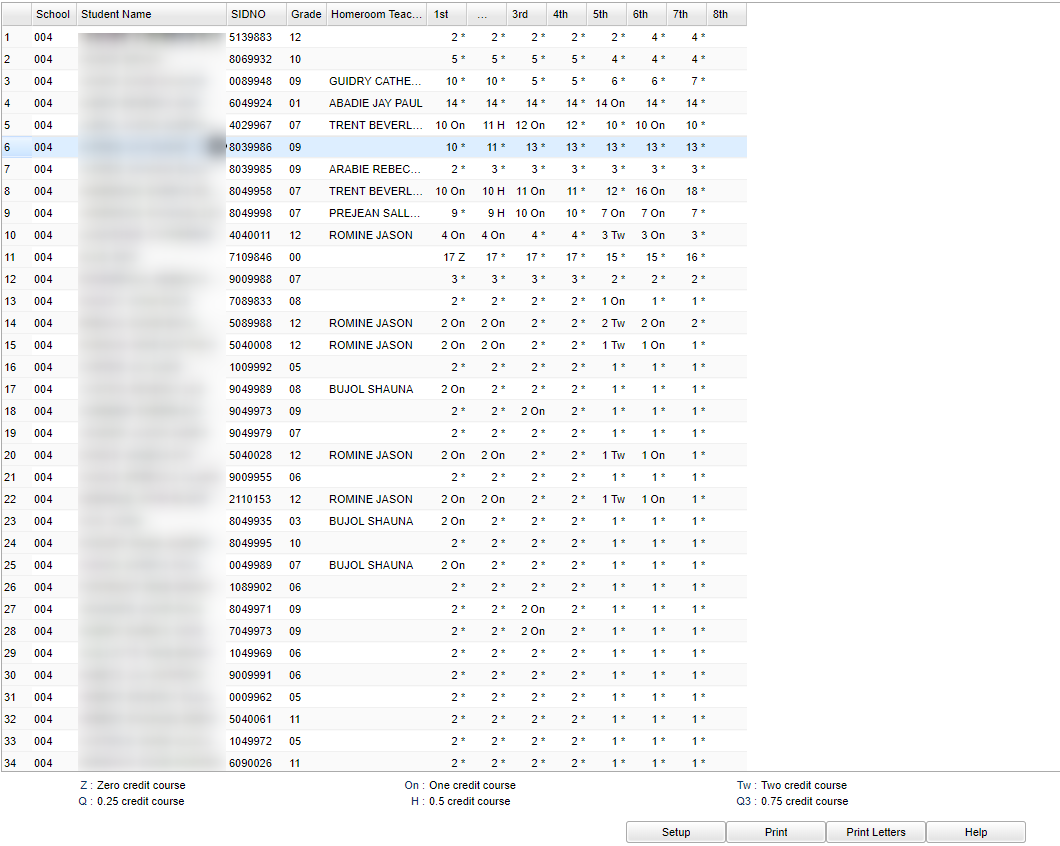Period Attendance Report
After first creating the class schedule using the Bell Schedule Maintenance program, this program will generate a list of students with absences by class period during a specific grading period.
Menu Location
On the left navigation panel, select Attendance > Count > Period Attendance Report.
Setup Options
Year - Defaults to the current year. A prior year may be accessed by clicking in the field and making the appropriate selection from the drop down list.
District - Default value is based on your security settings. You will be limited to your district only.
School - Default value is based on your security settings. If you are assigned to a school, the school default value will be your school site code. You will not be able to change this
value. If you are a supervisor or other district office employee with access to the Student Information System, you will be able to run programs for one school, a small group of schools, or
all schools in your district.
From Date and To Date - A set of dates that limits the selection of records for the report to a beginning date (from) and an ending date (to) range.
Grade - Grade level of students whose records need to be edited or whose names are to be included on a report. Leave the field blank if all grade levels are to be included. Otherwise,
click in the field to the right of Grade(s) to select the desired grade level(s) to be included.
Skip Codes - By leaving the Skip Codes blank in the set up box, you will ONLY see Unexcused absences as the program is designed to skip all E and P codes. Once you add a
code to skip, you will be able to see all Unexcused and Excused absences. Be sure to select all numeric codes for the same alpha code. For example, if you select 03 P to be skipped then you
must also select 04, 11, 34, 37, 40, 42, 45, and 47.
Show Remote Scheduled - If this box is checked, then those students who come to your school from another school in the district will be listed in addition to regular students.
OK - Click to continue
Greater than--Enter the number of absences for a student per grading period
% Present--Enter the percent of time the student should be present in the class to not be counted absent. Use decimal form, 0.51 for 51% of the class.
Grade Period--Enter the grading period such as 1 (for 1st 6 weeks or 1st 9 weeks).
Exclude Ages>=--This will omit students that are older than the selected age.
Print Options:
Policy - Choose to include the district policy with your print out.
History - Choose to include the student's attendance history in the print out.
Print Over - Days in the greater than box
Print Equal - Days in the greater than box
OK - Click to continue
Letters - Choose from the letter options to print attendance letters for your students.
Periods - If you do not have a Bell Schedule set up, you can enter your from and to times of each class period using military time. You can also choose to default the period times
entered.
Main
Column Headers
School - School site number
Student Name - Student's full name
SIDNO - Student's identification number
Grade - Student's grade of enrollment
Homeroom Teacher - Student's homeroom teacher's name
1st - 8th Period - Class period(s) of the course(s) in which the student is enrolled
To find definitions of commonly used column headers, follow this link: Common Column Headers.
Bottom=
Setup - Click to go back to the Setup box.
Print - To find the print instructions, follow this link: Standard Print Options.
Print Tables - Uses the letter settings in the setup to print letters for the students in the table.
HELP - Click the Help button on the bottom of the page to view written instructions and/or videos.