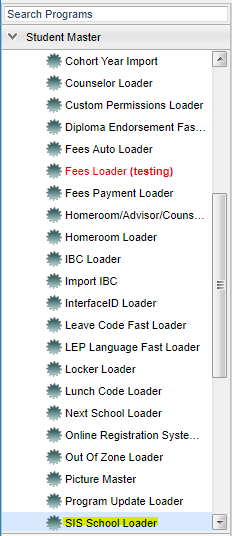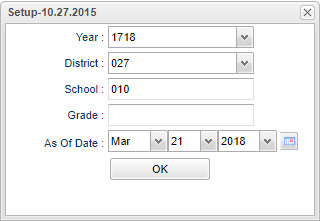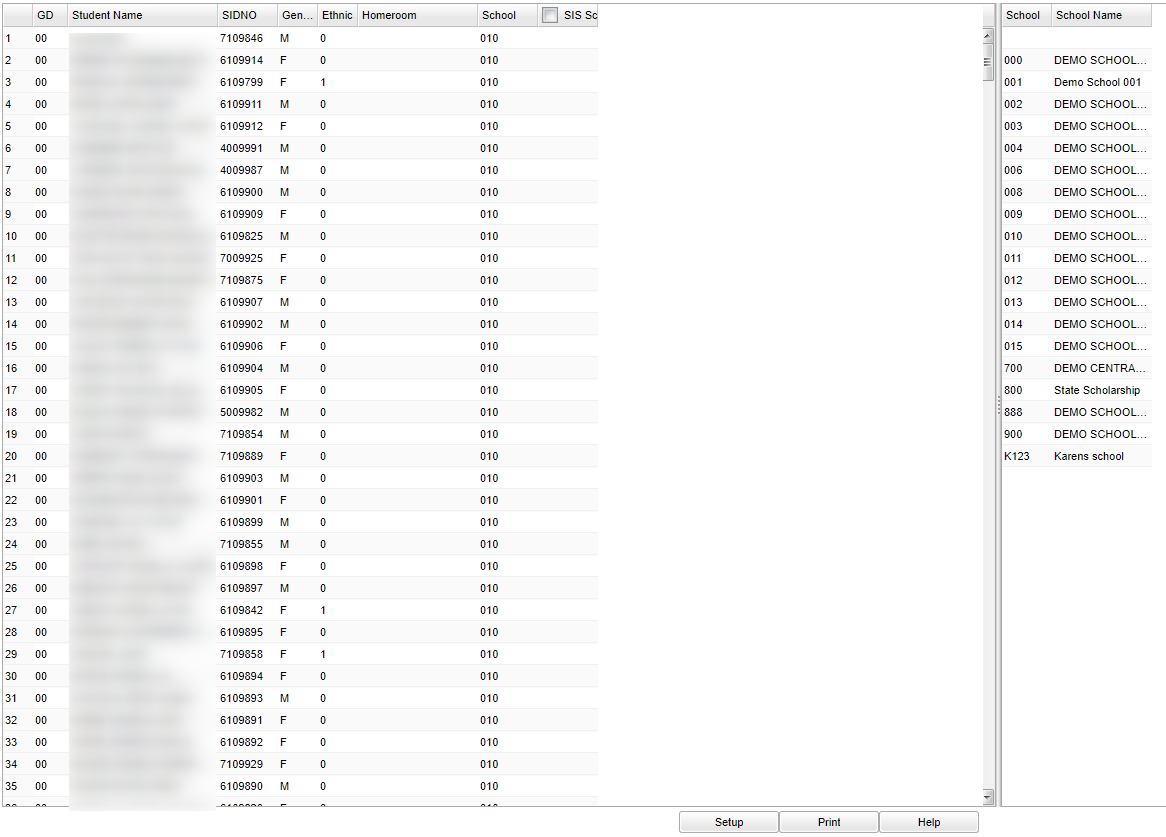SIS School Loader
Video How-to
The purpose of this program is to enter a site/school code on records of student that are attending another school besides the one to which they have been zoned. Also, some districts use a SIS school value for students attending a Program school. The SIS school is the school reported to the Louisiana DOE during data submissions.
Menu Location
On the left navigation panel, select Student Master > Loaders > SIS School Loader.
Setup Options
Year - Defaults to the current year. A prior year may be accessed by clicking in the field and making the appropriate selection from the drop down list.
District - Default value is based on your security settings. You will be limited to your district only.
School - Default value is based on your security settings. If you are assigned to a school, the school default value will be your school site code. You will not be able to change this
value. If you are a supervisor or other district office employee with access to the Student Information System, you will be able to run programs for one school, a small group of schools, or
all schools in your district.
Grade - Grade level of students whose records need to be edited or whose names are to be included on a report. Leave the field blank if all grade levels are to be included. Otherwise,
click in the field to the right of Grade(s) to select the desired grade level(s) to be included.
As of Date - This choice will list only those students who are actively enrolled as of the date selected in the date field.
OK - Click to continue
If you need instructions for setup values to be used, follow the link for Standard Setup Options.
Main
Column Headers
GD - Grade level of the student
Name - Student Name
Sidno - Local ID number
Homeroom - The homeroom teacher assigned to the student
School - The school the student is attending
SIS Sc - The SIS school, the school that is reported to Louisiana DOE.
To Load THE same SIS school to all students displayed on the screen. Click the check box at the top of the SIS School column. An asterisk (*) will appear in the column by all student names. Select the SIS School from the list on the right. All asterisks will be replaced with the selected school number. A message that all records have been updated will appear. Click OK.
To load a SIS School to multiple students or a single student. Click in the SIS School column by the name(s) of the student(s) that need the same SIS School. An asterisk (*) will appear in the SIS School cell by the selected name(s). Select the SIS School from the list on the right. All asterisks will be replaced with the selected school number. A message that all records have been updated will appear. Click OK.
Bottom
To find the print instructions, follow this link: Standard Print Options.