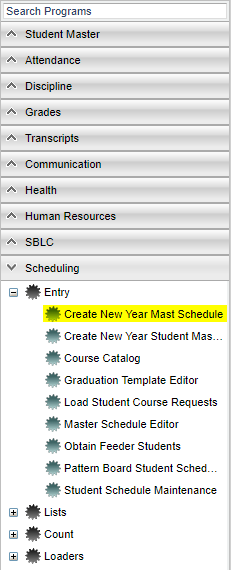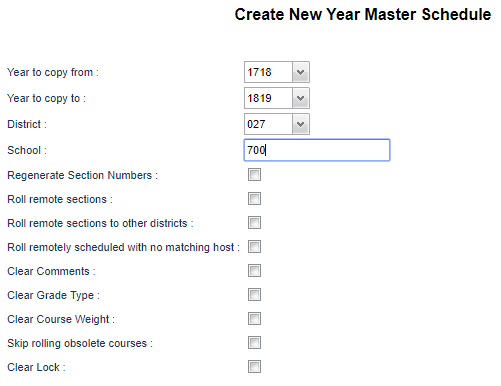Create New Year Master Schedule
This program copies the current school year Master Schedule to the next school year.
Video
Create New Year Master Schedule video
Menu Location
On the left navigation panel select Scheduling > Entry > Create New Year Master Schedule.
Setup Options
A set of options will appear on the screen. Verify that Year to Copy From: is set to the current school year (ex. "1718").
Next, verify that Year to Copy To: is set to the upcoming school year (ex. "1819").
Make sure that District and School are correct.
Regenerate Section Numbers - Select this option if you wish to let the program generate new section numbers for the new year's Master Schedule. This will re-create section numbers in the Master Schedule Editor and also the Block Fast Loader will be updated as well.
Roll remote sections - Select this option if you wish to let the program roll sections which are remotely scheduled, but the remote (host) site section does not yet exist.
Roll remote sections to other districts - Select this option if you wish to let the program roll sections remotely scheduled to another district.
Roll remotely scheduled with no matching host - Select this option if you wish to let the program roll remotely scheduled sections.
Clear Comments - Select this option if you wish to let the program clear all comments from the master schedule comments element.
Clear Grade Type - Select to clear the grade type from GD type field.
Clear Course Weight - Select to clear the course weight from the weight field.
Skip rolling obsolete courses - Check this box to skip rolling master schedule sections containing obsolete courses.
Clear Lock - Check this box to remove all lock code values from the new year master schedule records. To find definitions for standard setup values, follow this link: Standard Setup Options.
Bottom
Click OK to copy the Master Schedule from the current school year to the upcoming school year.
Click Help to show help for this program.
Click Undo to remove the copied Master Schedule from the upcoming school year. If you do an Undo, the sections in the new year will be restored by the blocks in the prior year.
Print Options
To find the print instructions, follow this link: Standard Print Options.
NOTE - Located at the bottom center of the screen it will display the date and time along with who rolled over, Ran the Master Schedule. It will also display the date and time along with who selected to Undo the Master Schedule.