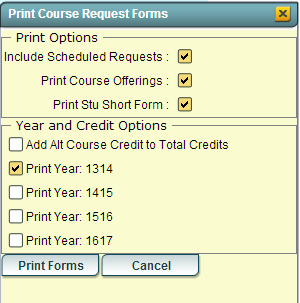Print Student Request Forms
From EDgearWiki
Jump to navigationJump to searchThis program will allow the user to quickly print all student`s request forms.
- On the left, click on Scheduling.
- Under "Lists", select "Print Student Request Forms"
- If you need instructions for setup values to be used, follow the link for Standard Setup Options.
- The next item is not found on the standard setup options document.
- Print Comments - Check this box if you want to add comments to the request forms. Then click on "Enter Comments" to type in your comments.
- Click OK to move to the next screen.
Choose a student(s) by placing a check in the box to the left of the student's name. You can also use the "Select All" box to the right of the Name column. Click on "Print" at the bottom of the page and you will see the box below↓